If system is setup for Dock Receiving follow a. If system is setup for Inventory receiving ONLY follow b.
-
- Print out the Purchase Order Receipt Inspection Worksheet.
- You will go directly to step 3.
- Inspect the shipment received.
- Add a record.
- The user will be prompted for the password.
- Find a Purchase Order
- If Supplier Packing List Number is not already entered, enter it now.
- Select the part to receive.
- Enter the quantity accepted and/or rejected and reject reasons. (When using the PO Dock, user has to either accept the entire Dock qty or reject the balance. User can not accept only a partial PO Dock qty). Note: Users must have special access in order to receive overages, receive early shipments,and/or receive banned MPNs. There is a checkbox to allow user to receive overages, receive early shipments, and/or receive banned MPSs, within Security/User Rights for PO Receiving.
User will receive the following warning if the number of parts received is higher than the qty ordered.
The overage is applied to the entire PO order qty - it does NOT go down to the schedule level. Example: If you have an order qty of 100 and an allowed overage of 5% the system will allow you to receive in a total overage of 105. But if you have only scheduled a qty of 25 and go to receive in qty of 30 the system will allow you to do so, because it has not met the order overage yet. Note: A negative qty will appear in the balance column on the PO when an overage has been received.
Note: User must have special access in order to receive overages. There is a checkbox to allow overages within Security/User Rights for PO Receiving. If user does NOT have these rights, they will NOT be able to continue.
|
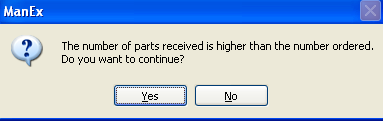 |
|
User will receive the following warning if the receipt is before the PO due date and the early tolerance time allowed in the Purchase Setup screen.
Note: Users must have special access in order to receive early shipments. There is a checkbox to allow early shipments within Security/User Rights for PO Receiving. If user does not have these rights, they will NOT be able to continue.
|
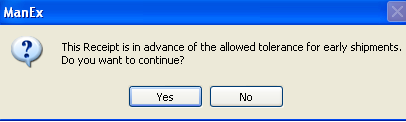 |
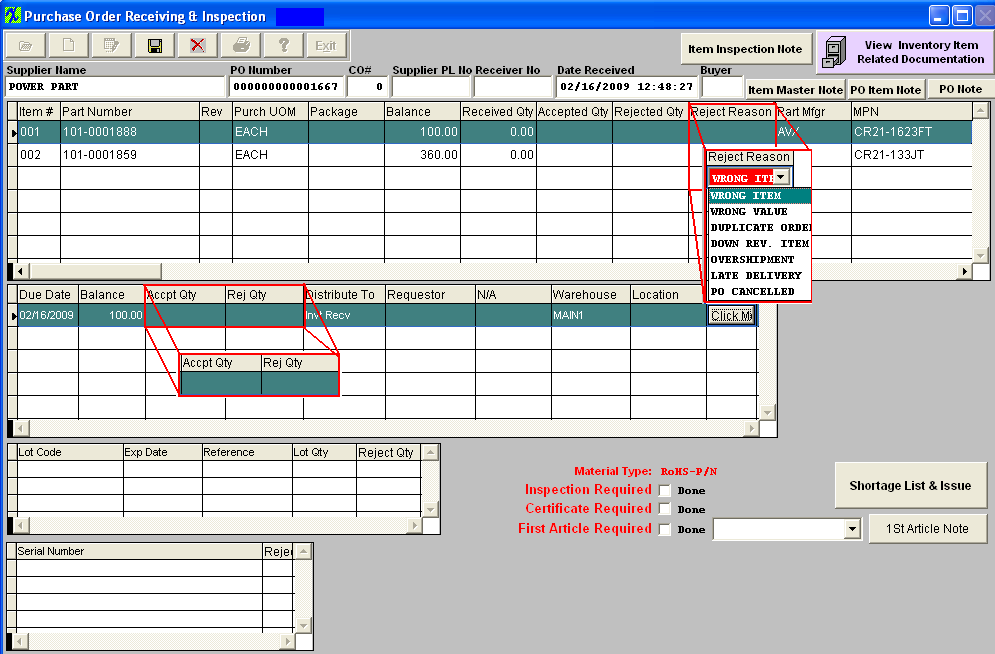
-
If the “Allow auto creating location at receiving” box is checked in Inventory Control, AVL level & Warehouse Setup, this will allow the user to add or edit the location at time of receipt. User may also select an existing warehouse at receiving instead of having to create one before receiving. For further information on the "Allow auto creating location at receiving" see Inventory Control & Warehouse setup. If the Inspection Required, Certificate Required, and/or the First Article Required is setup in the Inventory Control Management module, these boxes will be displayed in Red and the "DONE" boxes must be checked to continue the receiving process.
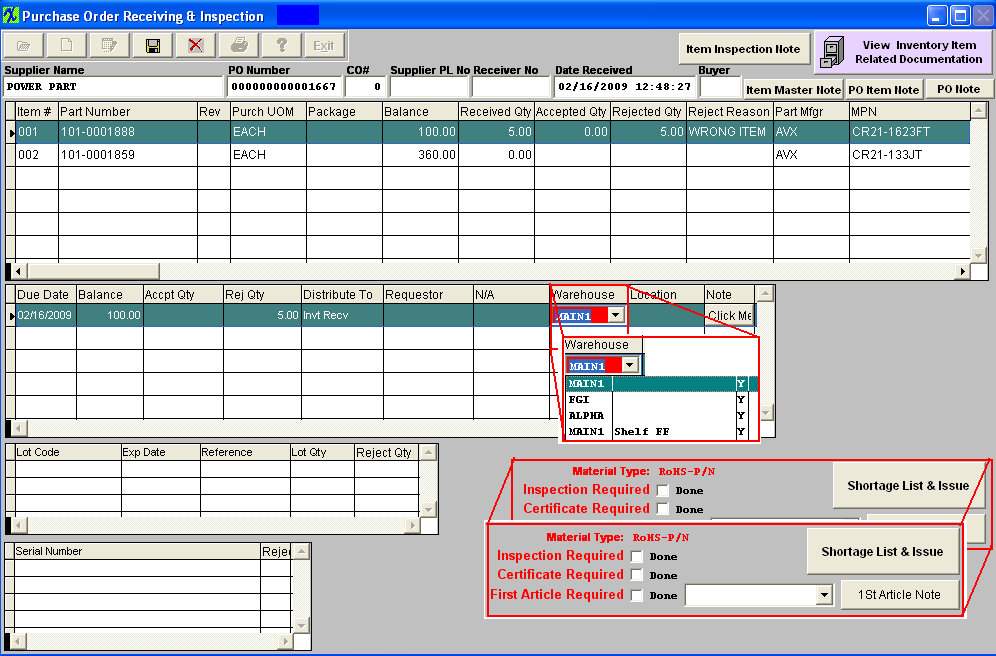
-
In the system setup - Purchase Setup user can choose to allow receiver to change AVL at the receipt. The pull down will display all the Mfgr and Mfgr PN's listed in the AVL screen in the ICM module.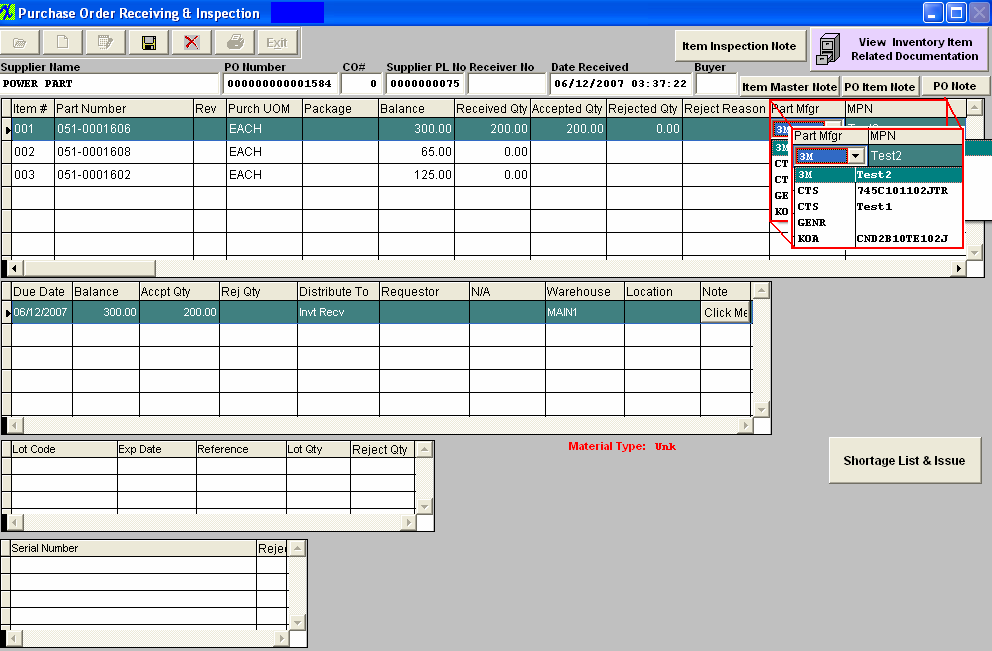
-
Enter Serial Number and/or Lot Information if required.
-
Issue parts directly to Work Order Shortages.
-
Save the record.
NOTE: If there is a Item Master Note, Purchase Order Item Note, or a Purchase Order Note, it will be RED. To view the note, depress the button of interest. When finished viewing Depress the OK button at the bottom of the screen. The user will have the ability to edit the Item Master Notes if they have “Edit” rights to the Inventory Module, which can be setup in the Security Module.
|