| 1. FAQ- Inventory Control Management (ICM) |
| 1.1. Can ManEx Value Raw Material based off of the Purchase Price versus Std Cost? |
Q. Can ManEx Value Raw Material based off of the Purchase Price versus Std Cost? A. Our system operates on a “Standard Cost Basis” (SCB). This means that the value of inventory does not fluctuate based on the purchase price, and that users do not have to use FIFO (First In, First Out) inventory management for financial reasons. (They may wish to because of other considerations, such as shelf life.) Because of SCB, we necessarily utilize Purchase Price Variance (PPV) to account for the difference between the SCB value and the actual purchase cost. This measure also helps companies set their standard cost, based on a review of the PPV for given components. Once a reasonable standard cost is established, then the Purchasing department has metrics through the PPV reports to determine whether or not they are improving on price negotiations, or are unable to attain the standard cost. Purchasing departments with a positive PPV are contributing to the bottom line of the company. Because of this, Purchasing will tend to navigate standard costs to the higher side of average. With correct Standard Costs, Marketing Department can better control their margins. And Marketing will tend to drive standard costs to the lower side of average, thus improving their margins. ManEx does not have a direct provision for assessing current inventory based on purchase price. An approximation could be offered by combining the PPV of the last month with the on-hand inventory value. This is an approximation, because there may be old and/or obsolete inventory which was received at a significant PPV, and would not be accurately valued considering only the standard cost. But there is provision within ManEx to account for inventory based on purchase price. It involves the utilization of the Project module. All inventory in which the company may wish to evaluate based on the purchase price would have to be allocated to a project at the time of purchase. When this is done, the purchasing information for the components bought against a project is retained. It can be recovered through the use of reports in the Project Module. The job costing module will also identify the purchase price information for components allocated to a job or work order. Another method of tracking original costs is by using Lot Tracking. When Lot Tracking is used, the purchase information is retained with the Lot Information. A report may then be generated to report the original pricing of lot tracked material in inventory. While these two methods are currently available, a third is in development. When we complete the IPKey development, and of the company elects to use the IPKey tracking, we will be able to create reports that will identify the purchase price of all inventory, although it will not be the book value of inventory. |
| 1.2. Can a "Netable" part be excluded from MRP? |
The term "Netable" applies to parts that may be considered as supply to meet MRP demands. You cannot have a "Netable" part that is excluded by MRP. In order to differentiate between inventory with an AVL with the same MPN, but one is RoHS compliant and the other not, we recommend that the user establishes a warehouse with a "noncompliant" location. Making that location non-nettable will prevent MRP from considering the part as available, but still allow usage of the part in kitting. In order to do that, we have added the "Allow use of Non-netable Warehouse Locations" feature to the Kit Default Setup screen, this allows the user to choose whether or not non-nettable material may be used in the kit lists (except for MRB warehouses, which can never be used without disposition). Any parts in the MRB warehouse are deemed questionable until the parts are validated and returned to a normal warehouse. So they will NOT be considered by MRP. Also keep in mind you cannot ship form a non-netable location.
|
| 1.3. Can the Part Souce be changed from MAKE to Make/Buy on a Product? |
Q. Can the Part Souce be changed from MAKE to Make/Buy on a Product?
A. Yes, the Part Source can be changed from MAKE to Make/Buy on a Product. If the product is set as a MAKE part in the system and user edits the record and checks the Make/Buy, the program will search for any open Sales Order line items for that MAKE part.
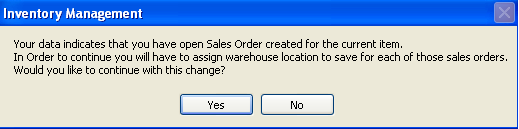 If found, the system will check if more than one MPN and location is assigned to the part. If only one MPN/Location is assigned the system will just modify data within the tables, if more than one location exists, the system will open a screen where user can select multiple Sales Orders in the grid and select which MPN/Location they want to assign to those SO's. 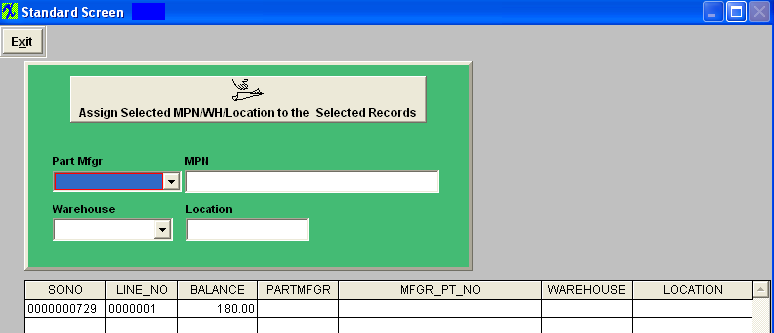 The system will also check that the MAKE part has no Work Orders that are Firm Planned or Kitted. If there are such Work Orders the system will prompt a warning message and let the user decide if they want to continue with the changes. 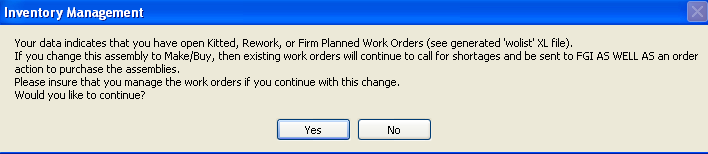 |
| 1.4. Can I return Transferred Stock back to the Instore Location? |
Question - What if a user accidentally transferred inventory from an instore location to the main warehouse. The user was supposed to issue 1 pc rather than all 250, however they transferred all 250 to the main warehouse. How can I transfer the extra 249 pcs back to the instore location.
Answer - As soon as you transfer the stock out of the In-Store location into the MAIN1 warehouse – the system automatically has the records ready to go for creating the In-Store Purchase Order. As soon as the user takes them out of the In-Store location the system assumes that they have been consumed and that you need to pay the Supplier for those items. You can NOT simply return them back to In-Store location because of a human error. There is two options:
Option 1 - if you choose to pay the supplier ahead of schedule - generate the IPS PO. Option 2 - If you do NOT choose to pay the supplier ahead of schedule and want to wash out the transfer, here is what we would suggest to do:
|
| 1.5. Can I clear 0.00 qty MRB locations? Utility available. |
These type of records are supposed to be cleared automatically after the PO DMR has been processed out of the system, but on ocassion that they do not clear, you can use this utility. It will go through and find any MRB location that is open on screen with 0.00 qty on hand and clear them from the screen.
Please be sure to follow the procedure below to install this program. It is highly recommended that you follow this procedure on your TEST system first before applying it against your Live ManEx System. 1.) Create a Backup of your Live ManEx System
2.) Extract { clear0mrb.ixe } into the ManEx Root Directory 3.) Change the file name extension from ixe to exe
4.) Run the Executable
5.) Verify the Results
6.) Remove { clear0mrb.exe } from the ManEx Root Directory
Once satisfied with the results in your test system, you may proceed with your Live ManEx System. |
| 1.6. Can I clear 0.00 qty WO-WIP locations? Utility available. |
These type of records are supposed to be cleared automatically after the WO-WIP has been processed out of the kits but on ocassion that they do not clear, you can use this utility. It will go through and find any WO-WIP location that is open on screen with 0.00 qty on hand and clear them from the screen.
Please be sure to follow the procedure below to install this program. It is highly recommended that you follow this procedure on your TEST system first before applying it against your Live ManEx System. 1.) Create a Backup of your Live ManEx System
2.) Extract { clearwowip9.ixe } into the ManEx Root Directory 3.) Change the file name extension from ixe to exe
4.) Run the Executable
5.) Verify the Results
6.) Remove { clearwowip9.exe } from the ManEx Root Directory
Once satisfied with the results in your test system, you may proceed with your Live ManEx System. |
| 1.7. Can Users Print Component Labels to help Shop Floor Locate and Identify Parts? |
Can Users Print Component Labels to help Shop Floor Locate and Identify Parts?
Yes, Manex has the ability to print bag labels and box labels for parts and work orders. |
| 1.8. Do Users Create Separate Part Masters for Components not Interchangeable in Both Directions? |
Do Users Create Separate Part Masters for Components not Interchangeable in Both Directions? Some users create different part numbers for the same part, but used by different customers. Others take advantage the ability in Manex to identify AVL requirements by specific customers without creating multiple sets of part numbers for the same part. This has the advantage of having all requirements under one part number, and avoiding excess inventory because of the likelihood that some of the part numbers will be forgotten when they could be used for a new requirement. There is also provision for a customer to eliminate a specific AVL for a part associated with a specific assembly. |
| 1.9. Do Users put the Revision Level in the Description or do they use the Revision Field? |
Do Users put the Revision Level in the Description or do they use the Revision Field?
ManEx encourages users to take full advantage of the nomenclature provided. The CLASS field, of 8 characters, is used for the top level of a part class, e.g. resistor, capacitor, etc. The TYPE field, also 8 characters, is used for a subset of the class. The PART NUMBER field, of 25 characters, is specific to a specific set of parameters for a part class and type. And the REVISION, of 4 characters allows for distinctions between revisions of the same part numbers. So fully utilized, there are a total of 45 characters to precisely descript an inventory part. There are a variety of additional fields to identify specific characteristics of a given part, such as the source, the material type, and several different cost structures. |
| 1.10. Does the ABC Calculation Consider Leadtime? |
Q. Does the ABC Calculation consider Leadtime?
A. Yes, the ABC calculation does consider leadtime, but it is only the leadtime entered in the ABC code setup that is considered. The Dock to Stock is also used in the MRP calculations as part of the leadtime to get parts to the stockroom. There are three approaches to establishing ABC codes. The FIRST is Manual where there is no calculation involved. Whatever the user selects at the time an item is added to inventory (or anytime thereafter) will be the ABC code, and it won't be changed. The SECOND approach is to calculate the ABC codes based on inventory value AND usage. The Usage is also calculated in the ABC code setup and works like this: The usage is based on how much material is issued to the kits, or out of the stockroom, and it checks the data for the last 30 days. So the first time the calculation is done, the total amount of issues are gathered, and become the usage for the last 30 days, and become the estimated usage. This number is multiplied by 12 and assigned as the EAU (Estimated Annual Usage). The NEXT month, the calculation is repeated. Only this time, if the user wishes, the data can be averaged with the previous months calculation to give a two month picture of usage. This is done by giving the second calculation a weight of 50% (2 months). The two months are averaged, and extended by 12 to establish a new EAU. In the third month, the process is repeated, except that the weighted would not be 33%, to average three months. The user can decide if they want to stop at a three-month rolling average, and use 30% each month thereafter, or go for a four-month rolling average and keep it at 25%. Or, if the user has an unusual month, they can change the weighted for that month up or down, depending on whether it was a good or bad month. The THIRD approach is to calculate the ABC codes based on inventory value at the time of the calculation. This is done by extending the cost of all inventory items into a list, with the highest value at the top of the list. The part at the top of the list might be Large PCB, with only one in stock valued at $1,000,000. Or it could be a Small PCB, with 100,000 in stock valued at $10 each. It is the extension of the value that is sorted by the highest number first. The total value of all of the stock is then calculated. In the setup, if the "$ On Hand" is selected, each ABC code must be assigned a percentage, and the total of the percentages assigned to each code must total 100%. Typically, A codes are assigned around 80%, B codes are 15% , and C codes are 5%, but each User can make their own choices. Then the inventory list ordered by the highest value is examined and the first 80% (cumulative) are assigned A codes, the next 15% assigned B codes, and the last 5% assigned C Codes. The codes are then reviewed again, to see if there are any long leadtime conditions attached to the ABC codes. If there are, the code may be increased (towards A) depending on the leadtime entered in the setup for the code. The reason for this is that some users may wish to count very long leadtime items more frequently than the ABC code would suggest. You may have a $0.25 part that would normally be a C code, but has a 26 week leadtime. So you would want to keep a closer eye on that part, because it would not be good to have everything but a $0.25 part to build an assembly. So the ABC code would be increased to B or A (depending on the ABC setup) so the part is counted more frequently than it would if it stayed a C code part. In ManEx, we allow more than the standard ABC codes, so it the user wanted a finer cut at the distribution, they could have up to 26 ABC codes if they had a need, and all of this would still apply. Once the EAU is calculated, the EAU is used to extend the inventory value of each item, and the stacked values are assigned ABC codes as described in the THIRD approach. The leatime consideratiion also is applied after that. |
| 1.11. How Inventory, BOM's and AVL's are Connected |
| 1.12. How do Users Handle Passive Components as far as Inventory Control, Issuing Full Reels, Floor Stock, Order Point vs MRP Actions? |
|
How do Users Handle Passive Components as far as Inventory Control, Issuing Full Reels, Floor Stock, Order Point vs MRP Actions? ManEx allows the issuance of partial or full reels to work orders. The amount actually needed for the work order is calculated, and the remainder of the reel is available for MRP and subsequent work orders, even though the reel is in WIP. We call it Work Order WIP, or WOWIP. Additional work order may have the same parts kitted directly from WOWIP to a new work order. Additionally, some companies simply issue a full reel to an inventory warehouse called floor stock, for the inexpensive items. In turn, the same items are marked "do not kit" so that the stockroom doesn't have to create a transaction. The operators simply grab a reel, and return the remainder to the floor stock after the kit is completed. This necessitates updating or reordering floor stock as the supplies are depleted.
|
| 1.13. How do Users Handle Issues by Manfacturing Part Number when they are Under the Same Internal PN? |
How do Users Handle Issues by Manufacturing Part Number when they are Under the Same Internal PN?
ManEx provides for multiple identifications of manufacturer part numbers for a given part. The user has the option to manage in any way they see fit. |
| 1.14. How do Users Cope with Substitutions of Passives with Tighter Tolerance and/or Higher Voltages? |
How do Users Cope with Substitutions of Passives with Tighter Tolerance and/or Higher Voltages?
Generally, a different ManEx part number is assigned for specific tolerances, as they are for different values and parameters. Sometimes users will use the ANTI-AVL to exclude some manufacturer from a BOM which is engineered with marginal tolerances. |
| 1.15. How does Pull-in Push-out days affect MRP? |
Question - How does Pull-in Push-out days affect MRP? Answer - Pull-in/Push-out uses the order policy, demand due date, demand quantity, minimum order qty, and safety stock to determine if an existing order needs to be rescheduled and/or have the qty adjusted when the demand date changes. It does not allow for grouping orders outside the order policy setting, or produce more than is needed for a specific demand (over the min order quantities or safety stock).
For example: If the order policy is set to daily, and the existing work order is setup to meet a monthly demand, the user will get an action message to adjust the work order according to a daily grouping of the demand (reduce the existing wo qty and create new wo(s) as needed). In the same scenario, if the order policy was changed to monthly, then the single work order should not be affected. If the user wants to maintain an order policy that is NOT consistent with their desired grouping, they must either firm plan the order, or create a separate Work Order for each demand grouping. The latter would result in multiple Work Order’s due on the same day with a qty set for each demand’s required qty rather than one Work Order on that day for the total demand. |
| 1.16. How does the Cycle Counting affect ICM Records? |
The approach to cycle counting is based on the ABC codes setup with the System setup. No matter how the ABC codes are assigned, they are used for the cycle count the same way. When the cycle count button is activated, these events take place:
For example, lets say that A parts have a 30 day cycle, B parts a 90 day cycle and C parts a 180 day cycle. Let's say there are 500 A parts, 2,000 B parts, and 15,000 C parts.
|
| 1.17. How does the "Disallow this Part from Purchase" affect MRP? |
Q. How does the "Disallow this Part from Purchase and Kitting" affect MRP?
A. If the AVL suggested to the PO action is flagged as "Disallow this Part from Purchase and Kitting" on the Internal Side and either does NOT exist on the customer side or is NOT flagged on the Customer side.
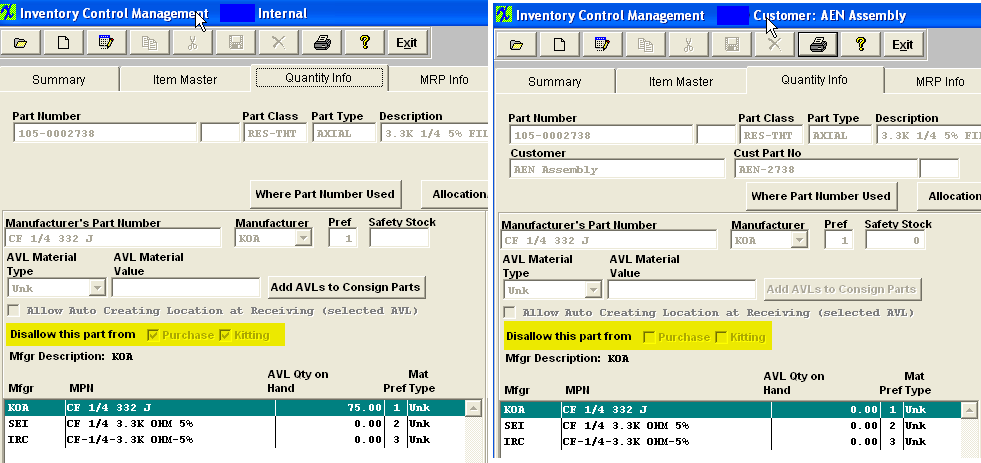 The system WILL use the qty on hand and MRP WILL give Release PO actions if there is a need for the part and the part WILL be displayed on the Create PO screen with the Mfgr and MPN fields blank. (as displayed in the print screens below) This should flag the user to further investigate and see that it is flagged as "Disallow this Part from Purchase" and that they will need to either remove the flag from the approved AVL or add additional AVL's to ful-fill the demands. Notice at the top of the "Create PO" screen there is a note that explains what the empty "MFGR" field means. 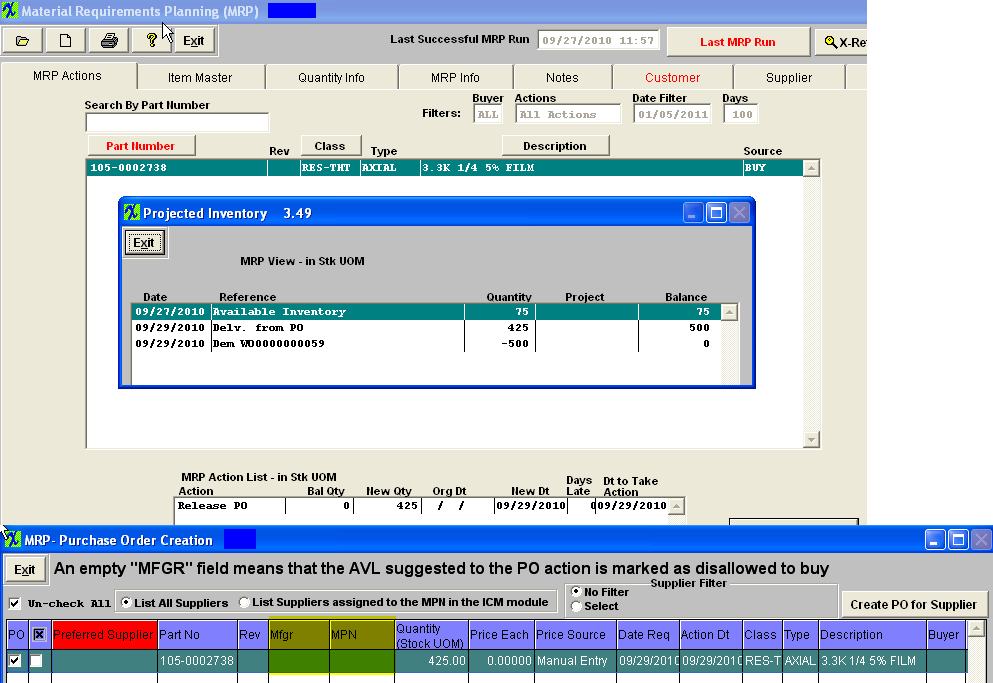 If the BOM is assigned to a customer and the AVL exists on the consigned side then the user MUST also check the "Disallow this Part from Purchase and/or Kitting" checkboxes on the consigned side.
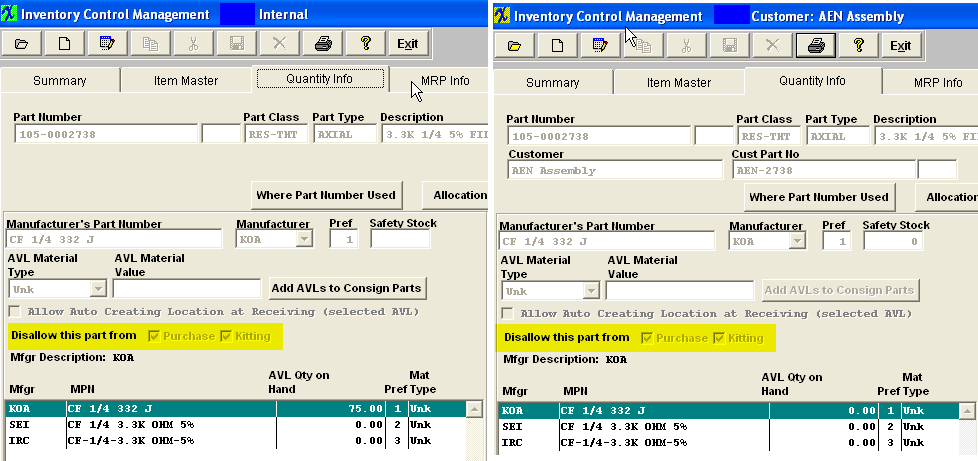 The system WILL NOT use the qty on hand and MRP WILL give Release PO actions if there is a need for the part for the next approved AVL on the Create PO screen. (as displayed in the print screens below)
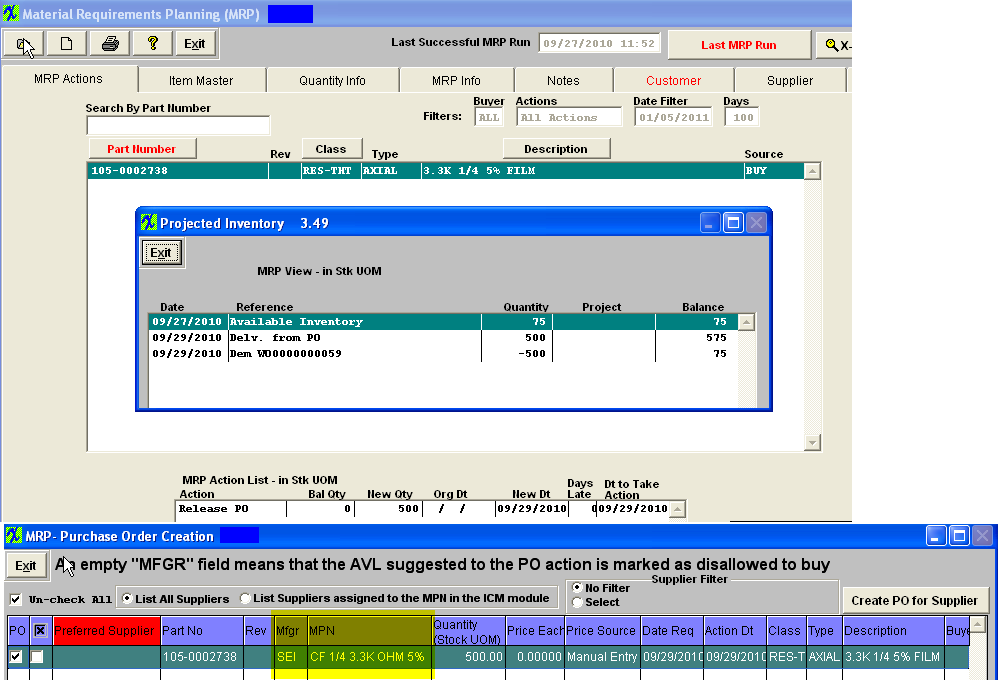 |
| 1.18. How the Manex Automatic Part Numbering System is Setup to Operate. |
The part numbers are not intelligent(outside of ManEx they have no meaning). Without the software to provide complete information, it is just a number. The main concern when creating a part number is not to ensure a sequential part numbering by class, but rather the ability to track additional information (AVL, on hand qty, where used, standard cost, etc) by one internal part number. Because of this, the actual number doesn't really matter as long as the system knows which additional information to attach to the internal part number. This is why ManEx works as well with a manually created number as with an auto-generated number. If you use auto-numbering, the numbers can be arranged on the shelf in ascending order (even if there are gaps between the numbers). The auto-numbering in ManEx simplifies the part number creation process and provides a count of the total parts in your system (141-0001000 to the 1000th part loaded). Additionally, it is common in this industry to add new parts and obsolete old parts as the customer base changes and grows over time. Even if the parts were setup sequentially by class and type, as you suggetsed, they would eventually have gaps in the numbers as old parts are made obsolete. There is a no way to prevent this and it is not worth your time to fix it after it has occurred. Not having all parts numbered sequentially by class and type does not affect the quality of the information provided. Users are able to purchase, track inventory, and kit all parts by part number. ManEx will still accurately maintain all important information by part, by customer, and by BoM. If is absolutely critical to have all parts by class and type sequentially numbered. Users do have the option of manually creating the part numbers. This will allow you to use any part numbering method. Go to the Number System module to Setup "Auto" or "Manual" numbering. Note: With the auto-numbering setup the way it is you can have 10 million parts in your system. |
| 1.19. How the Inventory Control AVL Pref Code Works |
| In response to some of the questions/misunderstandings from our customers we had determined that the Preference Order assigned through the Inventory Control Module to the AVL's might be confusing. Some of the users were considering "0" as the lowest and "1" as the highest. Preference order is a numeric field and the system considers "0" as the highest Preference then 1, 2, 3, . . . . . The Pref that is assigned to the AVL's will dictate how other modules within the system (MRP, Purchasing, Kitting, Allocation) determine what is suggested or defaulted into the screens. The system used to default in all AVLs with the Pref "0" now as a result of some customers considering "0" as the lowest we have made changes to the code so now the system will default all new AVL's to Pref of "99". If all locations are equal to "99" then the system will consider them in alpha order. But as soon as a user assigns 1, 2, 3 then they will be properly considered in that order throughout the system. Note: If the part is on a Customer BOM and assigned to that Customer then the Preference's from the Customer part number will dictate how other modules within the system (MRP, Purchasing, Kitting, Allocations) determine what is suggested or defaulted into the screens. The 8.1 Update will automatically go through the system upon running the program and look for any "Blank" or "0" Pref and default them to "99". |
| 1.20. How is the EAU(Estimated Annual Usage) Calculated? |
The Estimated Annual Usage (EAU) is calculated by taking the most recent 30 days of issues to kits, and multiplying that by 12 (months). WHen the user first begins using the EAU, the factor shoudl be 100%, meaning that the full 30 days is used to extend to an annual quantity. If the month following (after another 30 days of experience), running the EAU again will weight the second run against the first run. So the factor for the second run should be 50% (or the equivalent of a 60 day average). In the third month, (after a total of 90 days of data), the factor would be 33%, thus averaging out all three months and extending that average for a year's period. If the user wished to maintain a rolling 3 month average, then the following months would also be 33%. A 4 month rolling average would be obtained if the user entered 25% on each subsequent month. Another consideration is that if the user just finished a really big month, with record consumption (an presumably sales), and doesn't want the blip to cause excessive forecasted EAU, they might enter a 20% factor instead of 25% or 33%. On the other hand, if the user has a very slow month, and doesn't expect it to continue, they might want to give a higher rating to that month, say 35% instead of 25% or 33%. This would have the effect of not understating the expected EAU.
|
| 1.21. How to "Disallow this Part from Purchasing/Kitting" if there is more than one customer that uses the same MPN. |
Question: If I have more than one customer that uses the same MPN, how do I "Disallow Part from Purchasing/Kitting" for only one of the customers? Answer: If the part is listed on the BOM as a customer/consigned item then it is controlled by the "Disallow Part from Purchase/Kitting" option within the Customer Level of Inventory Control Management. If the part is a BUY part on BOM(s) for different customers the Kitting module is controlled by the "Disallow Part from Purchase/Kitting" option within the Inventory Control Management module Since it is BUY on the BOM the system is looking at the BUY settings. For further detail see Article #3211 . For Buy parts that are used for multiple customers we recommend that you un-check that AVL so it is no longer approved at the BOM's level for that product. |
| 1.22. How can I Identify all Duplicate MPNs in my System? |
Q: How can I Identify all Duplicate MPNs in my System?
A: There are many utilities to identify all internal parts that use a selected MPN. However, if you want a master list of all parts so that you can review and delete any that are not needed, below is a simple set of instructions you can follow: 1. exported the Parts List by Manufacturer & Mfgr Part Number report to excel (accessible from Inventory Control)
2. delete all non-BUY parts 3. move the MPN column before the part number column
4. sort by MPN, then by internal part number
5. delete uniq_key column data and replace with formula (use the attached spreadsheet to see our example of the formula used)
6. add conditional formatting to highlight each part number change
7. filter out blanks in column with formula
This creates an easy to read list of all MPNs used more than once under different internal part numbers.
Once the data is in SQL, they can use this view to show all buy MPNs that are used on more than one internal part number.
SELECT TOP (100) PERCENT LIST.MFGR_PT_NO, INV.PART_NO, INV.REVISION, INV.PART_CLASS, INV.PART_TYPE, INV.DESCRIPT
FROM (SELECT MFGR_PT_NO
FROM (SELECT TOP (100) PERCENT MPN1.UNIQ_KEY, MPN1.MFGR_PT_NO
FROM dbo.INVTMFHD AS MPN1 INNER JOIN dbo.INVENTOR AS INV1 ON MPN1.UNIQ_KEY = INV1.UNIQ_KEY
WHERE (INV1.PART_SOURC = 'BUY')
GROUP BY MPN1.MFGR_PT_NO, MPN1.UNIQ_KEY
HAVING (MPN1.MFGR_PT_NO <> '')) AS L1
GROUP BY MFGR_PT_NO
HAVING (COUNT(MFGR_PT_NO) > 1)) AS LIST INNER JOIN dbo.INVTMFHD AS MFG ON LIST.MFGR_PT_NO = MFG.MFGR_PT_NO INNER JOIN dbo.INVENTOR AS INV ON MFG.UNIQ_KEY = INV.UNIQ_KEY
GROUP BY LIST.MFGR_PT_NO, INV.PART_NO, INV.REVISION, INV.PART_CLASS, INV.PART_TYPE, INV.DESCRIPT
ORDER BY LIST.MFGR_PT_NO, INV.PART_NO
|
| 1.23. How can ManEx help me in Eliminating Attrition and Scrap? |
Q. How can ManEx help me in Eliminating Attrition and Scrap?
ManEx has several standard and optional features designed to simplify the process of identifying, tracking, and eliminating attrition and scrap. .
In Process Upgrades
|
| 1.24. How can ManEx help me Streamline Inventory Tracking & Control? |
Q. How can ManEx help me Streamline Inventory Tracking & Control?
ManEx was designed from the ground up for electronic contract manufacturing. As a result, no other system fulfills the needs better. ManEx has many standard and optional modules designed to streamline inventory tracking and control.
|
| 1.25. Inventory PN/Consigned PN/Supplier PN Relationship |
The main information for an item master (Internal part) is contained in the INVENTOR table. For every AVL that is added to the part, a record is created in the INVTMFHD table. The AVL is linked to the item master by the field Uniq_key in each table. When an inventory warehouse/location is added to an AVL, another record is added to the INVTMFGR table. The Warehouse information is linked to the AVL information by the Uniqmfgrhd field. When a User adds a customer part number to an item master (internal part), an additional record is added to the INVENTOR table. This record contains the same information as the internal part, but with a DIFFERENT Uniq_key, and is identified with a Part_sourc field as CONSG, and includes the customer part number and revision. This additional record is used both for consigned information and to identify the customer part number by customer. It is linked to the internal part through the Int_uniq field, which contains the internal uniq_key associated with the customer part. When the customer part number is added, the AVLs and Locations are also duplicated in the INVTMFHD and INVTMFGR tables, in the same linking as described for the internal parts. When a supplier part number is added to the table INVTMFSP. There the supplier information is contained as well as the supplier part number. Because it is linked specific to an AVL, it is linked by the Uniqmfgrhd field to the INVTMFHD table, in similar fashion as the INVTMFGR table. Diagrammatically, it could be described as: INVENTOR . . . . . . . . . . . . . . . . . Item Master So there will be one set of these for every internal part number, and may be multiple sets of the same information for different customer part numbers. |
| 1.26. System Detects no Quantity found in inventory or some quantity but is from a different part manufacture! Transaction will be cancelled. | |||||||
|
| 1.27. What would cause records to be pulled into the Update kit screen? |
Question: User had made a few changes to the BOM through the Bill of Material Module and then went into the Kit module and depressed the update kit button. A large number of items appear to be dispositioned and issued to the kit for items that had no qty changes, etc. . . Answer: One of the possible reasons could be the fact that the user went through and changed the assigned workcenter on the BOM. So when the update kit checks the existing kit to the new BOM changes it sees all of the Workcenter changes and bring them in for disposition. If the kit was pulled while the BOM Workcenter was STAG then the user edits the WC on the BOM to Final Inspection, when the update kit button is depressed that item will be pulled into the screen for disposition. |
| 1.28. What the Message "There are no Valid Inventory Locations for this part for this Type of Transaction" means. |
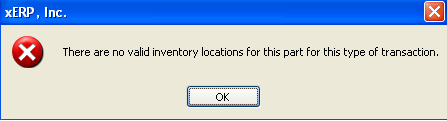 This message is a general message user gets when the program can not find any warehouse/location for this part number. The program checks much more than just the part is locked in cycle count or physical inventory. It also filters out "MRB" warehouse(for receiving), can not be "WIP" or "WO-WIP", can not be marked as "deleted", apply instore criteria.... It all checks in one or few SQL commands, it filters out all records that don't meet the criteria. If all records are filtered out, then user will get this message. |
| 1.29. Why are the Inventory Transaction Detail Log Reports not displaying the correct WHSE for the original receipt? |
Inventory Transaction Detail Log Report & Log Report with Balance does not display the original whse on the first receipt. This is due to the fact that the DMR module will require a Receivier record to be selected, and the original accept information on that receipt is then changed to reflect the most recent Reject records saved. The Trans Log numbers will be correct, but the original receipt whse info will be changed to reflect current.
Please see attachments PO Ex 1 & PO Ex 2.
|
| 1.30. Why is Purchase History Indicating no History Available if Parts on PO were Received? |
Q. Why is Purchase History Indicating no History Available if Parts on PO were Received?
A. If the PO has a status of "Cancel" this subsequently deletes all the purchase history related to this PO for all parts on this PO. If you would like this PO displayed in the purchase history for the parts that had receipts you would need to edit and re-open the PO, apporve the PO, cancel the individual line items if there has NOT been any receipts against them, and re-approve the PO. The PO status will then change to closed but the PO history for the received items will now appear in the Purchase History screen. The information in the PO History button comes from the last 10 PO's including their CO (status 'closed', 'open', or cancelled' if received qty >0) and from the Original PO date. NOTE: The system will alow the user to Cancel the Entire PO even if the items within have had receipts, but will not let you cancel the individual line item if there has been any receipts against it. |
| 1.31. Why is the Weighted Cost different from the PO History Info? |
Q. Why is the Weighted Cost different from the PO History Information?
A. The reason the weighted cost is different from the PO history information is because it derives from a complete different source.
The information in the weighted cost button comes from current PO table, latest CO numbers (status 'open' or 'closed'). The date is NOT a PO original date, but the Version date the PO was last changed, no matter what was changed on the PO. So the system will select PO with the latest version date for the given part and then calculate the average. For further detail see Article 924 .
The information in the PO History button comes from the last 10 PO's including their CO (status 'closed', 'open', or cancelled' if received qty >0). So the system will select PO's from the PO original date. For further detail see Article 924 .
|
| 1.32. Why isn't the Beginning Balance 0 on the Part Transaction Log with Balance 0? |
Q. Why isn't the Beginning Balance "0" on the Part Transaction Log with Balance Report?
A. If user changes the Unit of Measure on a part with qty on hand within the system it WILL affect the beginning balance. See the attached Print Screens <<Changing_UOM_Conversion_092309_a.docx>> for an example.
ManEx DOES NOT recommend users to change the Unit of Measure while there is qty on hand within the system. If users change the Unit of Measure while there is still qty on hand within the system, the system will display the following warning message within the Inventory Control Management.  Make sure that this is what you want to do. If users choose to continue with the change despite the warning, this is going to affect your Beginning Balance and probably affect your Accounting records.
Your best option is to adjust the inventory either through Inventory Cycle Count, Physical Inventory, or Inventory Handling to the correct current on hand inventory. Then you may need to make a journal entry to nullify the transaction created by adjusting the inventory.
ManEx CANNOT change the beginning balance because it is a computed value derived from the current balance and modified by all the preceding transactions to arrive at a beginning balance. Neither can we simply change the current balance to zero, or anything else , because of the implications that will ripple through accounting.
|
| 1.33. When does the System use Stock UOM versus Purch UOM? |
Question - When does the System use Stock UOM versus Purch UOM?
Answer - The system tracks the stocking UOM within inventory, kitting, MRP, etc. The Purchase UOM is only used when creating the PO and accepting it into inventory. Once the item is accepted into inventory it is converted over to stock UOM and from that point forward everything within the system is using the Stock UOM.
NOTE: When creating a PO for an item with different purchasing and stocking UoMs, be sure to enter the MRP suggestion into the Stocking qty field rather than the purchasing qty field. The system will automatically convert the stocking unit into the purchasing unit for the purchase order qty.
For example if the buyer is creating a PO for an item that is used by inches but sold by the foot, the user would enter the 24 inches into the stocking qty field and the PO would automatically convert it to 2 feet in the purchasing qty field. So the supplier deals in feet, but ManEx deals in inches. The conversion between the two are established in the Unit of Measure & Conversion module.
Some examples may be:
Stocking Unit Purchasing Unit Conversion
1 Soda 1 Six Pack 1 to 6
Inches Feet 1 to 12
Inches Centimeters 1 to 2.54
And in some cases, some odd equivalents Feet pounds based on how many pounds a foot of cable weighs. Cable would be used in the factory in feet, but is purchased by weight.
Ounce small bottle distributor may sell by the bottle, small or large, and have specific ounces in a bottle.
So even though we might have 10 employees, and each want a soda, we have to buy two six packs.
|
| 1.34. Why doesn't the Inventory Valuation Report Match the GL Balance for the Inventory GL Account Number? |
Possible reasons why the Inventory Valuation report would not match the GL balance for the Inventory GL Account # Section A Before comparing the Inventory Valuation to the GL Balance the following items needs to have been done.
NOTE: Concerning the "Inventory and WIP Valuation Report" the WIP Value on this inventory report should not be used as a validation to the GL Account balance for WIP. This report was created in order to give the end users an idea of what was actually in WIP for components at this time. The GL balance for the WIP account will more than likely never match this value due to the fact that so many variables come into play when generating the GL Transactions for WIP. (shortages, over issues, partial job moved into FGI, kit not closed yet,Configuration Variance, Manufacture Variance, etc. . .) And one component can be used through out many jobs at any given time, and these jobs could be in various stages within production, it is not possible for the person attempting to compare these values to go through and validate all kit shortages, over issues, what has been partially moved into FGI, etc. . .
Section B If you find that the Inventory Valuation report value and the GL Account value do not match even after following the above suggestions below might be a number of other items that contributed to the discrepancy:
If you have followed the above suggestion and confirmed that the Setup is correct and that no Journal Entries have been created against these accounts and you find that you still have a discrepancy between the Inventory Valuation reports and the GL Account Balances, please proceed with the following:
|
| 1.35. Why doesn't the Material Type Change update the Customer Part Number? |
Q. When I Change the Material Type on an AVL for an Internal Number why doesn't it change the AVL for the customer part number?
A. The AVL Material Type is carried forward for the consign part when the consign part is first added to the system or when new AVL was added to the internal part and the user elects to add this AVL to the existing consign parts. If the user later changes the Material Type on the internal part, the change is NOT carried over to the consigned part, because there is some cases when there is more than one customer part number linked to an internal part number and each customer may use the parts differently. So user will need to manually change the AVL material type for each consigned part number.
|
| 1.36. Why doesn't ManEx allow users to Auto Approve POs generated from MRP? |
Q. Why doesn't ManEx allow users to Auto Approve POs generated from MRP?
A. ManEx does not allow users to Auto Approve POs generated from MRP due to the fact that these POs are only "suggested" by MRP from data entered into the system. We feel it is good practice for an individual in purchasing to review the POs created upon approval due to the fact that: 1. POs could get generated from incorrect data entry caused by human error (and gets) attention from a human in dealing with the output. 2. To prevent un-necessary inventory purchased at the customers expense. 3. The PO generated may require a $$ amount Approval level check also. “ . |
| 1.37. Why doesn't the Supplier Tab display in Red to indicate a Supplier is Available? |
| We are aware that the supplier tab is not displayed in Red on the Inventory Screen when there are supplier's available. We have investigated this and found that this would slow the system down alot. Since the suppliers are AVL specific once a part number was found the system would then have to search and find all the AVL's and Suppliers asigned to that part number before displaying part on screen. This could take a large amount of time depending on how many AVL's and supplier files the system would have to search. |
| 1.38. Why doesn't the system allow you to assign multiple part numbers for the same customer to one internal part number? |
Question: Why doesn't the system allow us to assign multiple part numbers for the same customer to one internal part number? Answer: While a seemingly simple request, it would take a massive overhaul of the inventory module to accomplish. Additionally, we would have to add provisions wherever a customer part number is used, for the user to elect which one to use in every instance. For example, when printing an invoice, we offer the option to include a customer part number. If we made this change, we would be forced to have the user define which one every time a part shipped out. Often our users customers want their own part numbers on the packing list and invoice, not our users internal part numbers. We offer that capability, should the user elect to print customer part numbers on the forms (even though shipping turnkey internal part numbers), and if there were multiple customer part numbers, the user would have to pick one each time a product is shipped. How would the shipping clerk know which one to pick if there were multiple customer numbers? We create a consigned version each time a user adds a customer part number. This item then serves to provide links for AVL processing by customer. While technically, this record is for the details of the permissible AVL’s for the customer, it is also used when consigned items are involved. When MRP runs, it checks each product for a customer connection. Then it checks to see if there is a customer part number for the product, and if there is, uses the “consigned” part number to determine the AVL’s that can be used in the part. This is true regardless of the part source (Buy, Make, etc.). If we have multiple customer part numbers (which would be multiple consigned records for a given internal part), we would have to come up with some way for MRP to know which “consigned” part to use for AVL. And, we have to be aware that the user may have different AVL approvals for different customer numbers, either intentionally or by oversight.
|
| 1.39. WIP - FAQs |
| 1.39.1. What will happen if the Std Cost is changed during the time the kit is in WIP? | ||||||||||||||||||||||||||||||||||||||||||||||||||||||||||||||||||||||||||||||||||||||||||||||||||||||||||||||||||||||||||||||||||||||||||||||||||||||
First, it means that the WIP account is proplery address AFTER all kits are closed, and GL records are released and posted. When there is a cost adjustment while there are components in WIP, the value of the WIP account is not updated until the kits are closed. Then, the WIP value is updated, but erroneously attributed to manufacturing variance instead of cost adjustment. So, making major cost adjustments when there is a large amount of affected inventory in wip will result in major discrepancies in the reported WIP VALUE from the Production reports and the WIP account value in accounting. When all kits so affected are closed, the discrepancy will be corrected. Put another way, the Production WIP VALUE is calculated on the current inventory in kits (by calculating the remaining assemblies in the kit, extending the QPA for each component based on the current BOM, subtracting any shortages and extending by the CURRENT Standard cost per component) and the GL reports are based on the value at the time of issue to the kit. At the time this happens, (when the kit is closed) the value of all items issued to the kit is totaled and compared to the value of the totaled BOM component cost for the assemblies completed at the time of the kit closing.. The difference is currently logged as a manufacturing variance. To validate the standard cost of the items issued in the INVT_ISU records with the current standard costs, system will total that value, and subtract it from the total manufacturing variance for each work order. Then the true manufacturing variance should be realized, and the difference due to standard cost changes posted at the same time to the inventory adjustment account. Then, the total of the manufacturing variance and the total of the cost adjustment change should add up to the total difference between what was actually issued to WIP and what should have been issued to WIP (via the BOM). bld qty = 100
|
| 1.39.2. The kit amount calls for fractions. Will this cause problems? |
| Note that in MANEX, the Unit of Measure “Each” is treated as being an integer unit. That is, you can only have one or multiples of an “Each”, but not a fraction of an “each”. You can have fractions of inches, feet, pounds, ounces and any other Unit of Measure. Although you can use fractions in the Bill of Material, the user can’t kit fractions of “each” parts. MANEX will round up to the nearest whole number. The proper way to approach the situation where the kit amount is expressed in fractions, is to use any Unit of Measure other than “Each”. |
| 1.39.3. What can cause a difference between the WIP Evaluation Report and the Balance Sheet? |
| Miscellaneous kit shortages issued to the kit (items without Item Master Inventory information nor standard cost), will not show on the WIP Evaluation report. Any Journal Entries to the General Ledger WIP account associated with movement, adjustments and corrections will not be included in this report. If a user happened to kit materials to a work order that did not have a standard cost associated with the parts, the Balance sheet will reflect no wip value, but subsequent assignment of standards to the parts will affect the WIP Evaluation report, but not the General Ledger.
In summary, the WIP Evaluation report will provide users with a picture of parts issued to work orders that should be in WIP, and is a guide to the approximate value of WIP Inventory. But it is the General Ledger that keeps accurate track of the real WIP value. |
| 1.39.4. If there is no actual inventory count for WIP inventory, only a dollar amount, then what is the WIP Evaluation report as found in the Inventory Control reports listing? |
| The WIP Evaluation Report is a calculated value of inventory that was kitted. It may or may not equal the accounting value of WIP, as the accounting value can be adjusted by transactions outside inventory, such as journal entries. But the WIP report will be a very close approximation of the WIP value. It is determined by the following sequence:
First, only open work orders are considered. Closed or Cancelled work orders are not included. Then the balance of assemblies due for each work order is determined. For each work order included, the original quantity of each part kitted for the work order is determined based on the kit pull, and extended by the balance of the work order, and by the standard cost of those parts. Then kit shortages are checked. All shortages for the work order are then subtracted from the total value of the work order. This information is then displayed within this report. This information continues to be reported until the balance of a work order is zero and the kit is closed. At that point, all WIP value associated with the work order is returned to zero. |
