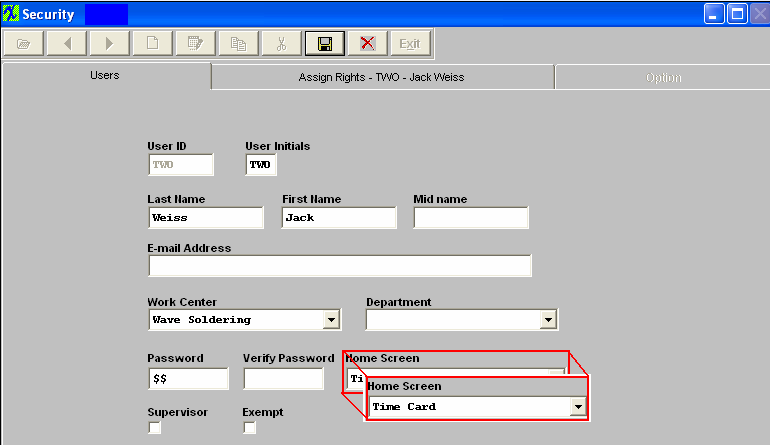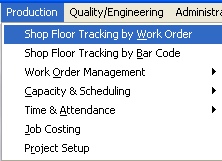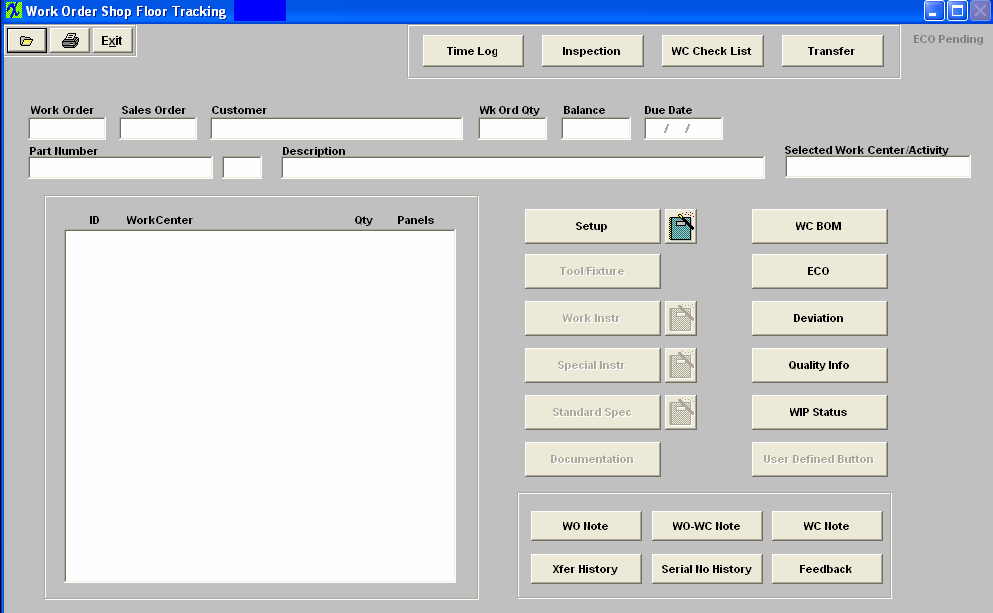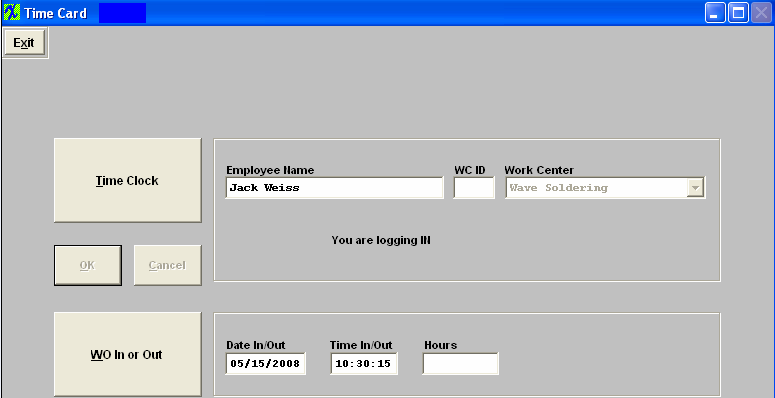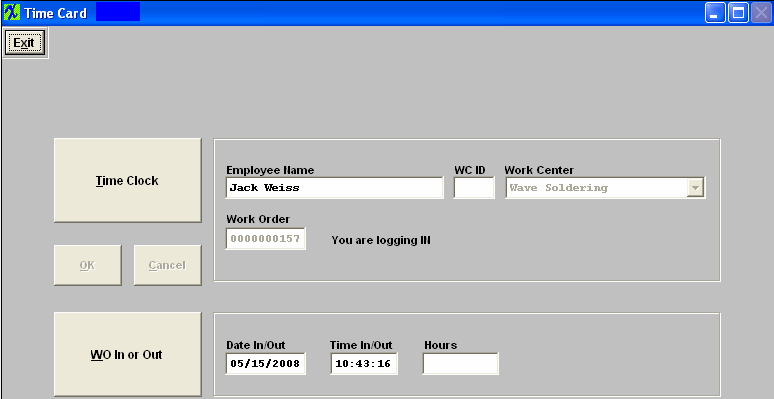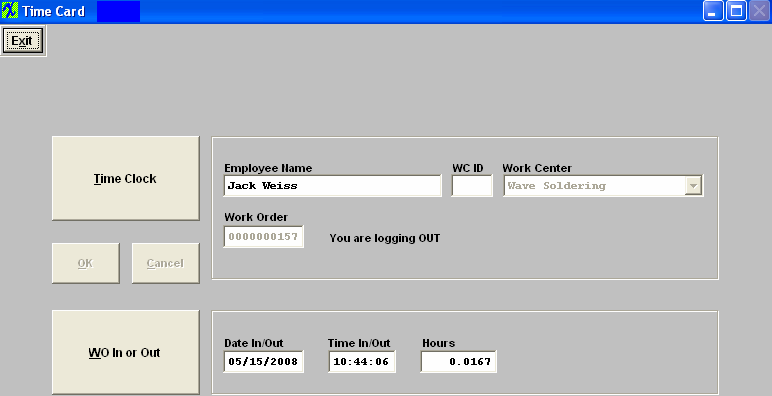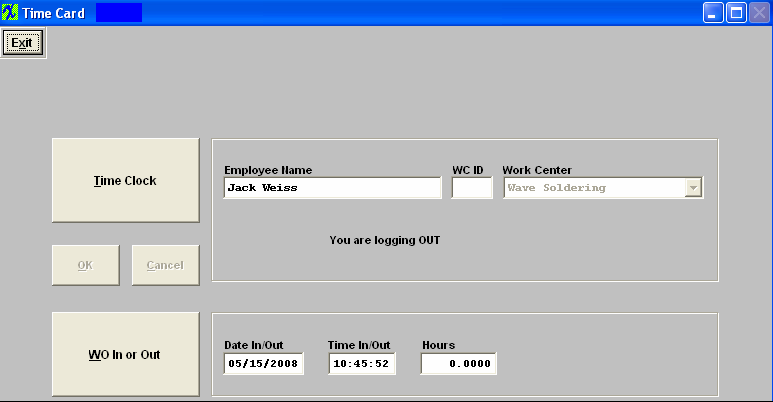| Add Time Card Information | ||
|
You can access the Time Card screen two ways:
The following screen will appear:
Depress the "TIME LOG" button. The Time Card screen will appear: 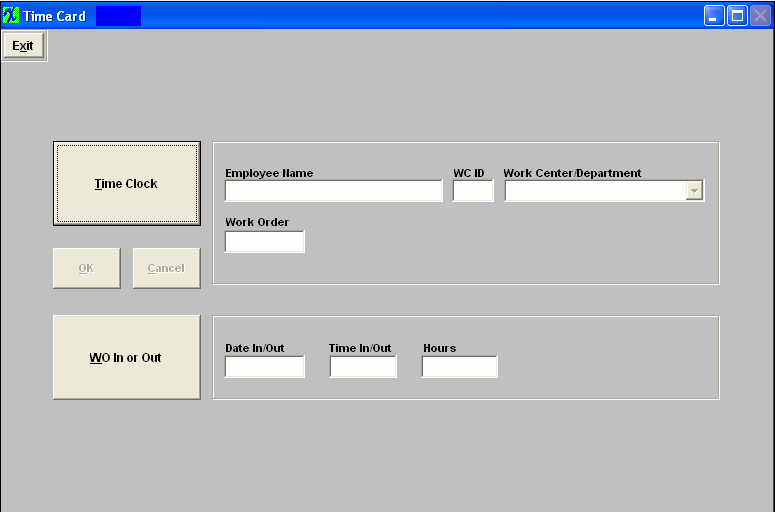 If user is assigned to work center in security, after user logs in Time Clock or Job, the default work center will defaulted in, if the assigned work center does not exist for that work order user will receive the following message, depress OK and select a WC ID that exists for that work order.
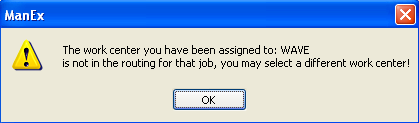 If user is assigned to department in security, after the user logs in Time Clock, the new work center ID field will be invisible because there is no department ID. If the user logs in Job, the cursor will move to work center ID after user enters the WO No. At this time user can enter either WC ID or select WC from pulldown and the other field should refresh to show same value.
TIME CLOCK
Depressing on the Time Clock button will cause the system to prompt for the user’s password. Once the password is entered, depress OK, the system will log the employee in at the beginning of the shift and display as follows:
This will forward to the Time and Attendance module as the worker having logged in for the shift. IMPORTANT NOTE:The worker should use the Time Card button ONLY when reporting into the shift and leaving the shift. While still logged into the shift, you may log in and out to different WO's. DO NOT log out of shift until Shift has ended. When a user logs in work orders, and he/she has not logged in time card, the system will log the user in time card automatically. When a user logs out the time card, if he/she has any work order still logged in, the system will log the user out of all work orders automatically. The time used in Time card and Work orders are calculated separately and saved in separate tables. The Time Clock part basically will calculate how long the user logs in the system, no matter what work center/department the user was logged in and out. But WO In/Out does consider work centers. So User can log in multiple work orders/work centers to do jobs. Work Order In or Out Depressing the WO In or Out will cause the system to prompt for the Work Order number. This will log the worker onto the specific job once the password is given. Depress the Ok button. This will forward to the Time and Attendance module as the worker having logged in for the specific job. This will also forward to the Job Costing module. IMPORTANT NOTE: The worker should use the Work Order In or Out button only when completing a job or starting a job (Work Order).
To Log out of WO once the work on that job is complete, depress the WO In or Out, enter password, depress the OK button. You are logging out will appear ont he screen:
When shift has ended you will then depress the Time Clock button, enter password, and depress OK, to log out of the shift:
|