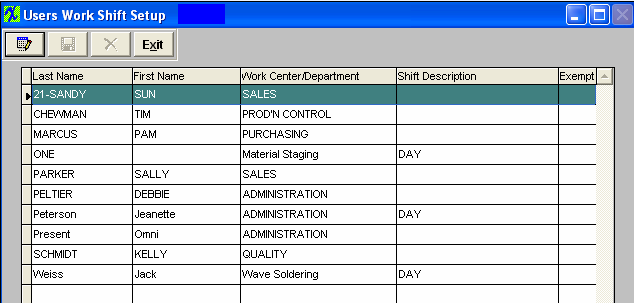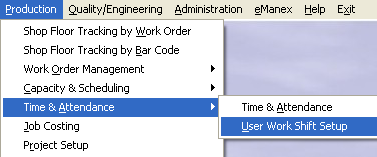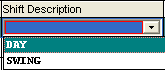| 1. User's Work Shift Setup |
| 1.1. Prerequisites for Users Work Shift Setup | ||||||
Prerequisites for Entering a User’s Shift Setup:
After activation, "Job & Time Attendance" access for each user must be setup in the ManEx System Security module. Users with “Supervisor Rights” will automatically have access.
|
| 1.2. Introduction for Work Shift Setup |
The worker shift must be assigned to a user within this screen for the Time Card and Attendance and Time Card modules. |
| 1.3. Fields & Definitions for User Work Shift Setup | ||||||||||
Field Definitions of Users Work Shift Setup
The first name of the user as set up in the Security module. The Work Center or Department assigned to the user in the Security module. This is the shift assigned to the worker. A check in this column denotes that the worker is exempt from overtime pay. |
| 1.4. How To ..... for User Work Shift Setup |
| 1.4.1. Add a User Work Shift | ||
The following screen will appear listing all of the employee's:
Depress the Edit action button. Type in your password. Place cursor in the Shift Description column. The following shift options will appear:
Select the desired Shift Description. Depress the Save record action button, to save, changes depress the Abandon changes action button to abandon changes. |