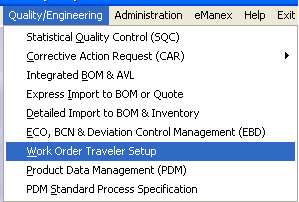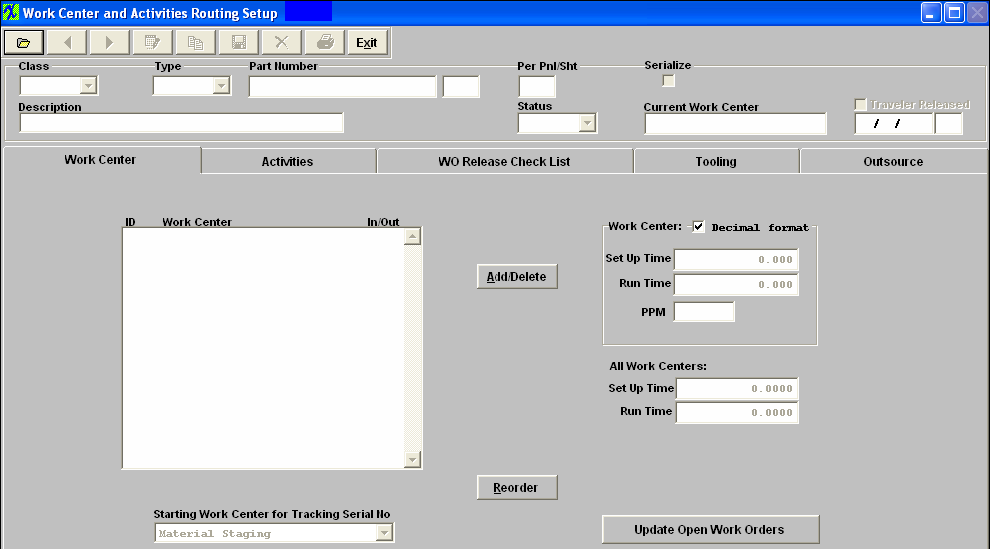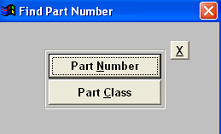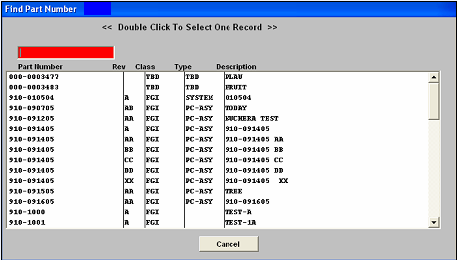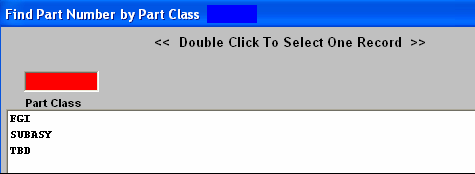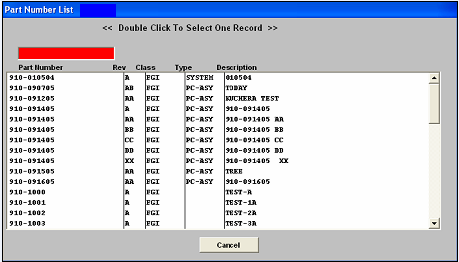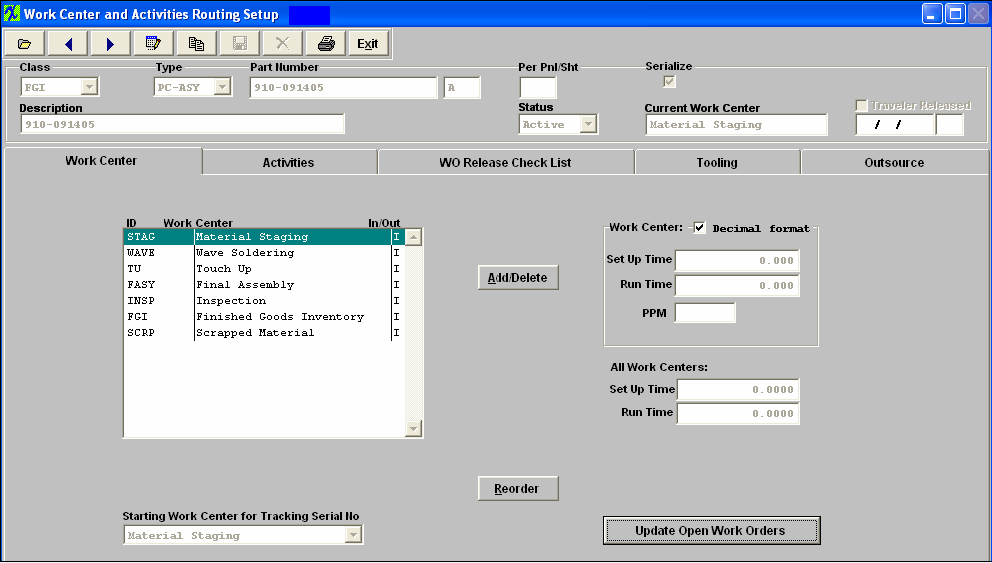| Find a Work Order Traveler | ||||||||||
The following screen will be displayed:
In this screen, a Work Order Traveler setup is either Created or Edited.
When the user elects to find a Product by the Part Number, the following screen will be displayed: This screen will list available Part Number in numerical order, along with the Class, Type and Description. The users selects the product by either entering it into the red box, or scrolling down the list and double-clicking on the desired part.
When the user elects to find a Product by the Part Class, the following screen will be displayed: This screen will list the available part classes in Alphabetical order. The user selects the Class by either entering it into the red box, or scrolling down the list and double-clicking on the desired class. From this point, the “Find by Part Number” screen is shown, but only includes those parts in the selected class. The user selects the desired product by either entering it into the red box, or scrolling down the list and double-clicking on the desired product. The following screen will be displayed with the data for the selected product.
. |