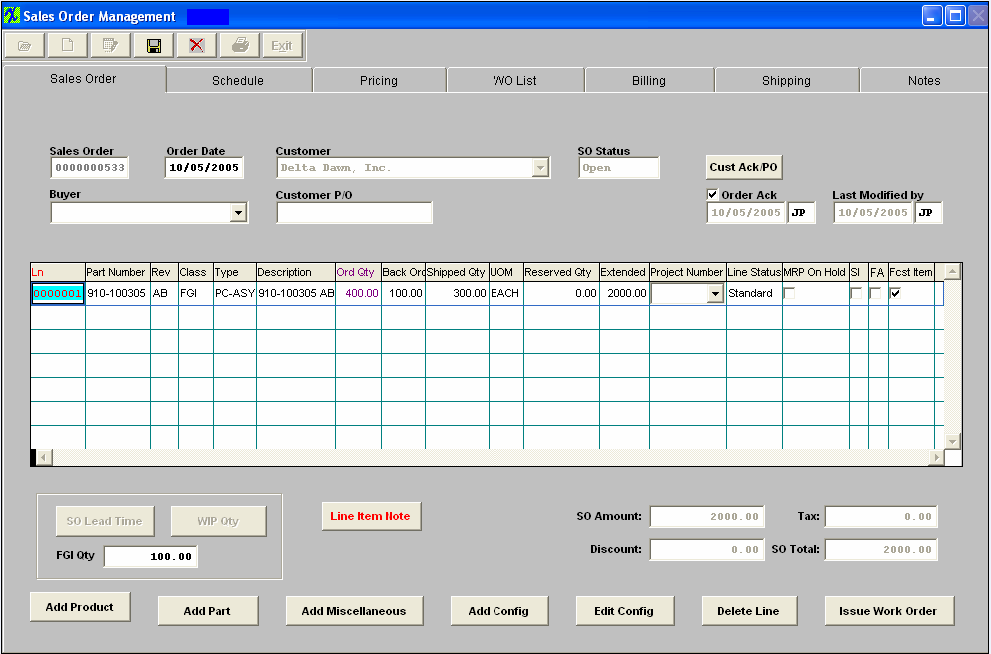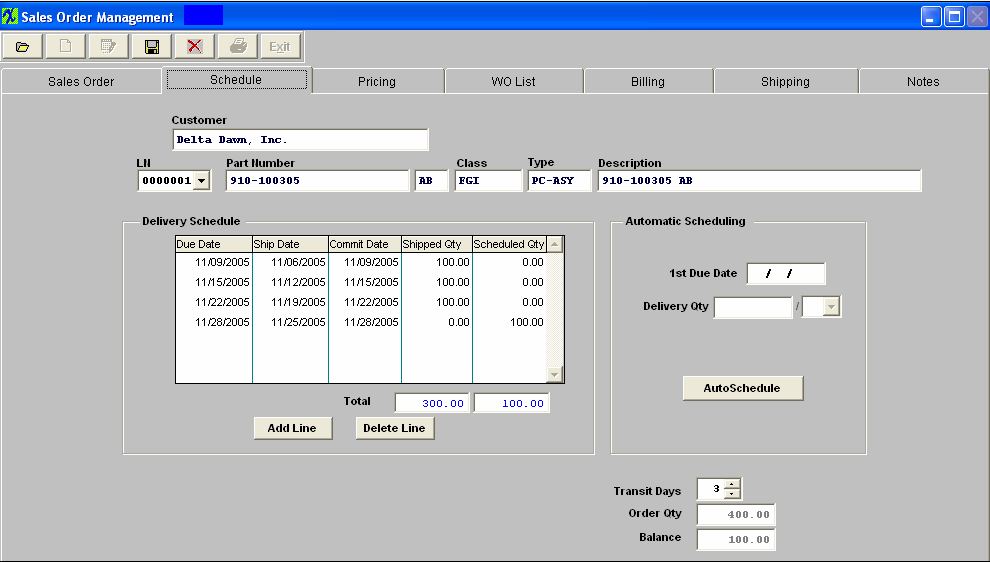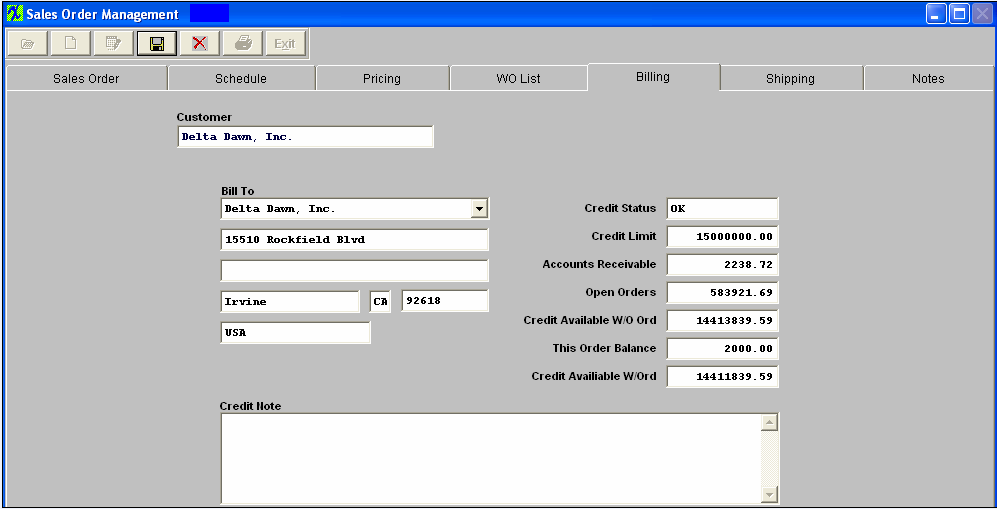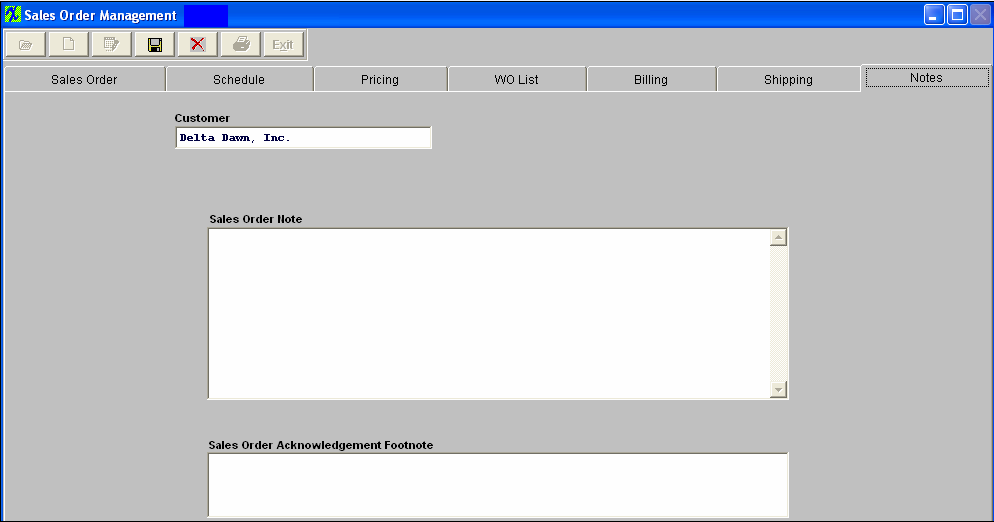| Edit A Sales Order |
Find a Sales Order, it may be edited by selecting the Edit Action button, then entry of the password. All fields available for editing will be enabled for modification. Sales Order tab - The user may add a new product, part or miscellaneous item. The user may delete an entire line item. The user may change the quantity ordered, add or change the amount reserved or change the line status. To remove a project number from the project field,by right clicking on the field. (Note: If a SO for example has three line items and user deletes only line item 01 user will NOT be able to re-use this line item when adding a new line item to this SO. The system will use the next line item which would be line item number 04 in this example).
Schedule tab - For the Line Item selected, the user may add or delete a scheduled delivery, change the 1st Due Date, or the Transit Days.
Pricing tab - For the Line Item selected, the user may edit the Price, Sales Type, Tax, Lot Charge, Commissions info, Add or Delete a line. The Price Markup field is NOT editable within the Sales Order screen. This information defaults in from the Sales Price List Information module. The Customer Sales Discount field is NOT editable within the Sales Order screen. This information defaults in from the Customer Information module. 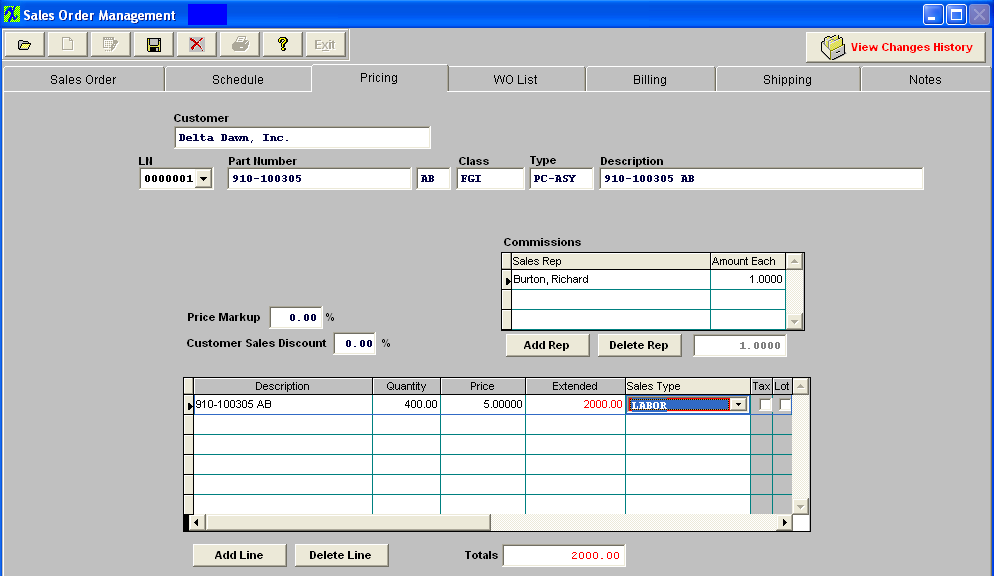 WO List - This screen is view only. 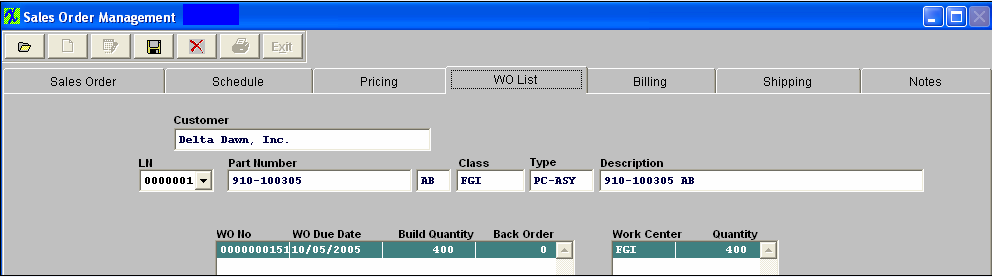 Billing tab - The user may change the Customer address and/or add a Credit Note.
Shipping tab - The user may edit or Add a New Ship To address, select a different Attention, FOB, Ship Via, and/or select a different Delivery Time from the pull down. Note: The user is able to edit or change the Cust Account No to match any special Ship Via pertaining to the specific order within the SO Shipping screen without the changes affecting the Customer Information module or any other pre-existing orders.
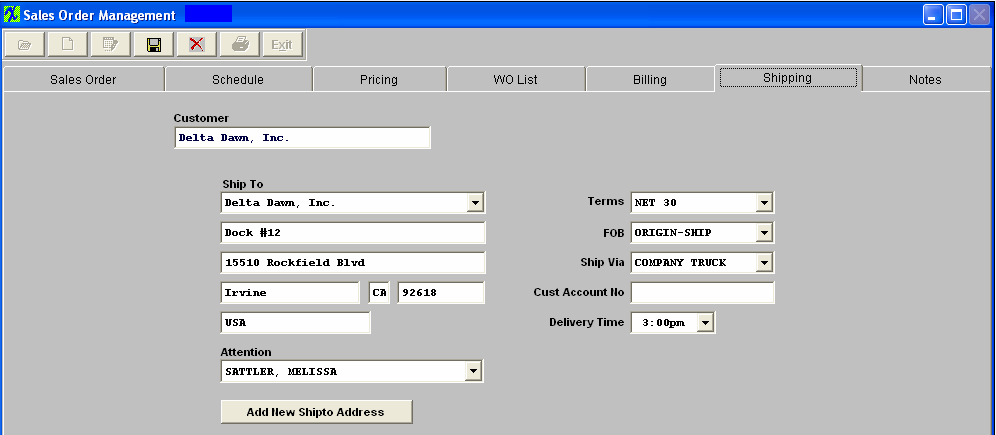 Notes tab - The user may add or change the Sales Order Note and/or the Sales Order Acknowledgement Footnote.
At the conclusion of the modification process, the user may either depress the Save action button to save the changes or depress the Abandon changes action button to cancel changes, located at the top of the screen.
The following message will be displayed to the user if a WO is linked to the SO:
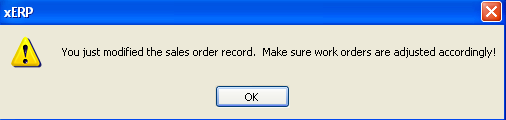 NOTE: The link is for reference only between the two modules and they are still individual records so when any changes are made to either the SO or the WO the change will not update or be carried forward to the other. |