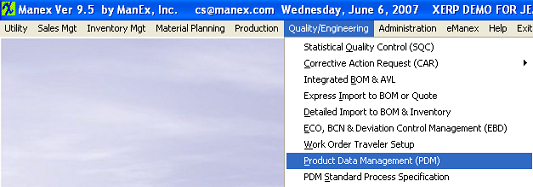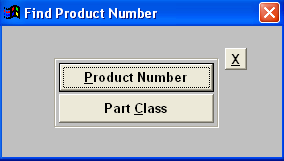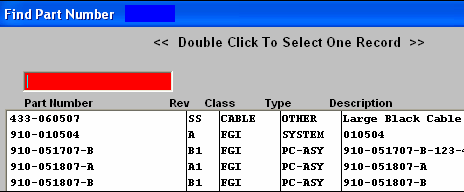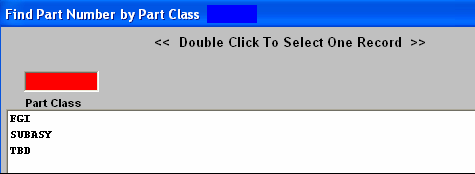| Finding A Product Data Management Record | ||||||||
The following screen will appear: 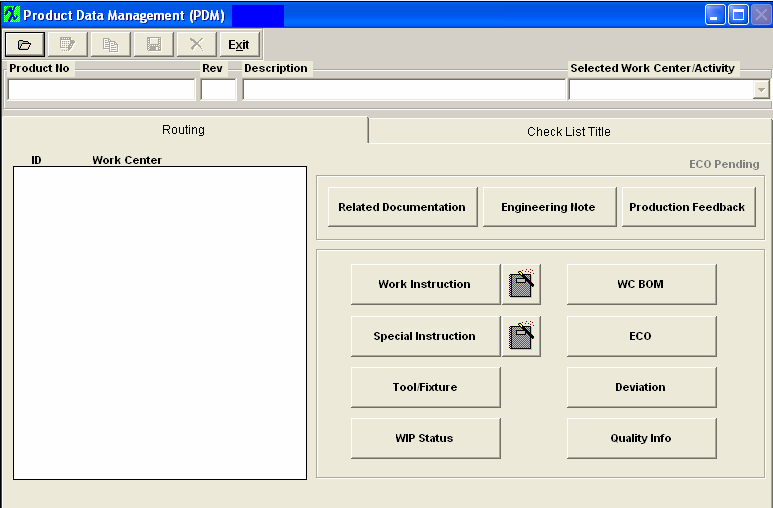
If the user selected to find by Product Number the following will appear: The user may find a MAKE part directly by typing in the part number in the red prompt box, or scan down the list of part numbers until the correct part is located. When the appropriate part is found, double-clicking on the part number loads the information for that part. If the user wishes to narrow the search for an assembly number, they may first elect to search by Part Class. 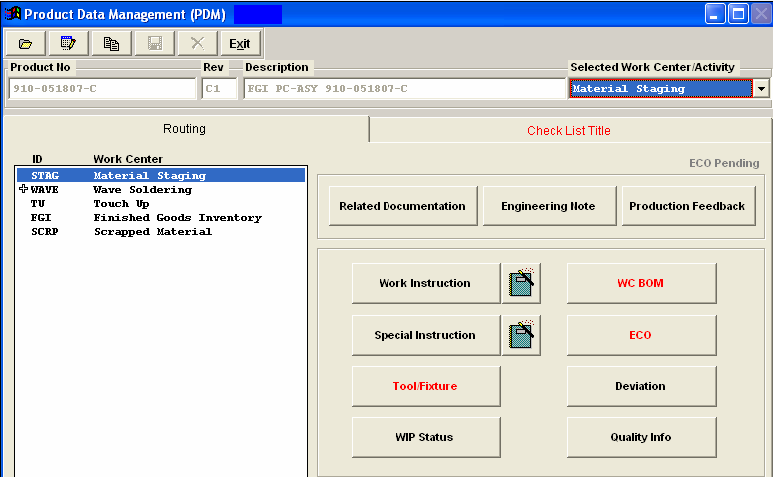 The plus (+) mark preceding work centers indicate that additional activities are included in the work center, and may be viewed by clicking on the plus sign.
|