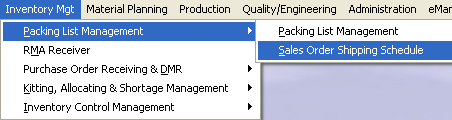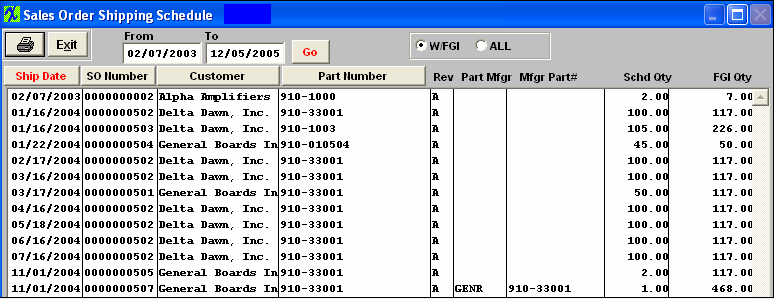| Sales Order Shipping Schedule | ||||||||||||||||||||
|
After activation, "Sales Order Management" access for each user must be setup in the ManEx System Security module. Users with “Supervisor Rights” will automatically have access.
The following screen will appear:
This is the listing of all open and unshipped Sales Orders. The user may sort by Ship Date, Sales Order Number, Customer or Part Number by depressing the appropriate button.
Sales Order Shipping Requirements List Field Definitions
NOTE: In the SO Module, when a user enters the SO item, if the item is for a "BUY" or "MAKE_BUY" part the system will ask the user to select the part mfgr at this time because the system needs to know (and save) where the SO item is being created from. For a "MAKE" the system does NOT need to know or save this information until the user creates the Packing List. In the RMA module, the system needs to know which part mfgr the RMA item is going to be returned to, so the system saves the part mfgr for all RMA items. This is why the Part Mfgr and Part Mfgr Part Number is only displayed if the "MAKE" item originates from a RMA order, or the SO item is a "BUY" or "MAKE_BUY".
|