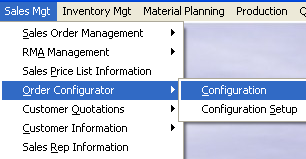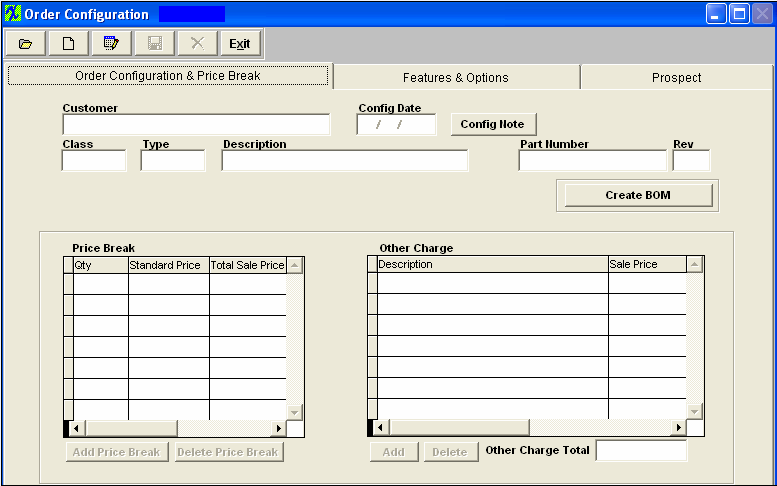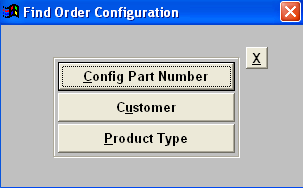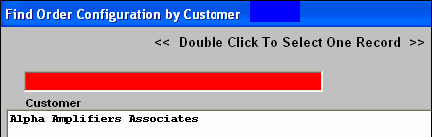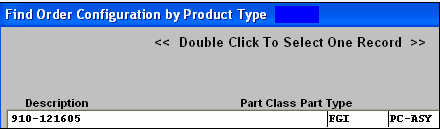| Finding an Order Configuration | ||||||||||
|
The following screen will appear:
Depressing the Find button will bring up a selection screen, as follows:
If the user selects Find by Config Part Number, an Order Configuration list will display: Type the Part Number into the red box or highlight and double click to select. If the user selects Find by Customer, a list of customers with Order Configurations will display: Type the Customer Name into the red box or highlight the selection and double click. A list of Order Configurations pertaining to that customer will display: Type the Part Number into the red box or highlight your selection and double click. If the user finds by Product Type, a list of products with Order Configurations will display: Type the Part Number into the red box or highlight your selection and double click.
|