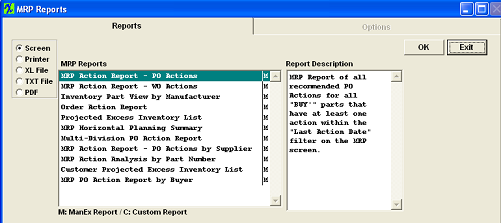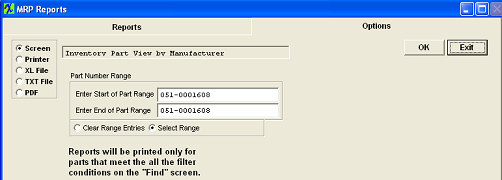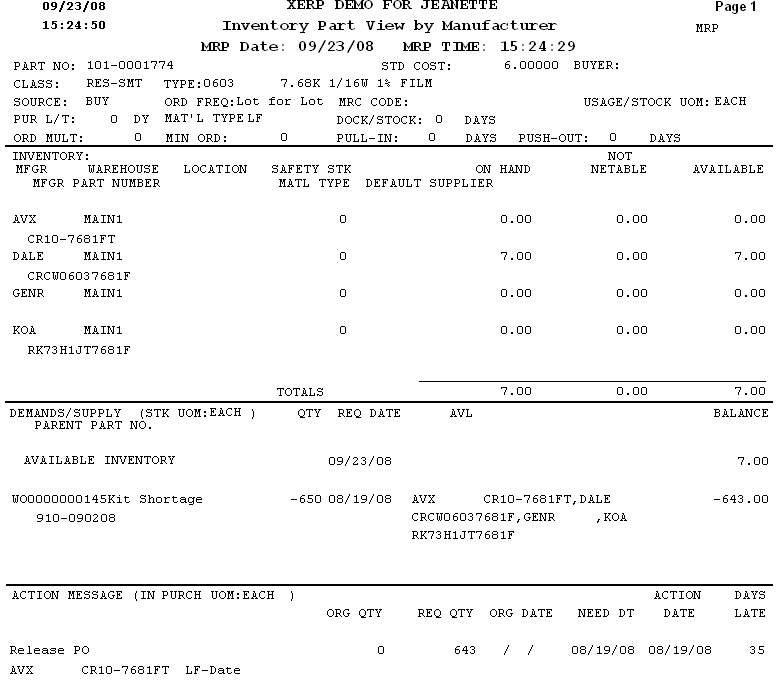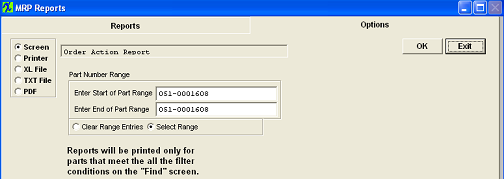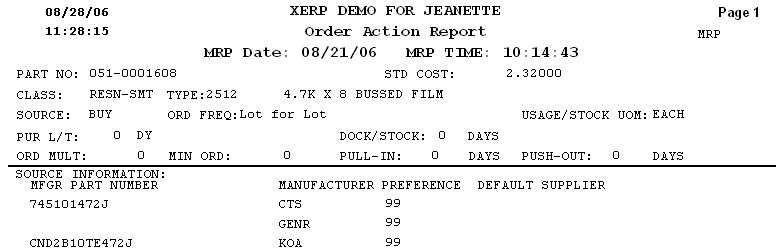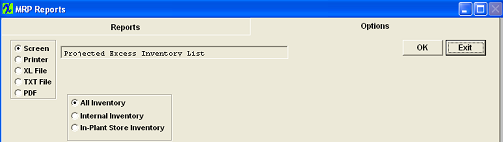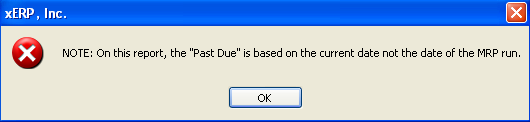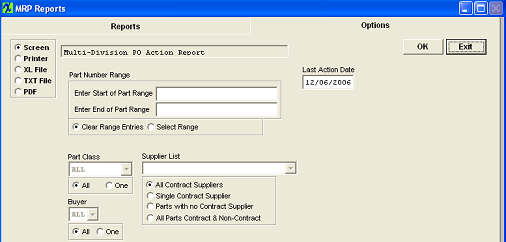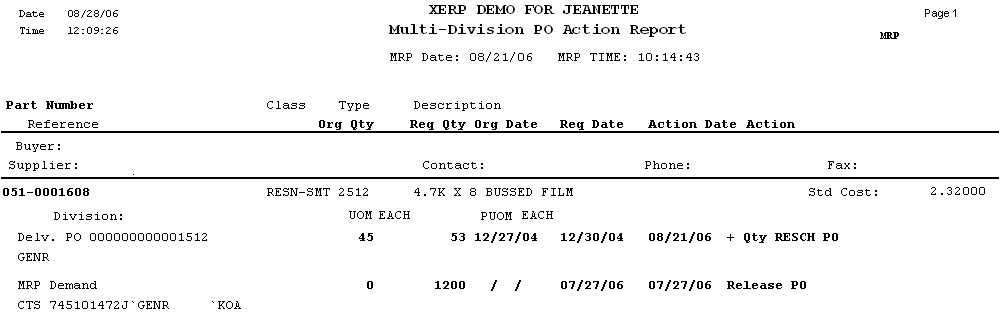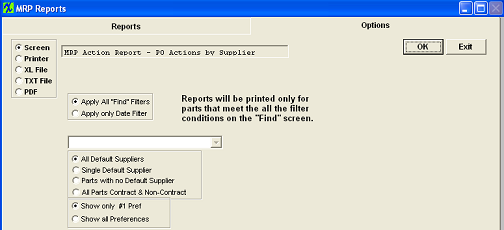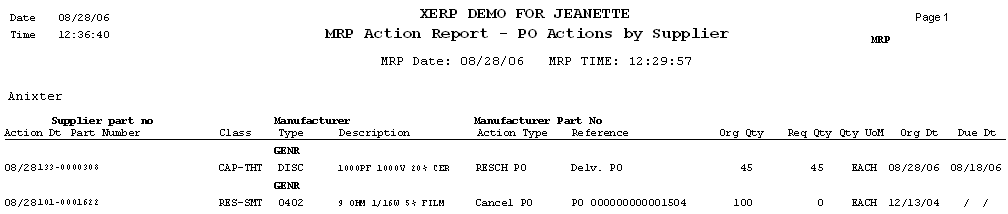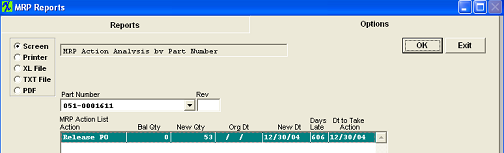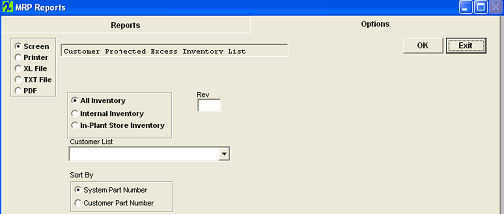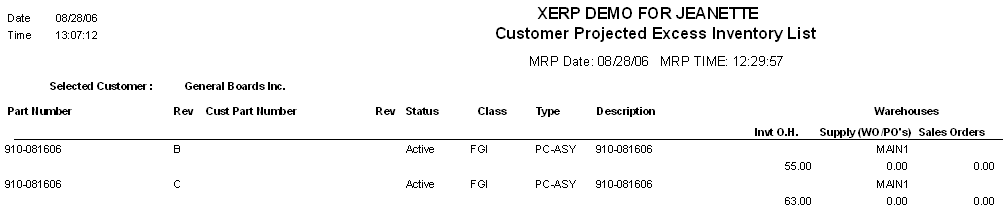| Reports - MRP | ||||||||||||||||
To obtain the MRP reports, depress the Reports button.The following screen will appear: Select the output you desire by clicking on the radial.Choose from Screen, Printer, XL File, TXT File, or PDF. Highlight the report. Depress the option tab (if aplicable) Depress the OK button MRP Action Report - PO Actions - MRP Report of all recommended PO Actions for all "BUY'" parts that have at least one action within the "Last Action Date" filter on the MRP screen. The following report is printed:
MRP Action Report - WO Actions - MRP Report of all recommended PO Actions for all "BUY'" parts that have at least one action within the "Last Action Date" filter on the MRP screen. The following report is printed:
Inventory Part View by Manufacturer - This report displays the inventory information, supply, demands and action messages for a part that are the results of the latest MRP run.
For Inventory Part View By Manufacturer, depress the Options tab: Select the Part Number Range desired. To clear the range entries, click on the radial. The following report is printed:
Order Action Report - This report displays the inventory information, purchase history, open PO's and MRP actions for 'BUY' parts that are the results of the latest MRP run.
The following report is printed:
Projected Excess Inventory List - This report list the projected excess inventory that is on hand but not needed after MRP requirements.
The following report will print:
MRP Horizontal Planning Summary - This reports displays the supply and demand for each part on the MRP action list with the quantities in weekly buckets.
Note:This report requires Legal size paper.
The following message will appear:
Depress the OK button and the following report will be printed:
Multi Division Purchase Order Action Report - NOTE: The system does NOT require that you have Multi-Divisions setup to utilize this report.
The following report will be printed: The report is intended to break down the PO actions from the MRP run by Buyer, then part number.
MRP Action Report - PO Actions by Supplier - MRP Report of all recommended PO Actions for all "BUY'" parts that have at least one action within the "Last Action Date" filter on the MRP screen by Supplier
The following report will print:
MRP Action Analysis by Part Number
The following report is available:
Customer Projected Excess - This report list the projected excess inventory that is on hand but not needed after MRP requirements for a selected customer.
Note: This report requires Legal size paper.
The following report will be printed:
MRP PO Action Report by Buyer - MRP Report of all recommended PO Actions for all "BUY'" parts that have at least one action within the "Last Action Date" filter on the MRP screen.
Note: A default Supplier MUST be linked to the inventory part before it will display on the report. The following report will print:
|