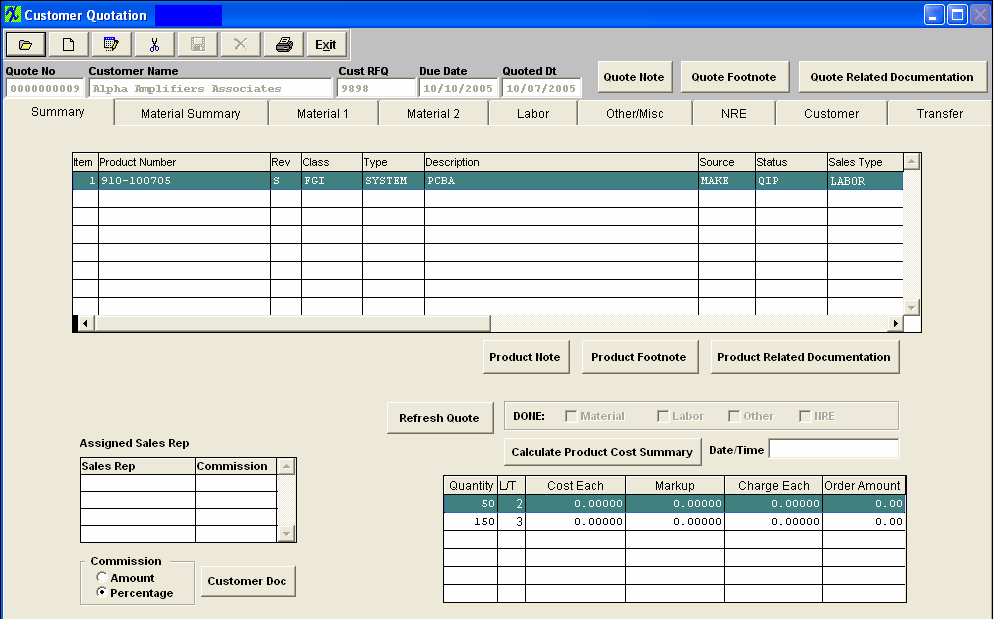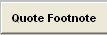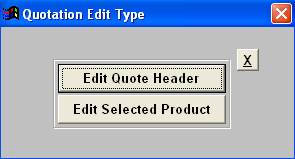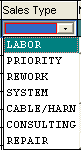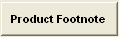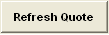The summary tab contains all of the summary information pertaining to the quote. For each product number, quantity, cost, markup, charge to customer and order amount are displayed in summary fashion.
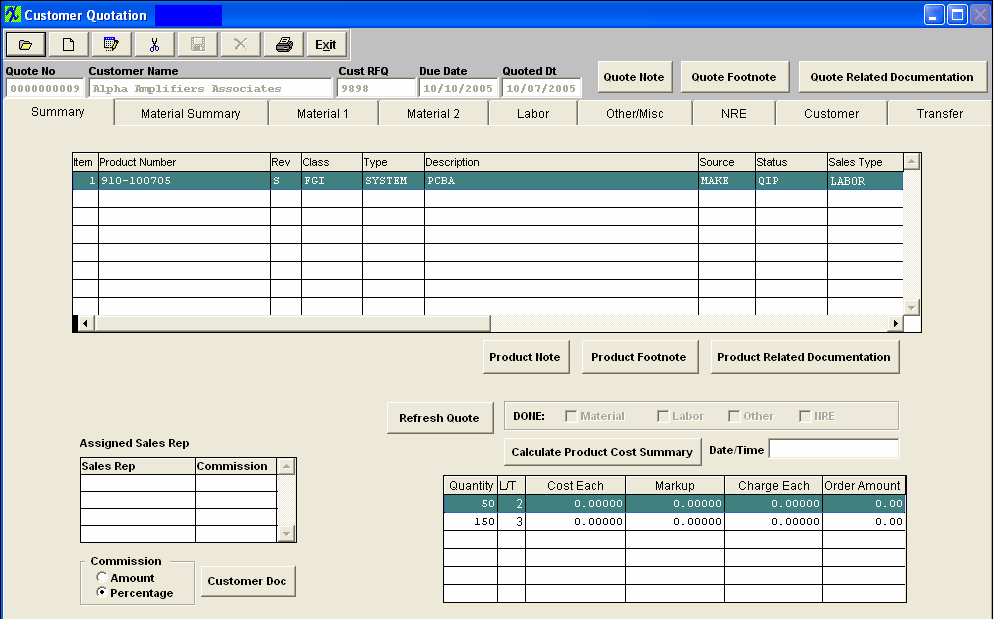
Summary tab field definitions
| Quote Number |
The number the system has assigned to the quotation (if auto numbeirng is setup). (If manual numbering is setup user must assign the number). This number can not be changed after the quote has been created. |
| Customer Name |
The name of the customer for which this quote was prepared. |
| Customer RFQ |
The number the customer assigned to the request for quote. |
| Due Date |
The date by which the quote is due to the customer. |
| Quoted Date |
The date the quote was actually sent to the customer.
|
 |
Depress this button to enter any notes that pertain specifically to this quote. This button will be displayed in RED when notes exist pertaining to this quote. |
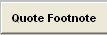 |
Depress this button to enter any footnotes that pertain specifically to this quote. This button will be displayed in RED when footnotes exist pertaining to this quote. |
 |
Depressing this button will give the users the ability to scan any related documents directly into the ManEx system and attached the document directly to the quote in the Customer Quotation module. For further detail see Article #2396. This button will be displayed in RED when Related documents are attached. |
| Item |
The line number.
|
| Product Number |
The unique number assigned to the product.
|
| Rev |
The revision number assigned to the product.
|
| Class |
The classification of the product. |
| Type |
The type within the classification pertaining to this product |
| Description |
The description of the product.
|
| Source |
The source of the product, either Make or Phantom. MAKE is for an item made in-house (assemblies and sub-assemblies) and PHANTOM is for a number used to define a collection of items that does not exist as a separate assembly built on a Work Order (ship kits, upgrade packages, spares kits, etc.). |
STATUS
This is for the status of the highlighed line item.
|
To change Quote Status, while in the Summary tab, depress the Edit button.
Type in the password. The following selection will appear:
Depress "Edit Selected Product".
Type in your password.
|
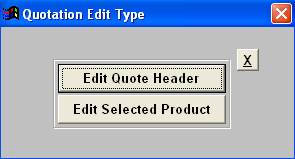 |
|
Highlight the Status section and select the appropriate new status from the drop down list.
Depress the Save button.
|
 |
 |
Depress this button to add or edit notes pertaining to this specific product, the notes added will be carried over into the Inventory Control module, when the quote is transfered and the Product number is created on the Inventory Control module. If an existing product number is entered and there are existing notes for this specific product within the Inventory Control Module, they will be defaulted in. This button will be displayed in RED when notes exist for the product. Depress this button to view any notes pertaining to this product. |
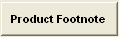 |
Depress this button to add or edit footnotes pertaining to this specific product. This button will be displayed in RED when footnotes exist for the product. Depress this button to view any notes pertaining to this product |
 |
Depress this button to load a Product Related Document. For further detail see Article #2396. If this button is displayed in RED there is a Product Related Document attached. |
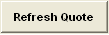 |
Depress this button to refresh pricing, due date, Last PO Dates, standard cost and customer part numbers. This way if the customer part number is added or the standard cost is changed mid quote, they can update the quote with that info. The system will calculate the longest leadtime from selected mfgr and selected supplier to update product leadtime. |
 |
If these boxes are checked, it denotes that the information has been forwarded from the required summary tabs.
|
 |
This button will cause the module to update the summary of the product costs, and update the Date/Time field. The Cost Each, Markup, Charge Each and Order Amount will automatically update.
|
 |
This is the date and time (24 hour clock) of the creation of the Product Cost Summary. This field is only updated when user clicks the "Calculate Product Cost Summary" button. |
For the Item Number highlighted:
| Quantity |
This column displays the quantity pertaining to the Product Cost Summary.
|
| L/T |
This column displays the lead time pertaining to the Product Cost Summary. |
| Cost Each |
This column displays the cost each for the quantity listed on the left.
|
| Markup |
This column displays the markup in dollars and cents for the quantity listed.
|
| Charge Each |
This is the total of the cost each plus the markup |
| Order Amount |
This is the total of the quantity multiplied by the charge each.
|
| Sales Representative |
For the product highlighted, the Sales Representative selected and the applicable commission expressed either in percentage or dollar amounts per the radials.
|
 |
Depress this button to load a Customer Document. For further detail see Article #2823 If this button is displayed in RED there is Customer documents attached. |
|