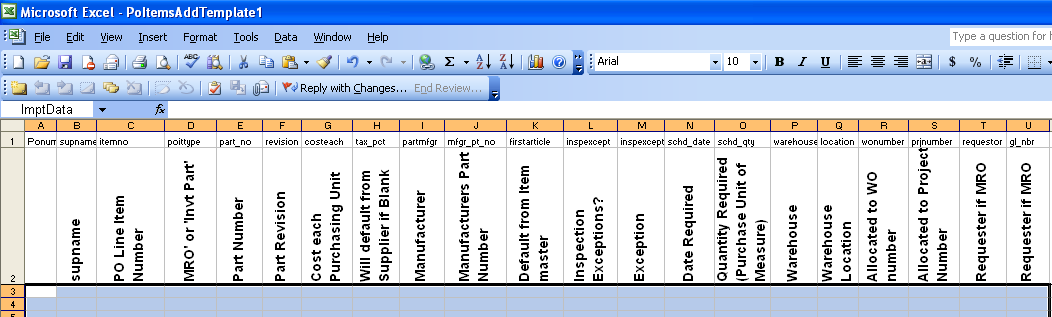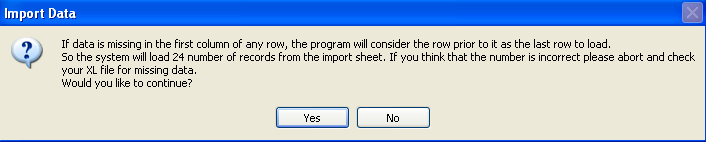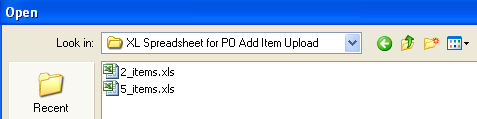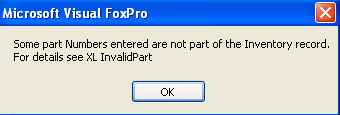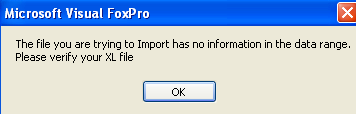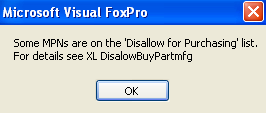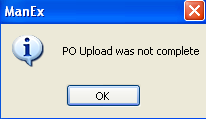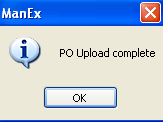| Ponum |
Required field Enter existing PO number, user wants to add items to. |
| Supname |
Required field Supplier Name on existing PO in ManEx System. If it does not exist the user will be prompted and an exception XL file will be created in the POExceptionXL directory on the server. |
| PO Line Item Number |
Required field Assign a line item number to the item that is being added (cannot be a duplicate) |
| MRO or Invt Part |
Required field Must enter "MRO" or "Invt Part" cannot enter just "Invt or Inventory" must be "Invt Part" |
| Part Number |
Required field: If enterning Inventory Part Number, it must exist in ManEx. If it does not exist the user will be prompted and an exception XL file will be created in the POExceptionXL directory on the server. |
| Part Revision |
Required field If a revision exists |
| Cost each Purchasing Unit |
Required field Enter a Cost each |
| Tax-pct |
Optional: If left blank it will take the default from the supplier setup. User may manually enter in a Tax-pct that does not match the Supplier Setup information, but must exist within the System Setup. |
| Manufacturer |
Required field: Manufacturer must exist in ManEx and match the ICM AVL for the part that is being uploaded. If it does not exist the user will be prompted and an exception XL file will be created in the POExceptionXL directory on the server. |
| Manufacturer Part Number |
Required field: Manufacturer Part Number must exist in ManEx and match the ICM AVL for the part that is being uploaded. If it does not exist the user will be prompted and an exception XL file will be created in the POExceptionXL directory on the server. |
| First Article |
Default from Item Master |
| Inspection Exception? |
Optional |
| Exception |
Optional |
| Date Required |
Required field: You can have a order qty of 1000 and have 200 scheduled out of 5 different days. |
| Quantity Required (Purchase Unit of Measure) |
Required field: Purchase Unit of Measure must exist in System Setup. If it does not exist the user will be prompted and an exception XL file will be created in the POExceptionXL directory on the server. |
| Warehouse |
Required field: (if Invt Part) Warehouse must exist in ManEx and match the ICM AVL for the part that is being uploaded. If it does not exist the user will be prompted and an exception XL file will be created in the POExceptionXL directory on the server. |
| Warehouse Location |
Optional: (if warehouse entered)
If Auto Location Creation is not Enabled in system setup:
• And template has a WHSE that does exist on the ICM AVL for that part the upload will complete
• And the template has a Location that does exist on the ICM for that part the upload will complete
If Auto Location Creation is enabled
• And template has a Whse that does not exist on the ICM for that part, the upload will continue AS LONG AS that WHSE exist within your Whse setup.
• And template has a Location that does not exist on the ICM. The upload will complete.
|
| Allocated to WO Number |
Optional: The system will do a check to make sure that the WO number exists within the ManEx System. If it does not exist the user will be prompted and an exception XL file will be created in the POExceptionXL directory on the server. |
| Allocated to Project Number |
Optional: The system will do a check to make sure that the Prj number exists within the ManEx System. If it does not exist the user will be prompted and an exception XL file will be created in the POExceptionXL directory on the server. |
| Requestor if MRO |
Required field: (if MRO item) If this field is not populated the user will be prompted and an exception XL file will be created in the POExceptionXL directory on the server. |
| GL Number |
Required field: (if MRO item) The system will do a check on the GL number to make sure that it not only exists in the Accounting setup, but also has to exist on the MRO Purchase GL number section within the Purchase Setup module. If it does not exist the user will be prompted and an exception XL file will be created in the POExceptionXL directory on the server. |