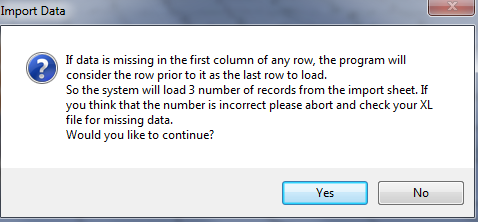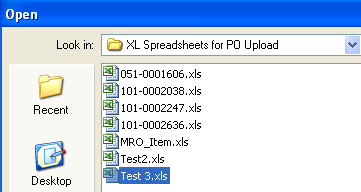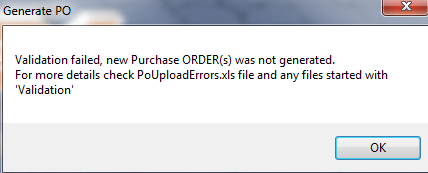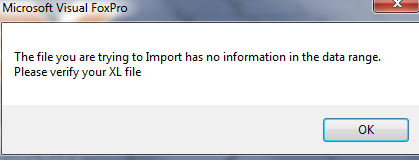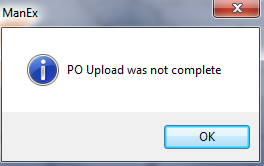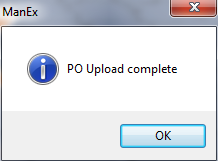| Ponum |
Required field: If Auto PO numbering is setup: Even though user has the PO's set to auto, you can NOT upload a PO without something in this column. Something has to be entered in this column so the system can distinguish one po line item from another PO line item on a different PO. If there is no data in this column the program will think the rest of the spreadsheet is also blank. PO Upload will group per change in Ponum field (it will then use the Ponum field as a reference to change) when uploaded user will receive a message that the PO number entered in XL spreadsheet will be overwritten by a system generated number ... and give you the option to continue the upload or abort. If manual PO numbering is setup: PO Upload will group per change in Ponum field (it will then use the Ponum field as a reference to change) when uploaded system will use PO numbers entered in XL spreadsheet. |
| Supname |
Required field. Existing Supplier Name in ManEx System. If it does not exist the user will be prompted and an exception XL file will be created in the POExceptionXL directory on the server. |
| Terms |
Optional: If left blank it will take the default from the supplier setup. User may manually enter in a supplier term that does not match the Supplier Setup information, but must exist within the System Setup. |
| Buyer |
Optional: Buyer entered must Exist in System Setup. If it does not exist the user will be prompted and an exception XL file will be created in the POExceptionXL directory on the server. |
| Shipping Charge |
Optional: If left blank it will take the default from the Receiving & Billing Information setup. User may manually enter in a Shipping Charge that does not match the Receiving & Billing Info Setup information, but must exist within the System Setup. |
| Shipping Tax |
Optional If left blank it will take the default from the Receiving & Billing Information setup. User may manually enter in a Shipping Charge that does not match the Receiving & Billing Info Setup information, but must exist within the System Setup . |
| Shipping Charge |
Optional: (Example: "PREPAY & BILL", "NO-CHARGE", etc) |
| FOB |
Optional: If left blank it will take the default from the Receiving & Billing Information setup. User may manually enter in a FOB that does not match the Receiving & Billing Info Setup information, but must exist within the System Setup. |
| Ship Via |
Optional: If left blank it will take the default from the Receiving & Billing Information setup. User may manually enter in a ship Via that does not match the Receiving & Billing Info Setup information, but must exist within the System Setup. |
| Include Freight Cost? |
Optional: Can enter Y or N or leave blank |
| PO Line Item Number |
Required field |
| MRO or Invt Part |
Required field |
| Part Number |
Required field: If entering Inventory Part Number, it must exist in ManEx. If it does not exist the user will be prompted and an exception XL file will be created in the POExceptionXL directory on the server. |
| Part Revision |
Required field |
| Package |
Optional: This gives the user to enter in a package type that exists in System Setup. If this column is left blank the "Package" field in the PO will be populated with the default in System Setup. If the user enters a package type that does NOT exists in the system setup, the use will receive a prompt and the XL file will be created for them to review. They will also have a choice to continue and fill the missing package information from inventory or cancel and fix the XL file. |
| Cost each Purchasing Unit |
Required field |
| Tax-pct |
Optional: If left blank it will take the default from the supplier setup. User may manually enter in a Tax-pct that does not match the Supplier Setup information, but must exist within the System Setup. |
| Manufacturer |
Required field: Manufacturer must exist in ManEx and match the ICM AVL for the part that is being uploaded. If it does not exist the user will be prompted and an exception XL file will be created in the POExceptionXL directory on the server. |
| Manufacturer Part Number |
Required field: Manufacturer Part Number must exist in ManEx and match the ICM AVL for the part that is being uploaded. If it does not exist the user will be prompted and an exception XL file will be created in the POExceptionXL directory on the server. |
| Firm PO? |
Optional |
| First Article |
Default from Item Master |
| Inspection Exception? |
Optional |
| Exception |
Optional |
| Date Required |
Required field: You can have a order qty of 1000 and have 200 scheduled out of 5 different days. |
| Quantity Required (Purchase Unit of Measure) |
Required field: Purchase Unit of Measure must exist in System Setup. If it does not exist the user will be prompted and an exception XL file will be created in the POExceptionXL directory on the server. |
| Warehouse |
Required field: (if Invt Part) Warehouse must exist in ManEx and match the ICM AVL for the part that is being uploaded. If it does not exist the user will be prompted and an exception XL file will be created in the POExceptionXL directory on the server. |
| Warehouse Location |
Optional: (if warehouse entered)
If Auto Location Creation is not Enabled in system setup:
• And template has a WHSE that does exist on the ICM AVL for that part the upload will complete
• And the template has a Location that does exist on the ICM for that part the upload will complete
If Auto Location Creation is enabled
• And template has a Whse that does not exist on the ICM for that part, the upload will continue AS LONG AS that WHSE exist within your Whse setup.
• And template has a Location that does not exist on the ICM. The upload will complete.
|
| Allocated to WO Number |
Optional: The system will do a check to make sure that the WO number exists within the ManEx System. If it does not exist the user will be prompted and an exception XL file will be created in the POExceptionXL directory on the server. |
| Allocated to Project Number |
Optional: The system will do a check to make sure that the Prj number exists within the ManEx System. If it does not exist the user will be prompted and an exception XL file will be created in the POExceptionXL directory on the server. |
| Requestor if MRO |
Required field: (if MRO item) If this field is not populated the user will be prompted and an exception XL file will be created in the POExceptionXL directory on the server. |
| GL Number |
Required field: (if MRO item) The system will do a check on the GL number to make sure that it not only exists in the Accounting setup, but also has to exist on the MRO Purchase GL number section within the Purchase Setup module. If it does not exist the user will be prompted and an exception XL file will be created in the POExceptionXL directory on the server. |