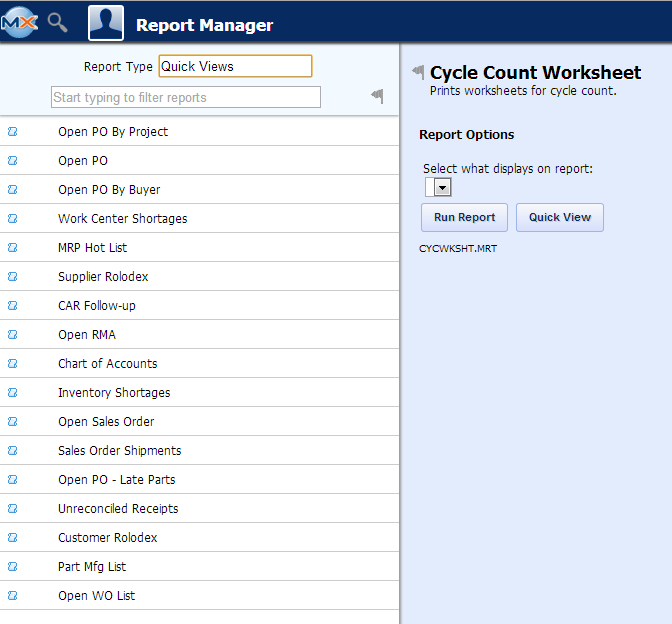| 1. Report Manager |
| 1.1. Introduction to MX Reports |
Login to the MAX and the following screen will be displayed: Note: If user is accessing the reports from the desktop this screen will not be displayed, they will be directed right to the reports Select Any of the Report Icons (Sales Reports, BOM Reports, etc) and a variation of the following screen will be displayed. This screen will vary depending on the report icon selected as selecting the report from the main screen icons will automatically apply a tag filter to the report window.
The report manager can also be opened by clicking the MANEX Icon This opens an expanded reports window that contains all of the system's reports. The report window includes two filters to narrow down the shown report results.
A report title with an arrow next to it indicates that there are sub-reports related to the title. Clicking the title will open a drop-down selection of the sub-reports.
After the desired report is selected the report preview screen will be displayed. From this screen the details of the report can be altered in order to view only the desired report details. Once the report options are set as desired the report can be viewed in several ways.
At the bottom of the quickview screen is a collection of controls that allow the user to change the
|
| 1.2. Accounting Reports |
| 1.2.1. Security For Variance Reports |
Prerequisites to view the Variance Reports on ManexCloud
|
| 1.2.2. Bank Reconciliation |
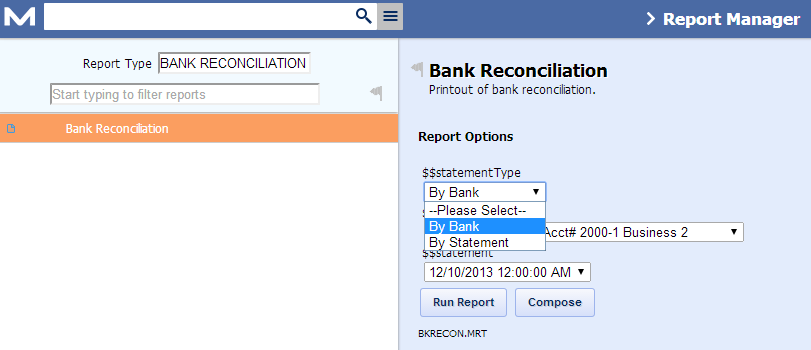
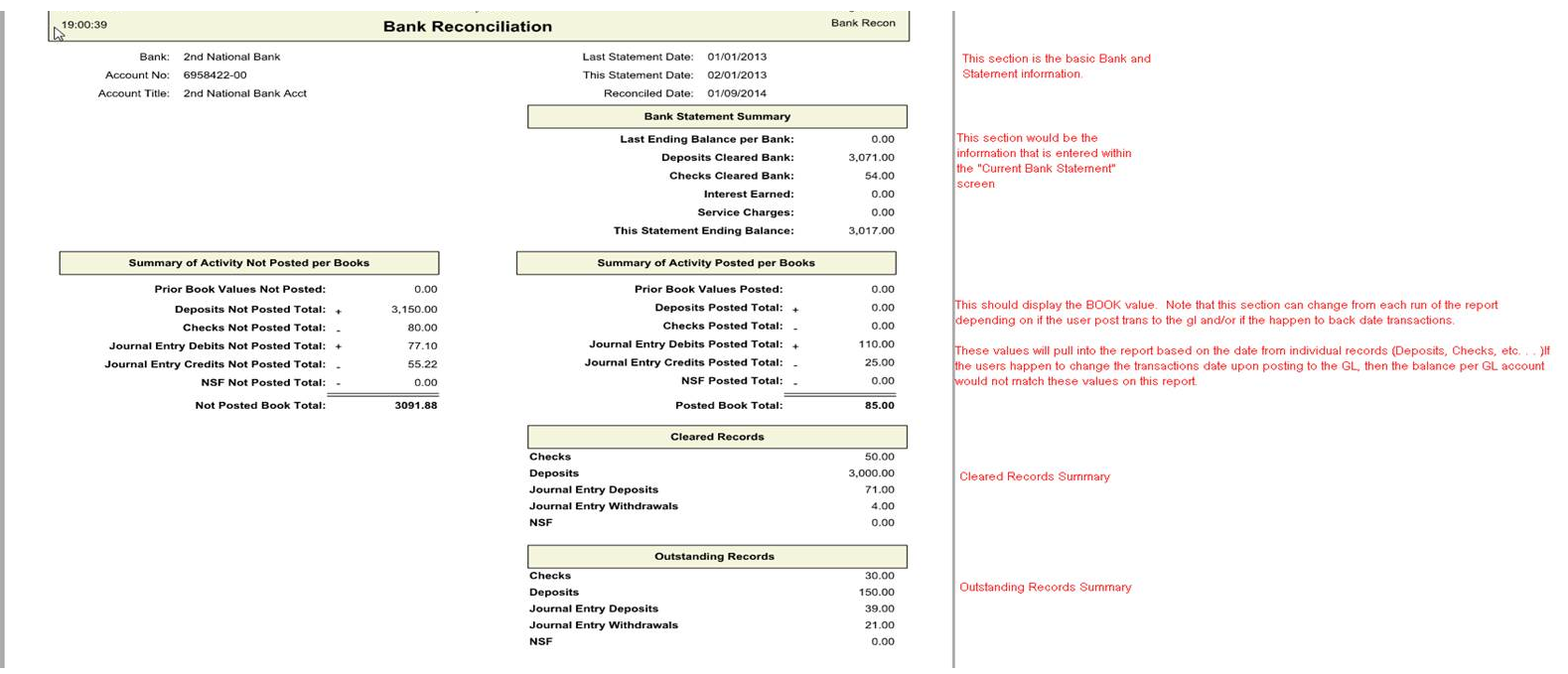 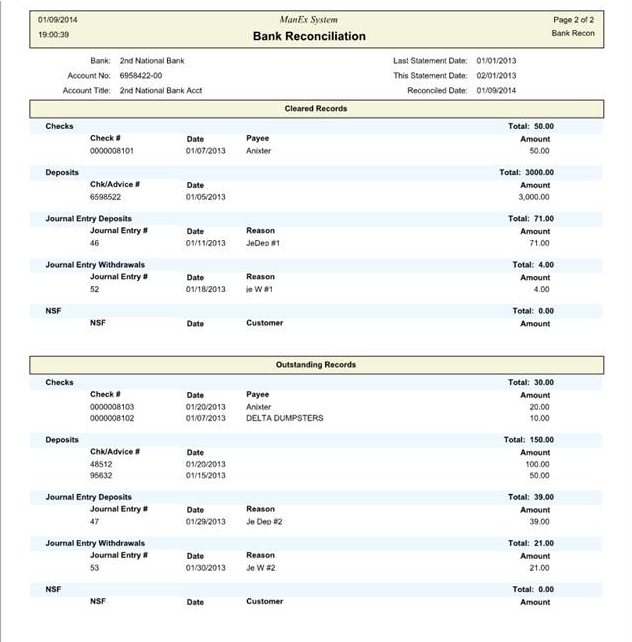 |
| 1.3. Quick View Reports |
To obtain the Quick View Reports within the Web, Login to WebManEx or select the WEB Print button from the ManEx action buttons at the top of the screen. For further detail on How the Reports work within the Web refer to Article #5477. Note: In order to access the Reports within the Web the Company Root URL must be setup within the System Appearance module and user must be linked to web within the System Security Module. Select the Report Type: QUICK VIEW - A List of Reports will be displayed that are available on the Web for QUICK VIEW
|