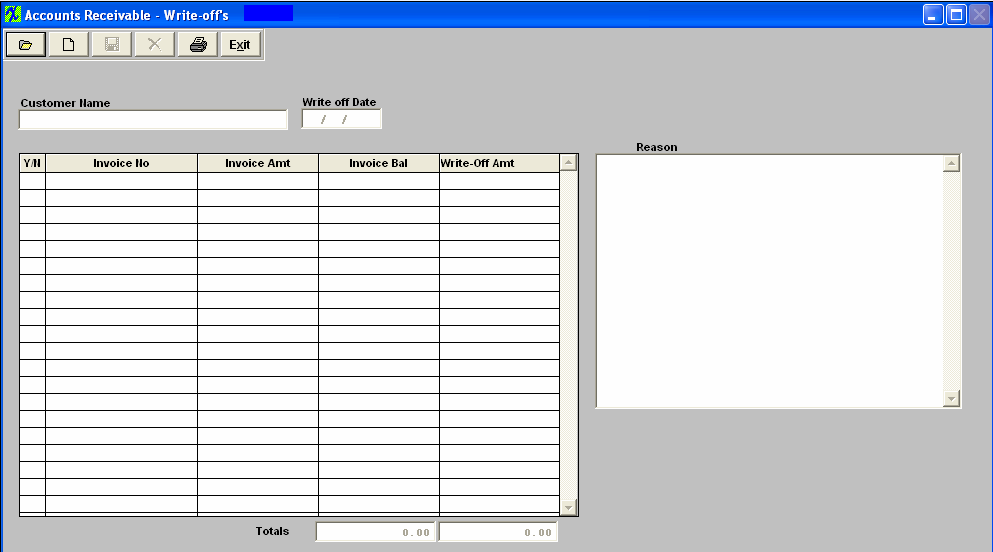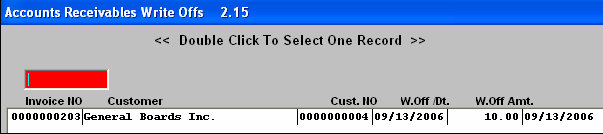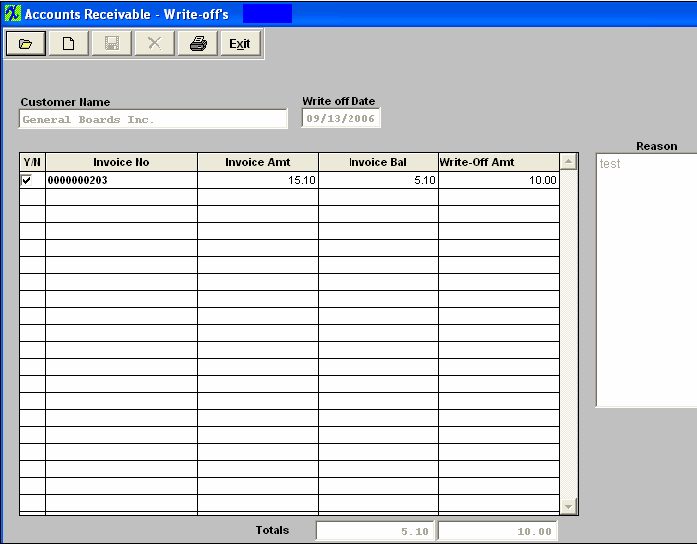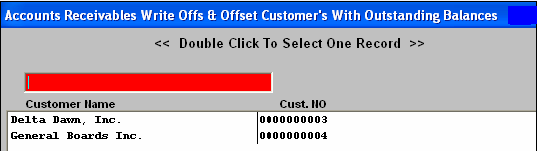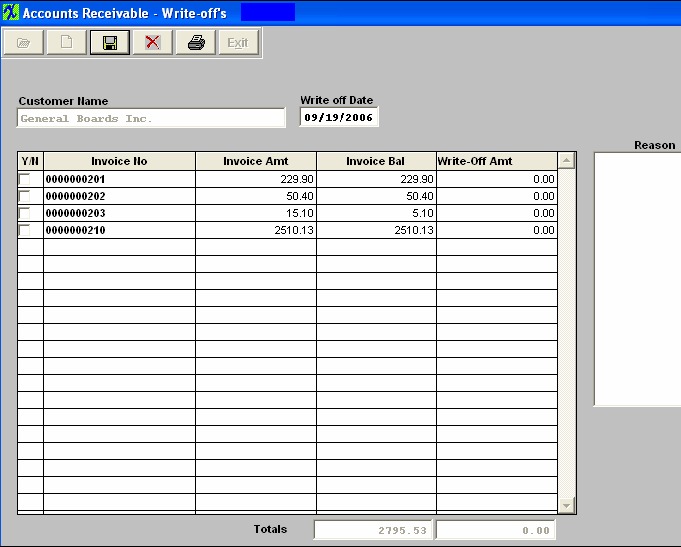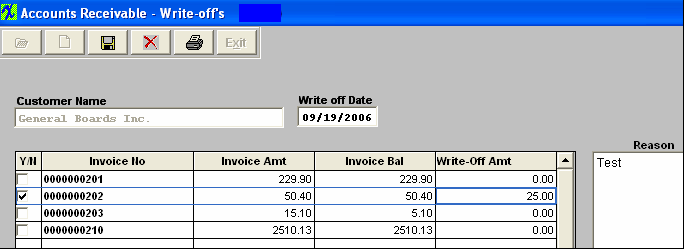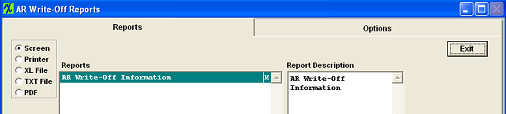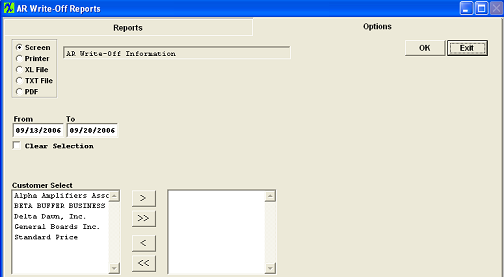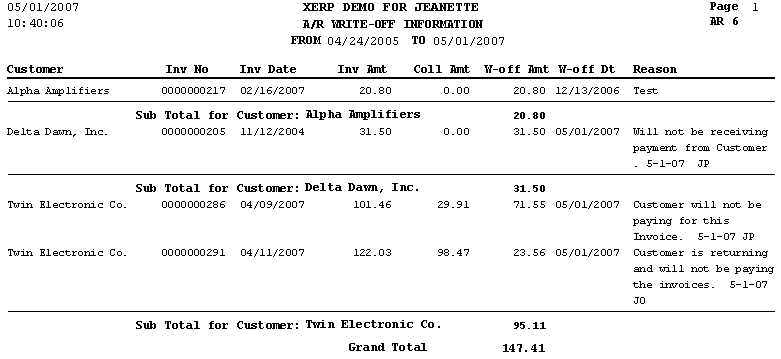| 1. Accounts Receivable Write-Offs |
| 1.1. Prerequisites for A/R Write-Offs |
Users MUST have full rights to the "AR Offsets, Write-offs, & CM" in Accounting Security . Users with “Accounting Security Supervisor” rights will automatically have access. |
| 1.2. Introduction for A/R Write-Offs |
The accounts receivable Write-Off section provides the ability to expense uncollectable invoice and to Write Off small amounts unworthy of collection efforts. |
| 1.3. Fields & Definitions for A/R Write-Offs | ||||||||||||||||
Accounts Receivable - Write-offs Field Definitions
|
| 1.4. How To ..... for A/R Write-Offs |
| 1.4.1. Find an A/R Write-Off | ||
|
The following screen will appear:
Depress the Find record action icon will begin a process allowing the user to review prior Write-Offs made through the accounts receivable Write-Offs section. A list of previous Write-Offs will display:
To select a previous Write-Off, type the invoice No. into the red box or highlight your selection and double click. Once an existing Write-Off has been selected, the detail screen for that Write-Off will be displayed similar to that shown, below.
|
| 1.4.2. Add an A/R Write-Offset | ||
|
The following screen will appear:
Depress the Add record action icon will begin the process of adding a Write-Off to the system. The user will be prompted for his/her password. The following screen will display showing those Customers with open invoice.
To select a Customer, type the Customer Name into the red box or highlight your selection and double click. Once a Customer is selected, a list of open invoice for that Customer will be displayed for selection.
After checking the invoice to Write Off in the Y/N box and entering the Write Off amount, the user should enter a reason for each Write-Off selected:
When the batch process has been completed, the user may select the Save record action icon to save the Write-Off batch or Abandon record action button to abort the entire process. Saving will cause the Accounts Receivable Aging to automatically update. The Write Off default account number is as selected in the Accounting Setup – normally Reserve for Bad debts.The A/R Trade Account will be credited. |
| 1.5. AR Writeoff Reports | ||||
To obtain the AR Write-offs reports, depress the Reports button. The following screen will appear: Select one of the radio buttons for the output you desire. Select from Screen, Printer, XL File, TXT File, or PDF. Highlight the report. Depress the option tab.
AR Write-Off Information
Enter in the desired From and To date range. Highlight the Customer(s) of interest and depress the > button. If you want all of the Customers, depress the >> button. Depress the OK button.
The following report will print:
|