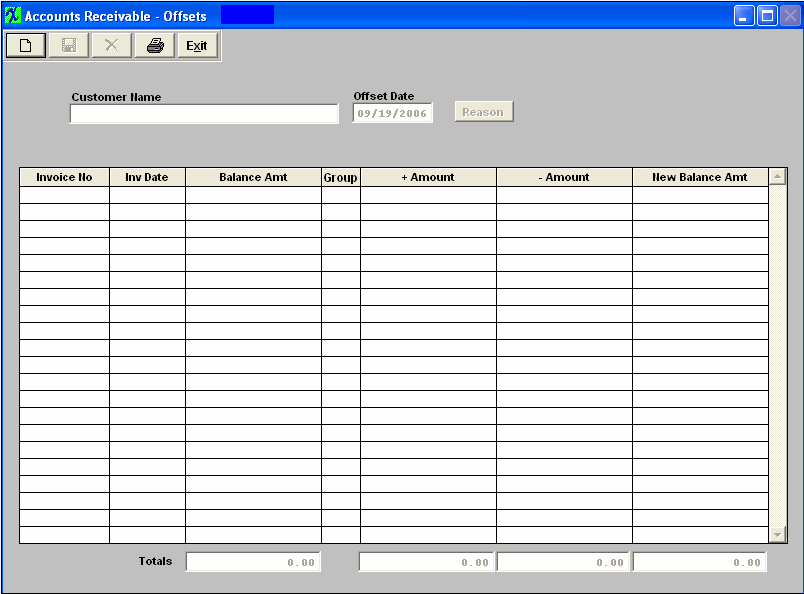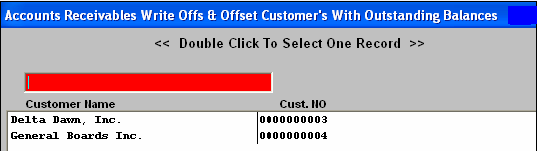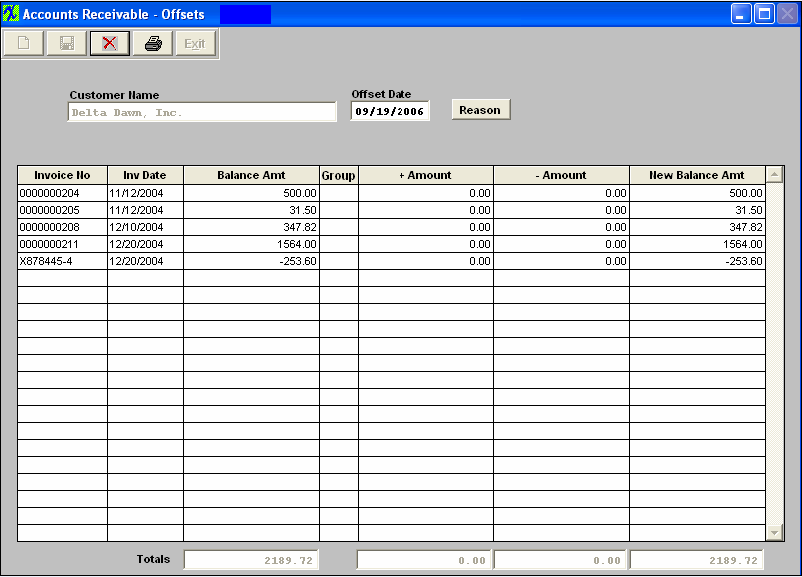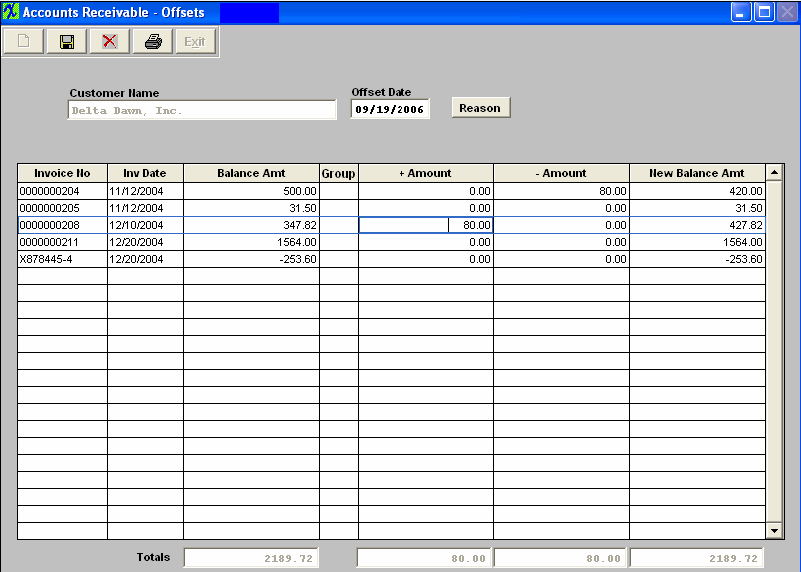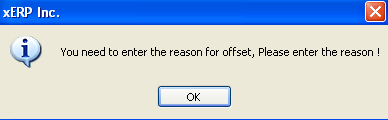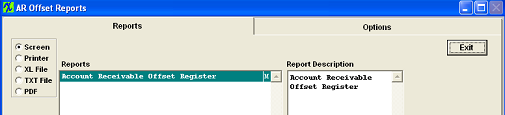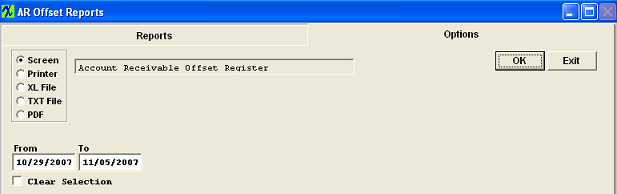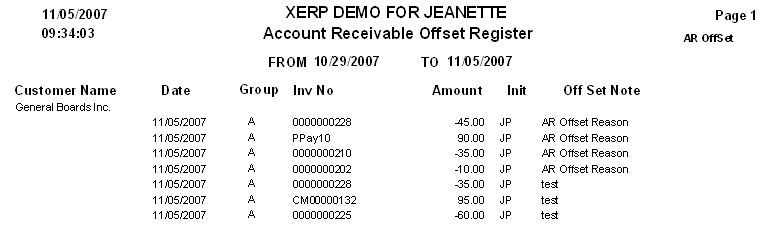| 1. Accounts Receivable Offsets |
| 1.1. Prerequisites for A/R Offsets |
Users MUST have full rights to the "AR Offsets, Write-offs & CM" in Accounting Security . Users with “Accounting Security Supervisor” rights will automatically have access. |
| 1.2. Introduction for A/R Offsets |
The accounts receivable offsets section provides for application of outstanding CREDITS and PREPAYMENTS against open invoices.
An A/R offset will NOT create a transaction in the GL. The offset itself has NO impact on the general ledger. It shifts the funds according to the way that the Credit memo and Receivable were established. See attached spreadsheet, each transaction involved from shipping and invoicing through credit memo and offset to check deposit are tracked.
|
| 1.3. Fields & Definitions for the A/R Offsets | ||||||||||||||||||||||
Accounts Receivable Offsets - Field Definitions
|
| 1.4. How To ...... for A/R Offsets |
| 1.4.1. Add A/R Offsets | ||
|
The following screen will appear:
Depress the Add record action icon will bring up a prompt to select from a list of Customers with open invoice records, once the user has entered his/her password.
Type the Customer Name into the red box or highlight your selection and double click to select the Customer. Once the desired Customer to Offset is selected, the receivable records are displayed.
The user may then use the +Amount and -Amount columns to Offset payments against invoice, as illustrated.
Only when the total amounts of the additions and subtractions are equal does the save button become enabled. After verifying the correct application of offsets, the user may save the information. On saving the information, the user will be prompted to enter a reason note for the Offset.
Depress the Reason button on screen. Then depress the Edit button, enter the reason, depress the Save button. Depress the Exit button. You’ll be returned to the prior Offset screen. Depress the Save record action button or the Abandon changes action button. If the Save record action button is depress user will receive following message:
Deprss Ok to accept changes or Cancel to cancel changes. |
| 1.5. Reports for A/R Offsets | ||||
To obtain the AR Offsets reports, depress the Reports button. The following screen will appear: Select one of the radio buttons for the output you desire. Select from Screen, Printer, XL File, TXT File, or PDF. Highlight the report. Depress the option tab.
Account Receivable Offset Register
Enter in the desired From and To date range. Depress the OK button.
The following report will print:
|