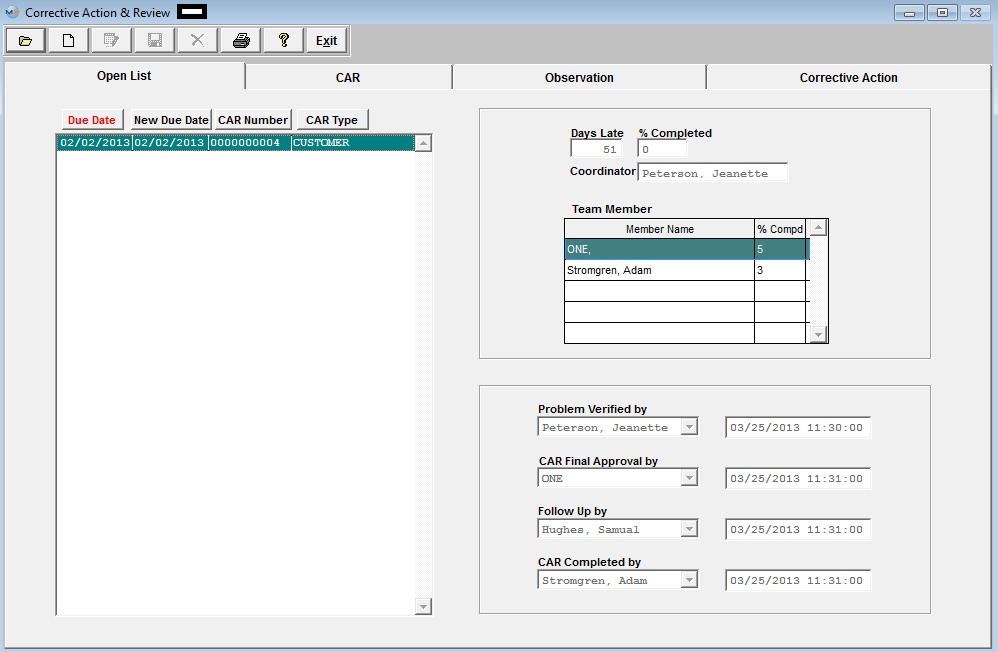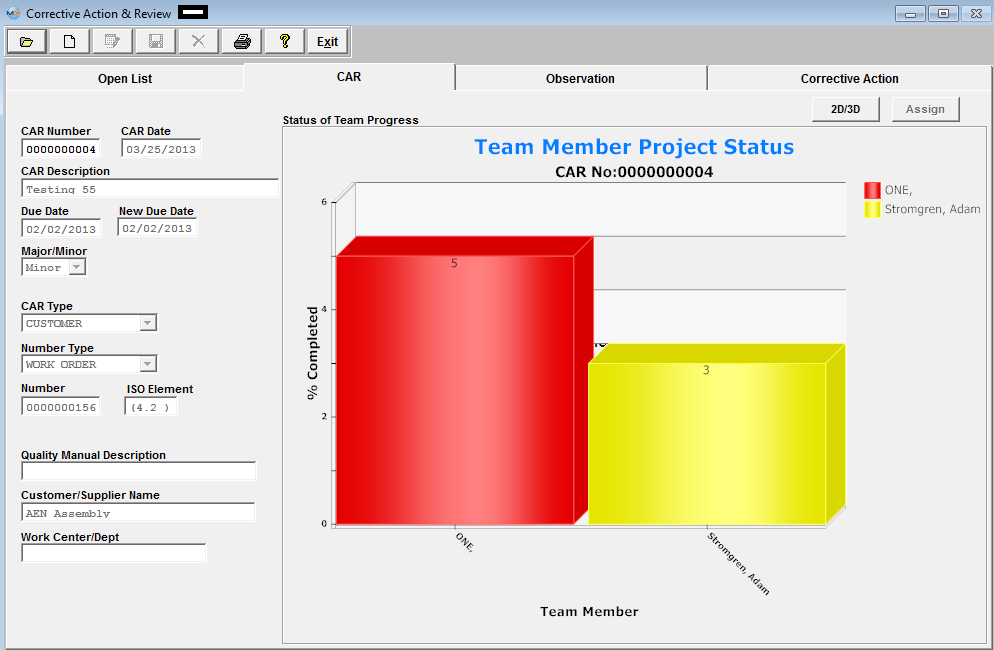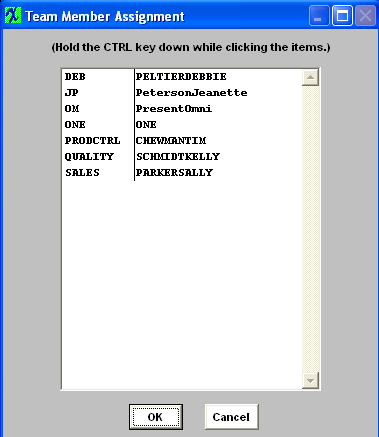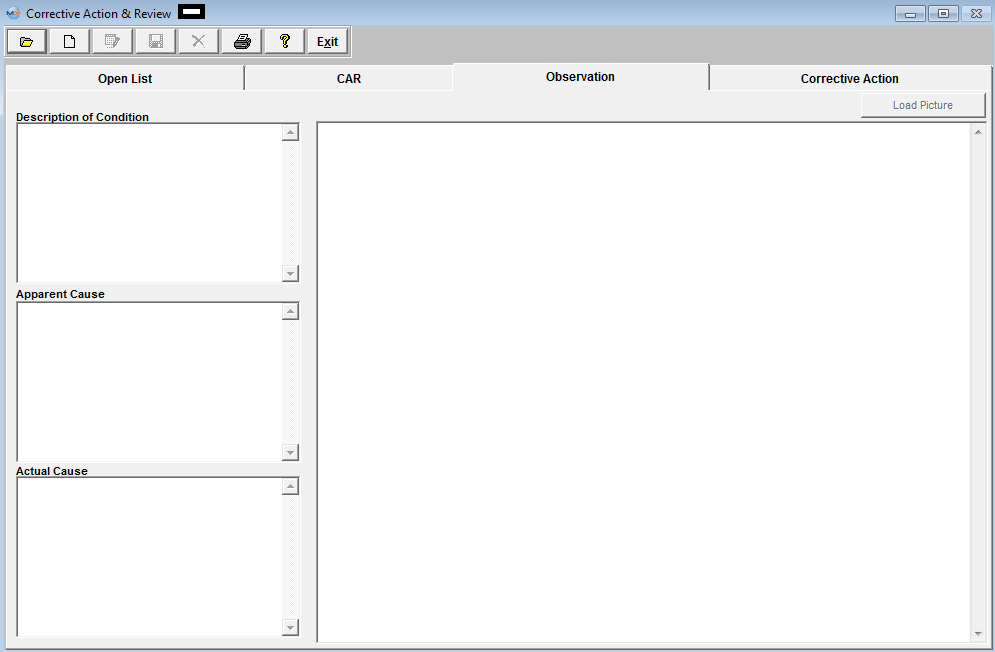| 1. Fields and Definitions for CAR |
| 1.1. Open List Tab | ||||||||||||||||||||||||||||
This is the due date for the open CAR. (The user may sort on this field by depressing the Due Date button.)
|
| 1.2. CAR Tab | |||||||||||||||||||||||||||||||||||
The number assigned to the Corrective Action Report. The due date of the Correction Action. If revised, the revision due date. Describes whether the corrective action is major or minor. The type of CAR number as set up in system setup.Please refer to the Implementation – Production manual. Status of Team Progress section
If some work has been completed by the team and registered in the Open List tab, a graph displaying the percentage of completion by each team member will display. Depress this button to change graph view to 3D or back to 2D.
|
| 1.3. Observation Tab | ||||||||
This field is for the user to enter in the description of the condition for the CAR being created. This field is for the user to enter in the actual cause for the CAR being created. This button is available for the user to Load a picture for the CAR being created if applicable. |
| 1.4. Corrective Action Tab |
This tab is available for user to add notes regarding Corrective Action, and Follow Up and Review for a specific CAR. 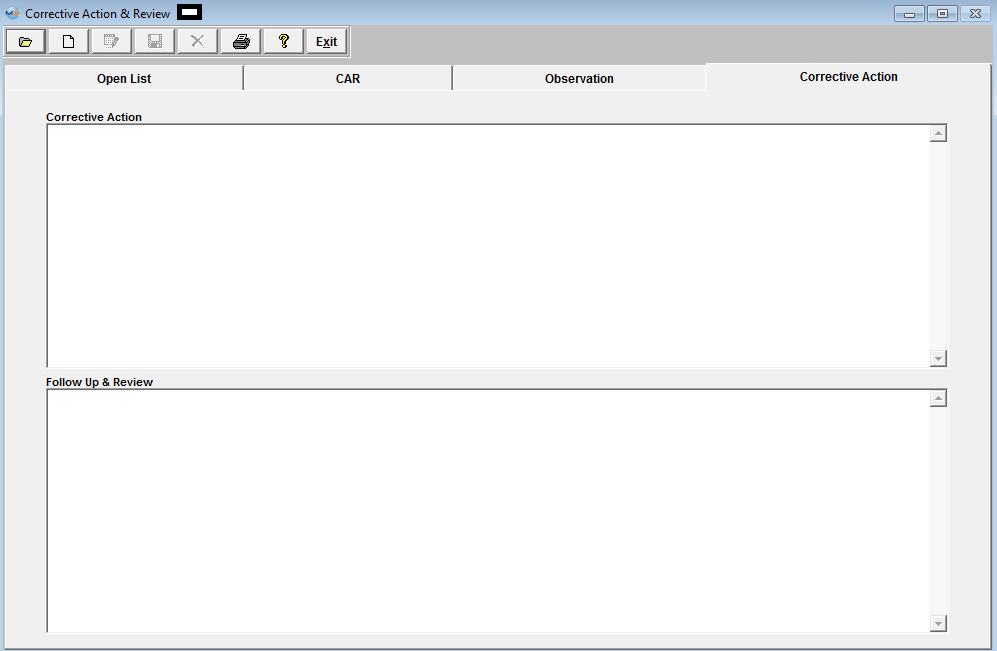 |