| Step#4-Web Configuration Setup |
After you unzip the MX application folder provided by Manex into your C://inetpub folder as described in the article: Install MX Application,you must set up the Web.config file so the application can connect to your SQL database. Do not use an older Webconfig File from a previous MX version. You must use the matching config file with the same version of MX to avoid possible errors. Each time you update MX you will have to re-add the connection string information as displayed in image below. Note: SQL Manex Client server and MX are only compatible with SQL 2008 R2 and newer but we highly recommend SQL Server 2014 to take advantage of all features. Open the Web.config file and find the entry for: <add name="eManEx" connectionString="Data Source={SERVER/INSTANCE};Initial Catalog=ManEx;User Id={USER};Password={PASSWORD};" />
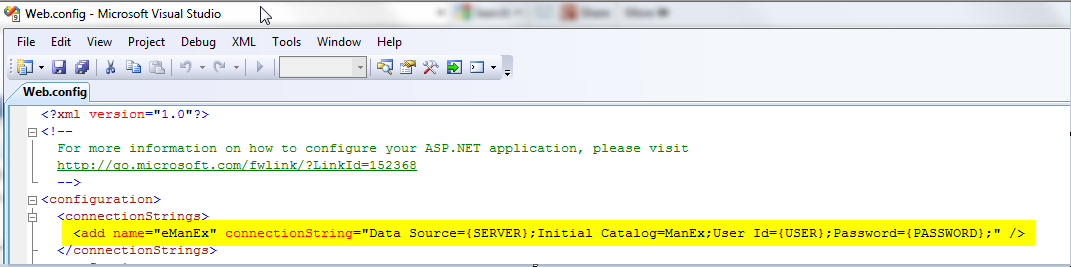 Change this entry with the required connection information for your SQL data base. Typically it will have the same values used in your ManEx .ini file used to connect the desktop application. The modified string should look something like this: <add name="eManEx" connectionString="Data Source=555.555.555.555;Initial Catalog=ManEx;User Id=manexUser;Password=thisIsmypassword;" /> After you modify the settings, save the file and connect to your site. You will need to do the same thing for the ManExService.exe.config file in the {Program Files}/ManEx/MxService folder for the ManEx Service installed on your server.
NOTE: In order to access MX form desktop web report and User defined buttons in modules the Company Root URL must be setup within the System Appearance module and user must be linked to web within the System Security Module.
When ready proceed to step # 5 Choose option to Set up MX as a Sub Domain or Stand-Alone Website |