| Setup User Defined Fields |
Enter WebManEx and Select Setup
Select User Defined Fields
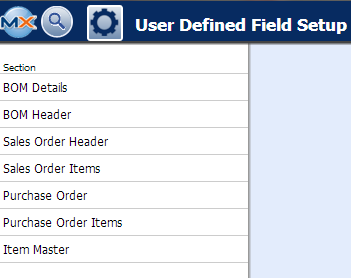 Highlight a Section and the following screen will appear (Note: this screen will be different depending on what Section is selected), displaying the UDF.
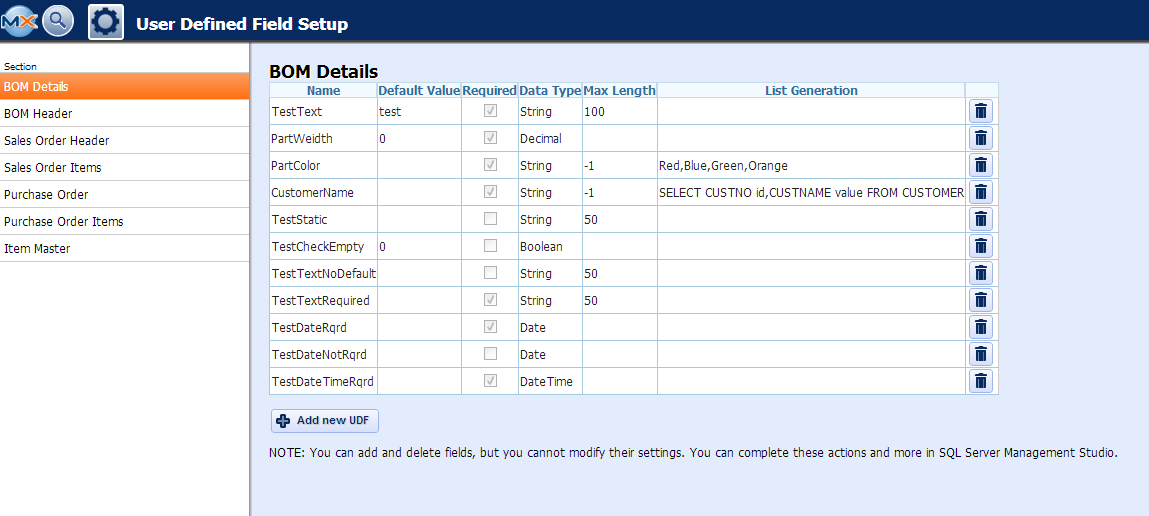 With in this screen you can Add and delete fields, but you CANNOT modify their settings.
Depress the "Add new UDF" and the following screen will be displayed:
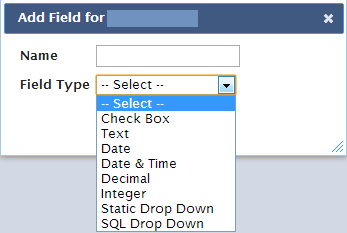 Enter in a Name and select the Field Type from the drop down list, once the Field Type is selected, user will be able to add the Default Value, check the Required box, and add Max Length, if applicable.
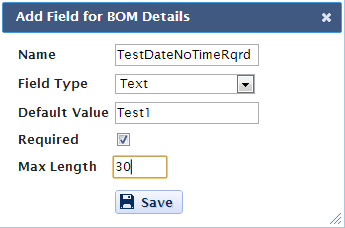 Once this is all complete user can select Save.
The User Defined Fields can then be linked to Inventory PN, Purchase Order, Customer, Packing List, Invoice, Sales Order, and Bill of Material by selecting a record in the ManEx Desktop, and selecting the UD action button (as displayed below).
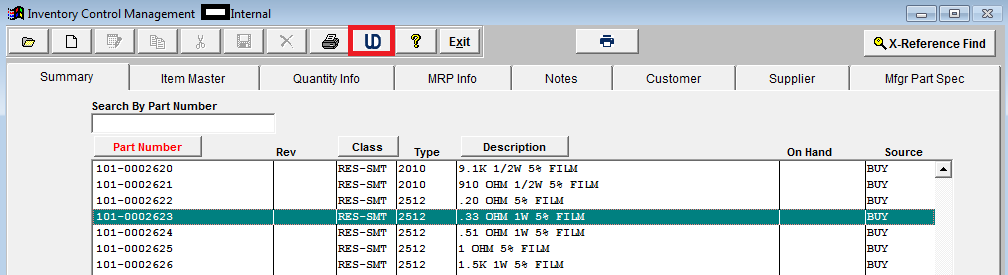 The UDF for that section will then be displayed, and user can make changes (if applicable), Save & Exit or Cancel.
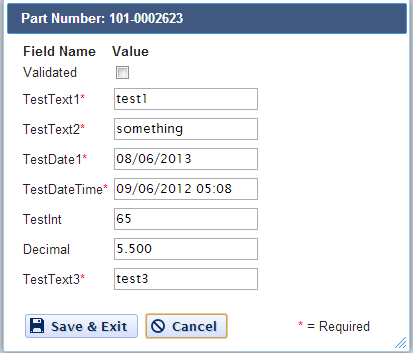 |