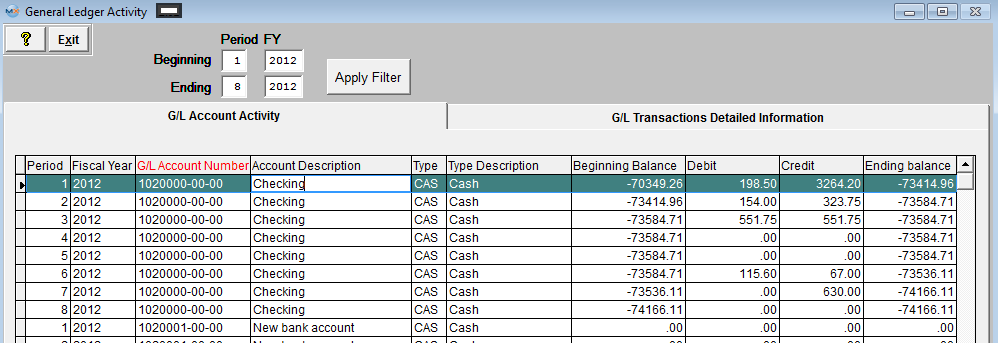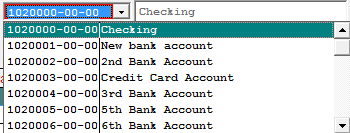| 1. How To ..... for View GL Accounts |
| 1.1. Find G/L Balances | ||||
|
The following screen will be displayed: This screen shows all the GL # and the end balance of every period for the current fiscal year, and for two prior fiscal years for comparison. 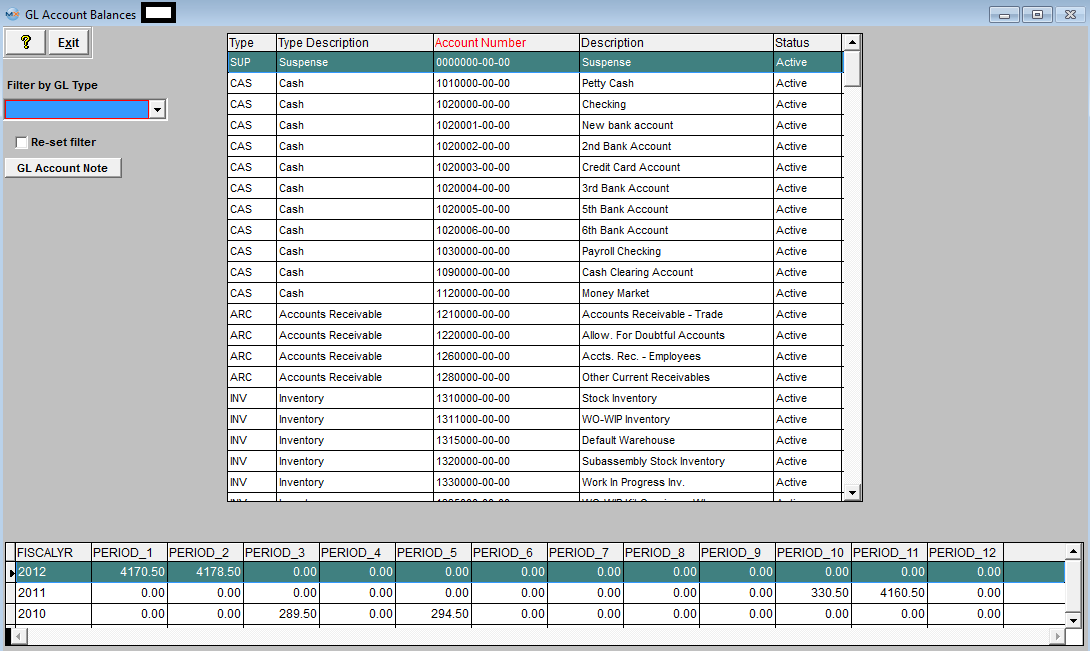 To find a specific record by GL Type, depress the pulldown arrow next to the "Filter by GL Type" box and the following list will appear:
 Highlight a GL Type and the screen will populate with the account information for that GL Type.
User has the ability to sort the grid on the top (with account numbers) by all the columns. The RED letters in the caption of the column indicate that the information is sorted by the data in that column. 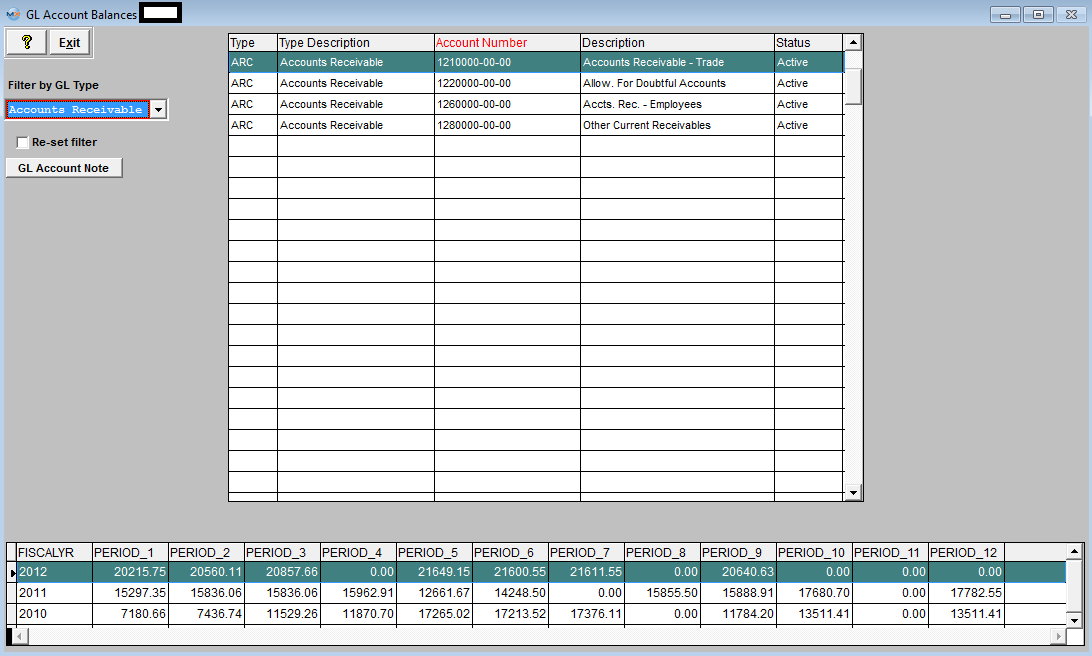 |
| 1.2. Find G/L Activity | ||||||
The following screen will be displayed:
You can sort by all of the Headers. To view other periods than the Current Period, change the Beginning and/or Ending Period at the top of the screen and depress the "Apply Filter" button.
Detail will be available when highlighting an account with amounts in the Debit or Credit columns. Select the GL Detail Tab. Note: that the detail will only show a summary line if the company chose to Post In Summary in the accounting setup. If the company chose to Post In Detail (General Ledger Defaults setup) each transaction that affects the balance of the selected account (selected on the summary screen) for the Period(s) selected will be shown.
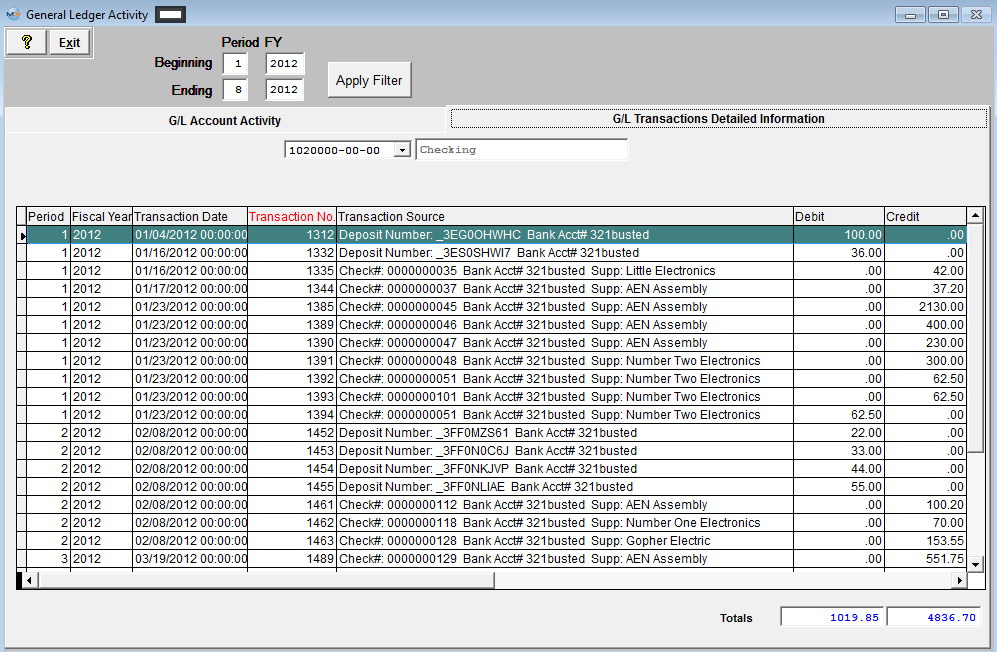
You can sort by: Trans.Date.(default) Trans.No, Debit, or Credit by depressing the appropriate button. To view other periods than the Current Period, change the Beginning and/or Ending Period at the top of the screen.
Note: The Transaction Number showing the entire entry can be accessed via G/L Reports Transaction Inquiry.
|