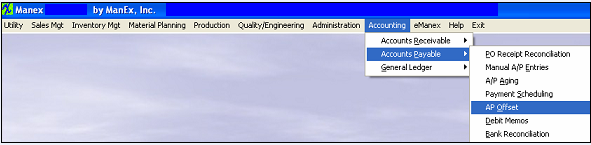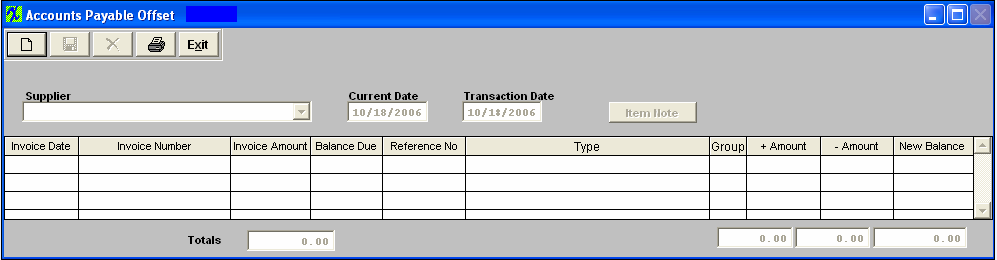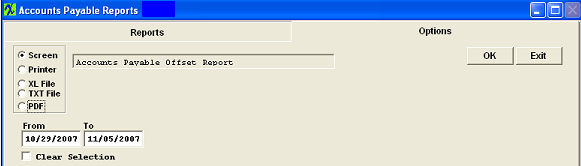| 1. Accounts Payable Offset |
| 1.1. Prerequisites for A/P Offset |
|
Users MUST have full rights to the "AP Offsets and Debit Memos" in Accounting Security . Users with “Accounting Security Supervisor” rights will automatically have access. Only the items currently existing in the A/P Aging with a status other than "Editable" and "Deleted" will appear. AP Invoices MUST be released before they will be displayed in the AP Offset. AP Invoice records that have a status of "Deleted" or "Editable" will NOT be brought forward into the AP Offset module.
|
| 1.2. Introduction for A/P Offset |
|
The Accounts Payable Offset section allows the user to apply an open debit memo and/or prepayments against an invoice, or to debit and credit several invoices to change the amounts due per invoice. |
| 1.3. Fields & Definitions for A/P Offset | ||||||||||||||||||||||||||||||
|
| 1.4. How To .... for A/P Offset |
| 1.4.1. Add an AP Offset | ||
|
The following screen will appear:
NOTE: Only the items currently existing in the A/P Aging with a status other than "Editable" and "Deleted" will appear. AP Invoices MUST be released before they will be displayed in the AP Offset. AP Invoice records that have a status of "Deleted" or "Editable" will NOT be brought forward into the AP Offset module.
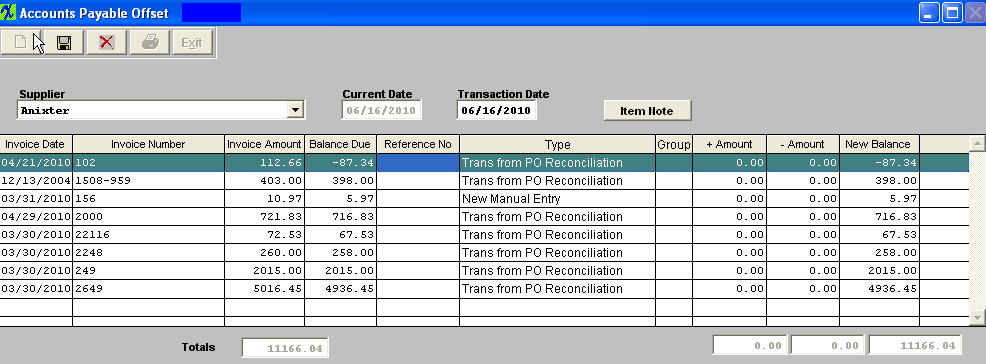 To offset, select the applicable invoice. Type in any amount you want subtracted to the invoice in the - Amount column. Type an equal amount in the + Amount column that you want subtracted from a Debit Memo. Continue this until the totals appearing at the bottom of the screen equal the same amounts for both the + and – Amounts columns, as illustrated below: 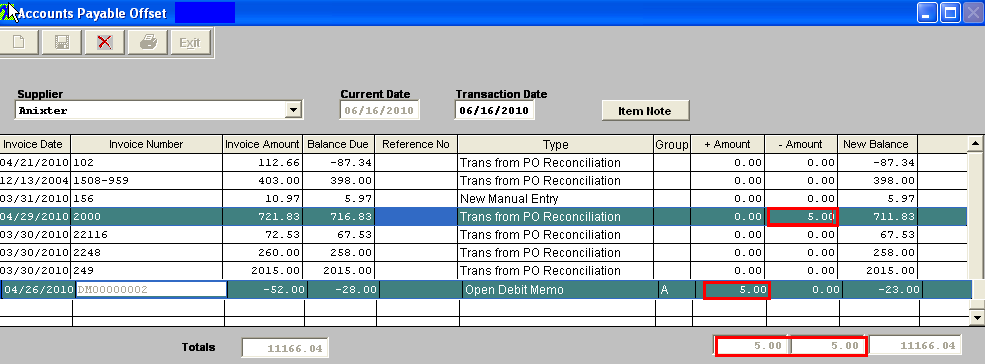
User can at this time add an Item Note and this note will only appear on the AP Offset Report.
|
| 1.5. Reports for the A/P Offset | ||
Accounts Payable Offset Report To obtain a printout, depress the Printer Button. The following report will be available.
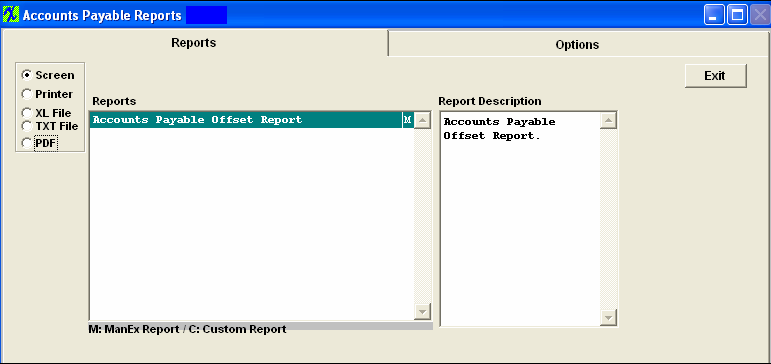
The following report is available: 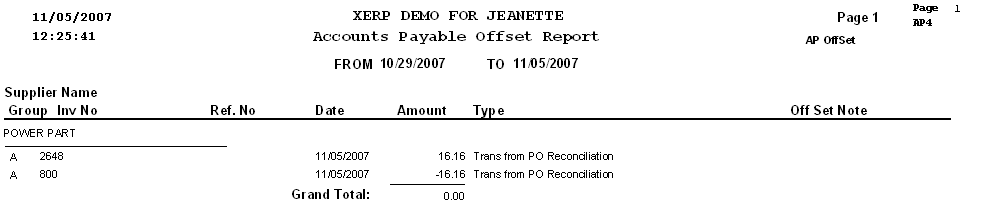
|