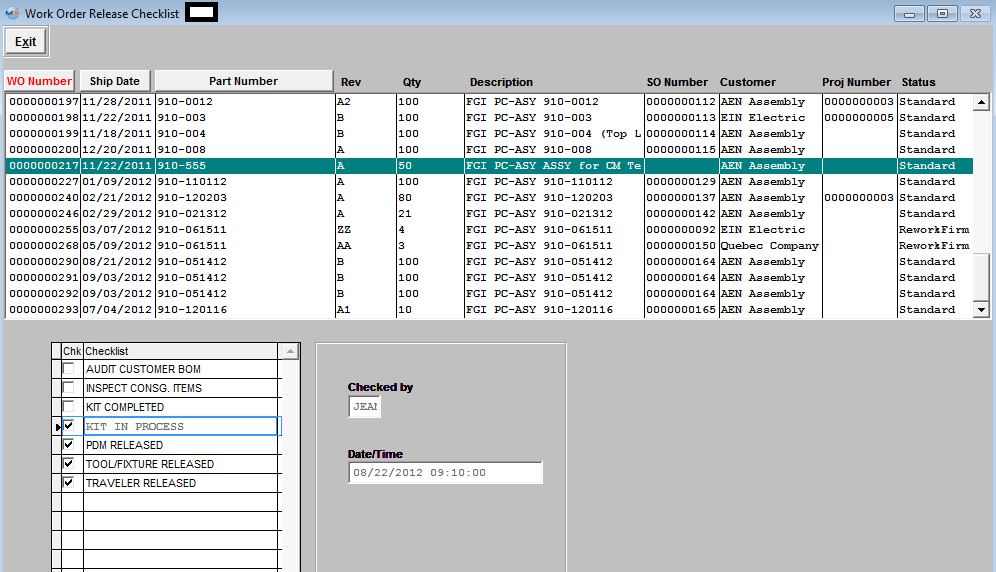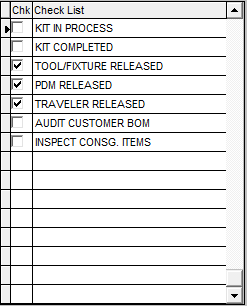| 1. Unreleased Work Order List |
| 1.1. Prerequisites for Unreleased WO List | ||||||||||||||
Prerequisites for Viewing the Work Order Release Check list:
After activation, "Work Order Management" access for each user must be setup in the ManEx System Security module. Users with “Supervisor Rights” will automatically have access. Note: This screen is only to view the checklist.
|
| 1.2. Introduction for Unreleased WO List |
The Work Order Release Check List is originally developed in System Setup in the Shop Floor Tracking Defaults set up screen. The Work Order Release Check List displays the following: Work Order Number, Scheduled Ship Date, Part Number of the assembly, Revision Number pertaining to the assembly, Quantity in the Work Order and the Check List Items with information regarding items checked, by whom, the date and time.
The Work Center Check List Module is used to record that a process detailed in a check list established for the work center has been completed. The users must view and acknowledge that a procedure has been performed, and enter their concurrence and time of event. This information is created in the PDM (Product Data Management) module.
The overall purpose of the Work Order Release Check List is to provide better kitting status control and at the same time make the job a little easier for Production Control/Schedulers by automatically checking to see if various affected departments have checked off their part of the list. Then once everything has been checked, the work order can be released so scheduling can be started and material can start moving through SFT.
|
| 1.3. Fields and Definitions for Unreleased WO List | ||||||||||||||||||||||||||||||
Highlight the line you are interested in viewing. The information at the bottom of the screen will display the check list items associated with the assembly. If the item listed has been performed, there will be a check mark at the left of the item and the user may view the name of the person who performed the checking plus the date and time checked.
|
| 1.3.1. Check List Items | ||||||||||||||||
|
|
| 1.4. How To ...... for Unreleased WO List |
| 1.4.1. View and Approve Work Order Checklist Items | ||||||||||||||||||
The following screen will be displayed:
Highlight the line you are interested in viewing. The information at the bottom of the screen will display the check list items associated with the assembly.
If the item listed has been performed, there will be a check mark at the left of the item and the user may view the name of the person who performed the checking plus the date and time checked. User will NOT be allowed to process material through SFT until the Work Order Release box within the Work Order module has been checked off (Note: this box will NOT be checked until ALL checkpoints including the "Kit Complete" have been checked). This is to prevent moving material in SFT until everything has been approved. NOTE: If a user has the Work Order Checklist feature active and tries to use the PO Receiving shortage and issues feature within the PO Receiving, it will not recognize the shortages until the kit has been flagged as "Kit Complete". It is designed this way because the user will not know if the parts are short until the kit is completed.
You may have parts in the inventory and have not pulled them to the kit yet. If you allow seeing the shortage (which may not be a shortage because parts are not pulled yet) from the PO receiving, the receiver may be trained to automatically issue to the shortages first, but it may not be a shortage because parts have not been pulled from inventory, so how would they know if it is a real shortage or just not pulled from inventory yet.
|