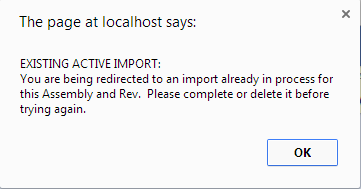| Find a BOM Import that has Already Been Started |
Login to the WebManEx and Select Product Data Management Select Import and the following screen will be displayed
 Click on the Bell symbol (with the number 4 by it) up in the right hand corner and a list of Notifications will be displayed of all the Import Started:
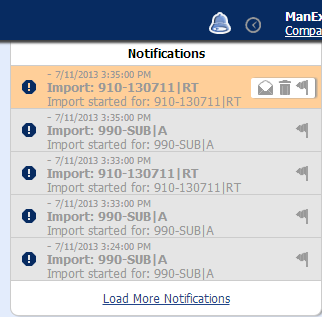 Highlight the Import of interest and the following screen will be displayed:
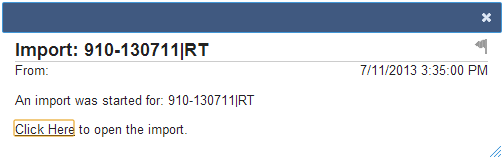 Depress "Click Here" and the import will be displayed on screen:
 If you attempted to create a new import for the exact same assembly and rev that already exists in the Notifications. The following message will be displayed.
This is to prevent users from accidentally working on multiple versions of the same record and wondering why their last changes weren't sticking, we automatically redirect you to the existing active import. Once you transfer the bom, you can start a new one for the same bom. Or, you can change the part number or rev in order for it to be treated as a new import. Or, you can delete the current active record to start fresh. NOTE: The import in process will NOT exist in the desktop. You must first transfer it in order to see the parts and changes. The "EXISTING ACTIVE IMPORT" is just an import that you can finish and transfer in order to see it in the desktop.
|