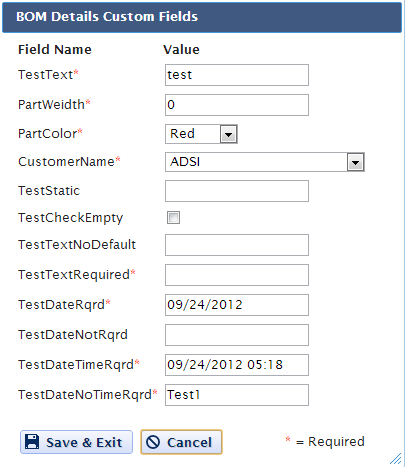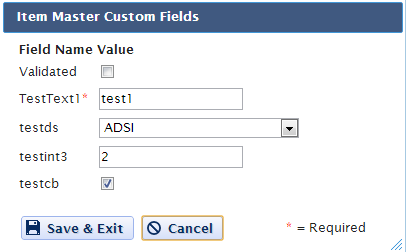| Find and View a Bill of Material | ||||
Login to the WebManEx and Select Product Data Management
Select the Bill of Materials Icon and the following find screen will be displayed:
Select Bill of Material from this screen and ALL then depress the "Go" button and a Listing of Part Numbers will be displayed:
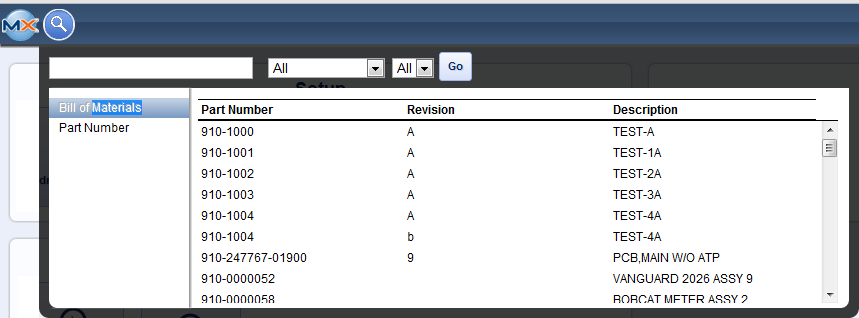 Double Click on a Part Number and the Bill of Material for this Part will be displayed. This screen will display all Active parts, Buy, Consigned, Make, and Phantoms.
User may drill down to see more detail per part by:
There are four tabs available. Each tab will display different information for the items listed in this Bill of Material.
The first tab is the Standard Tab - this tab will display all the active parts for this BOM, the Item #, Source, Part Number, Rev, Description, Cust Part Num, Reg, Class, Type, Qty per assembly, UOM, Work Centers, Offset days (if applicable), If used in kit, Effectively, and Obsolete Dates. 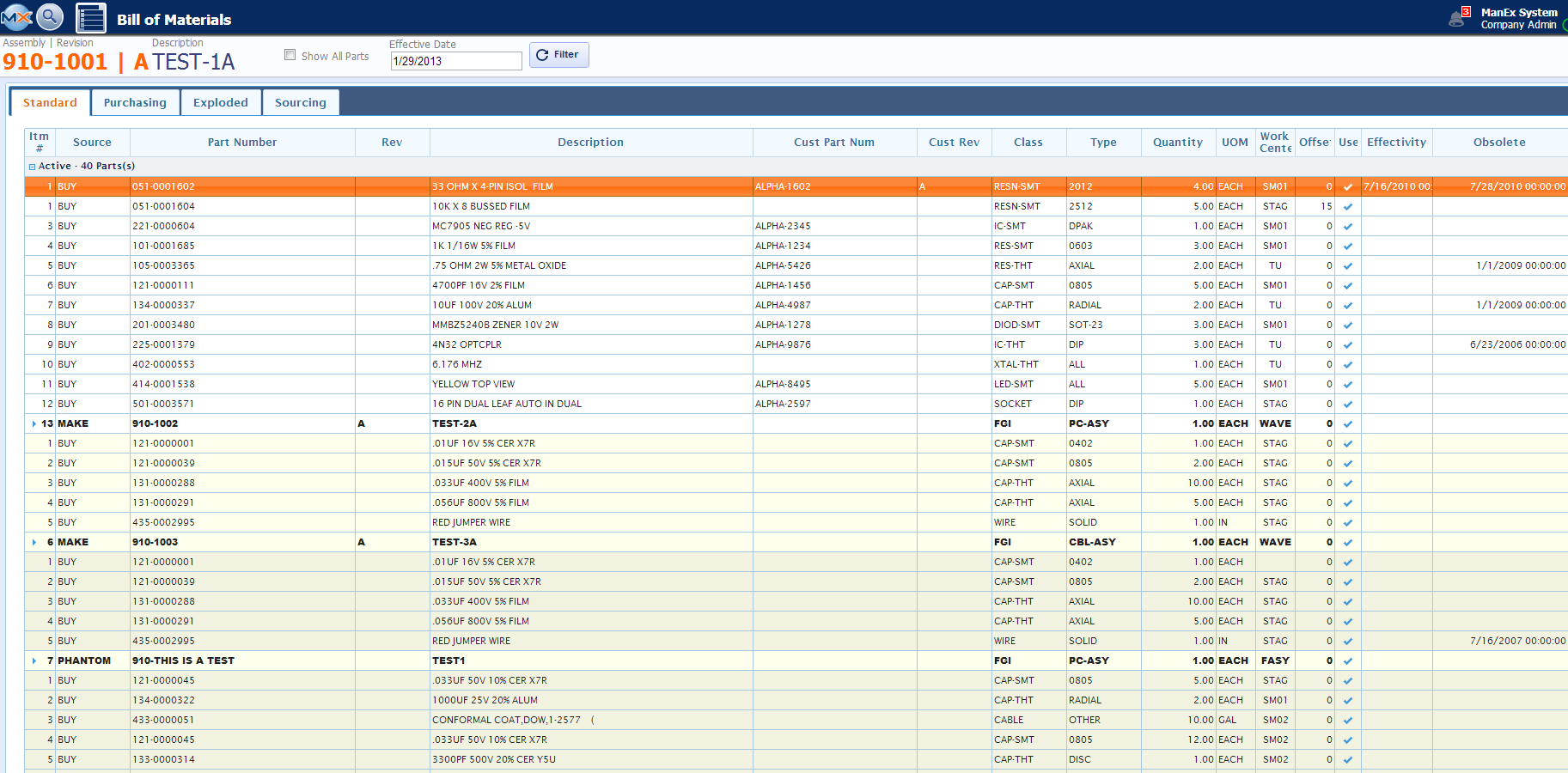 The second tab is the Purchasing Tab - this tab displays the Buy and Consgined parts listed on the BOM, Part Number, Total Qty per assembly, Item #, Customer Part Number (if applicable), Class, Type, Description, UOM, Standard Cost, and Matl Type.
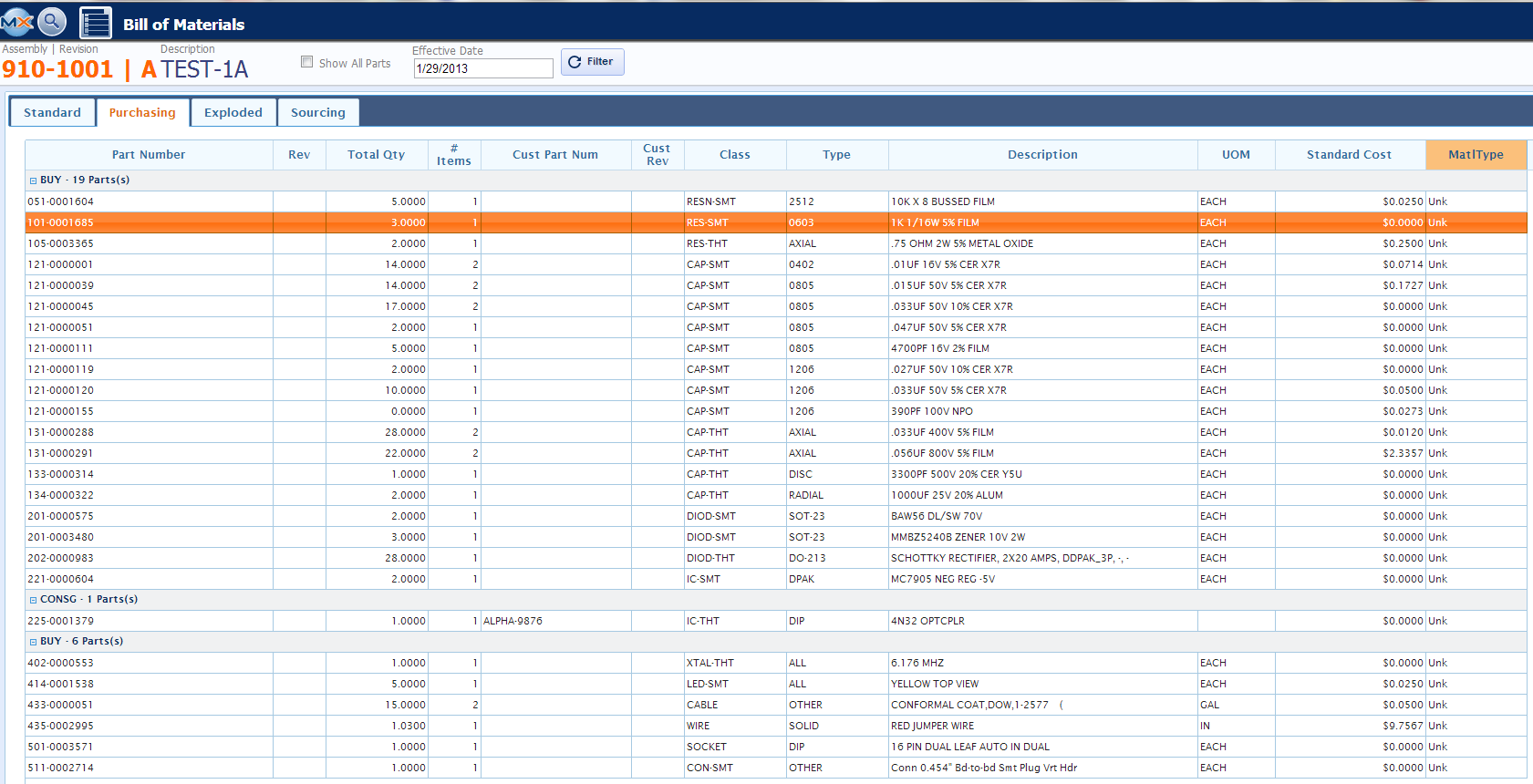 The third tab is the Exploded Tab - this tab will explode out any Sub Assemblies, Make or Phantom Assemblies listed on the original BOM, along with the Part Numbers, Class, Type, Description, Work Center, Line Notes, Offset Days, Obsolete and Effective dates, Used on BOM, PN Notes, UOM, Scrap and Setup Scrap and Standard Cost.
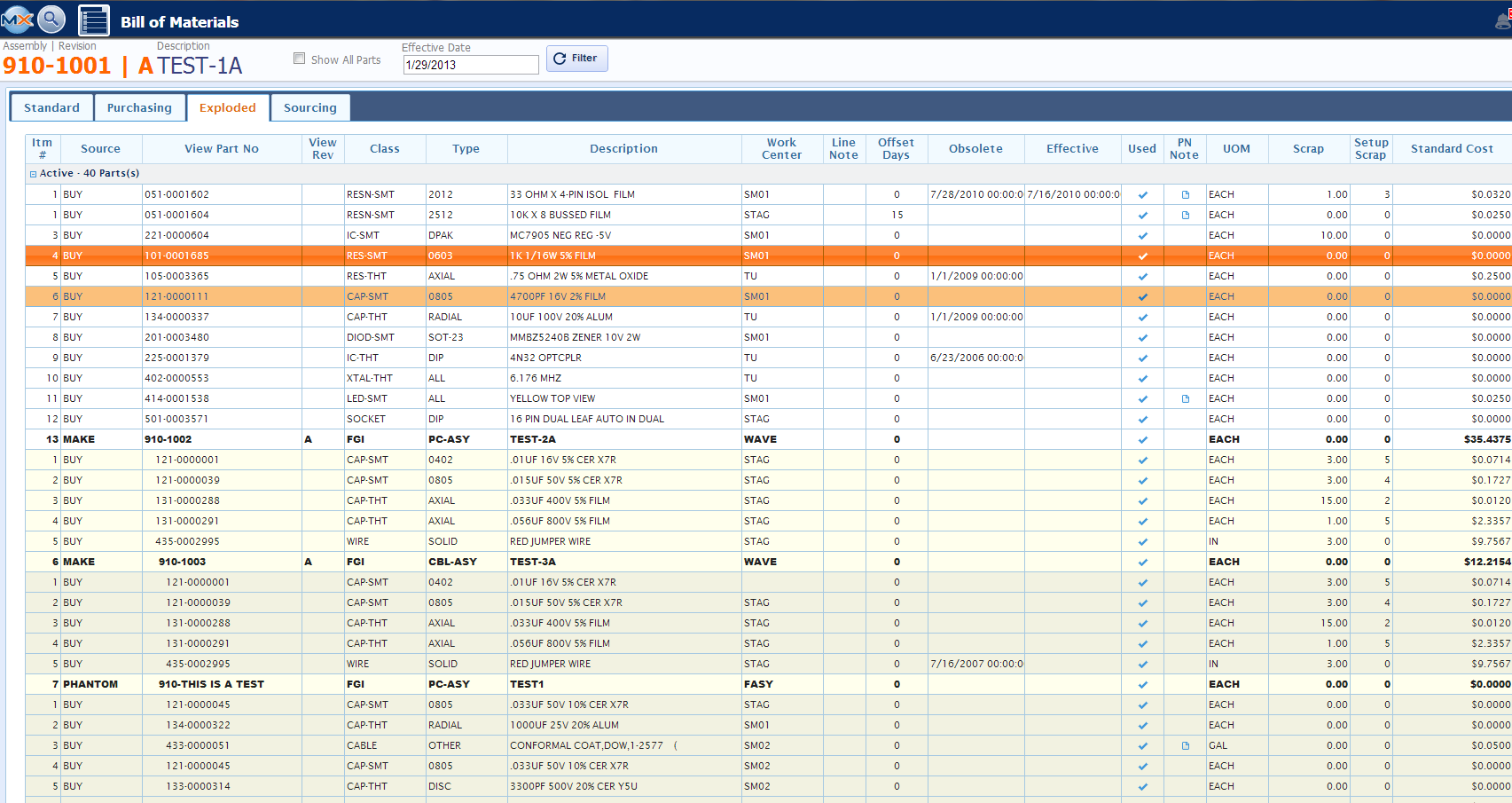 The fourth tab is the Sourcing Tab - This tab will display the Buy and Consigned parts or parts that will be sourced out to Suppliers. This tab will list the Source, Part Number, Class, Type, Description, UOM, Standard Cost, Part Mfgr and Mfgr Part No, Last Supplier used and Supplier Most used.
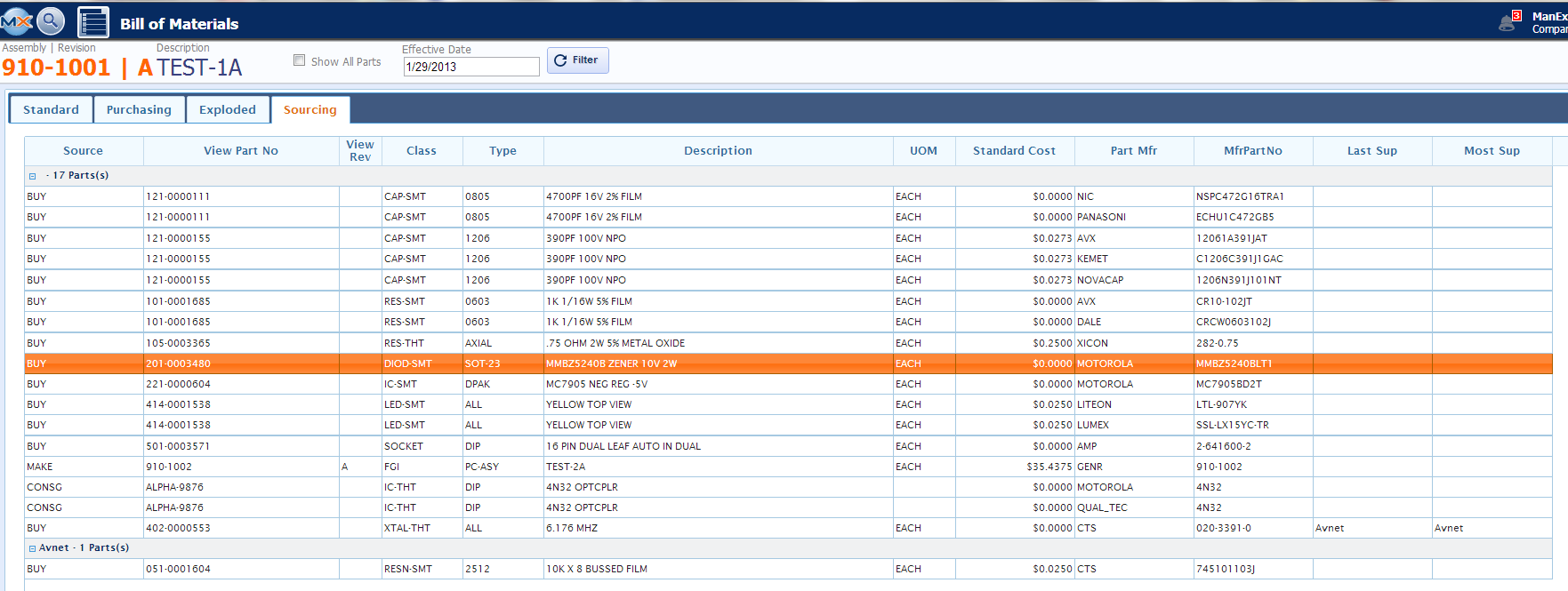 On any of the tabs if user want to view more detail for a specific part, such as the AVL information, or Reference Designators,or add any BOM or Item Master Detail:
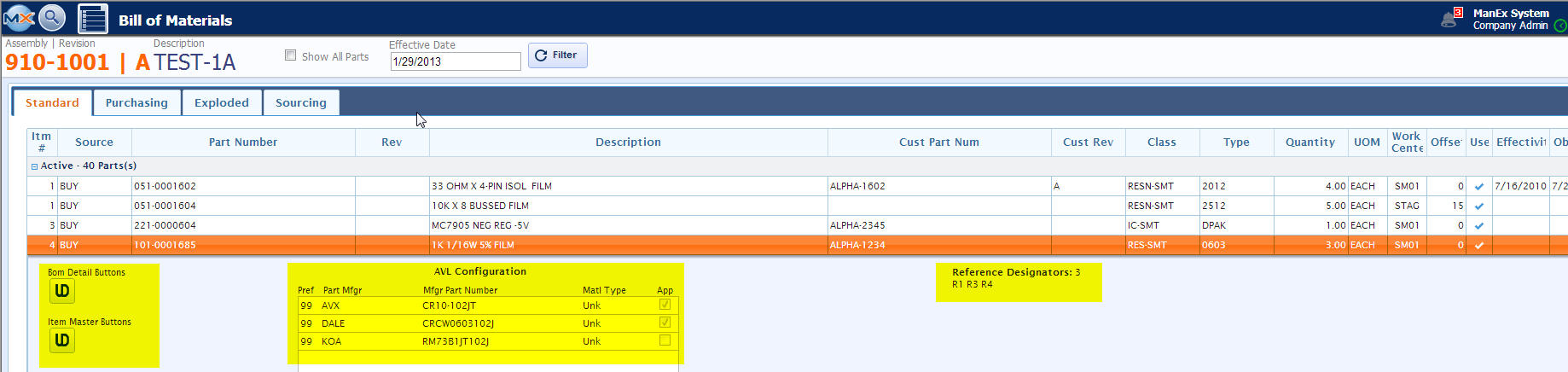
All standard grid customizations apply. See related Article for more information. |