| 1. Customer Order Status |
| 1.1. Introduction |
|
ADDRESS {rootURL} orders
NOTE: {rootURL} is the URL you use to access web ManEx
AVAILABLE ACTIONS From this screen, the user can:
|
| 1.2. Fields and Definitions | ||||||||||||||||||
 IMPORTANT FIELDS

|
| 1.3. How To |
| 1.3.1. Find and View Details on a Customer Order |
Login to the WebManEx and Select Sales
Select Order Status and the following screen will be displayed:
 To View addtional details about an order - Start typing a customer name and a list of customers will be displayed, select a Customer, then select the Order Status from the pull down, depress the "GO" button and the following screen will be displayed:

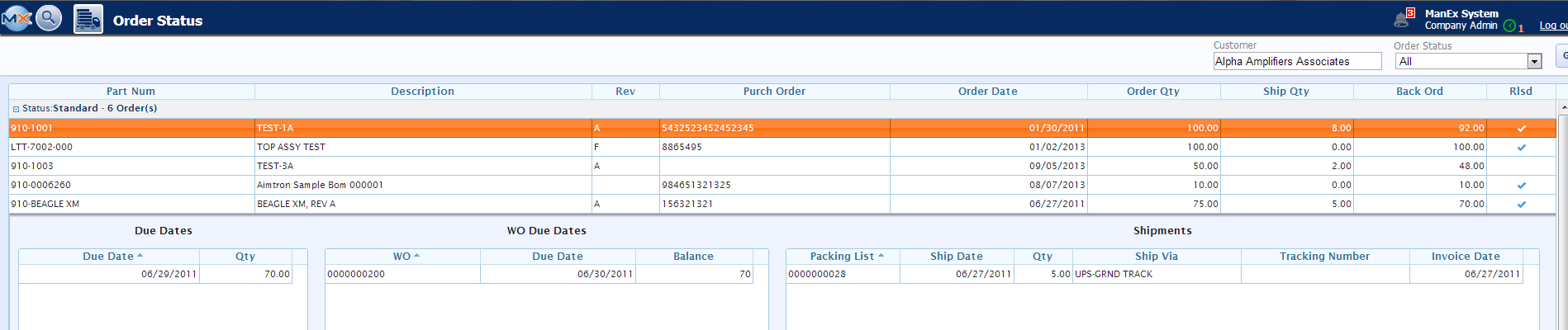 All standard grid customizations apply. See related article for more information.
|