| 1. Bank Reconciliation |
| 1.1. Prerequisites for Bank Reconciliation |
|
Users MUST have full rights to the "Bank Reconcilliation" in Accounting Security . Users with “Accounting Security Supervisor” rights will automatically have access. |
| 1.2. Fields & Descriptions for Bank Reconciliation |
| 1.2.1. New Statement Information | ||||||||||||||||||||||||||
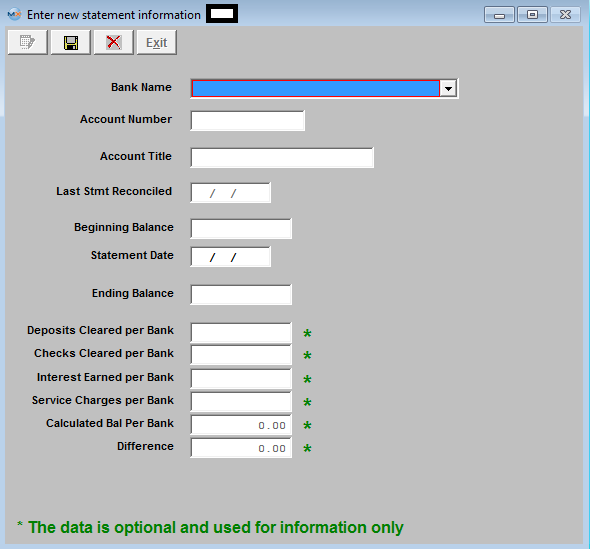 Bank Reconciliation Enter New Statement Information Field and Definitions:
|
| 1.2.2. Deposits Tab | ||||||||||||||||||||||||||||||||||||||||||||||||||||||||||||||||||||||||
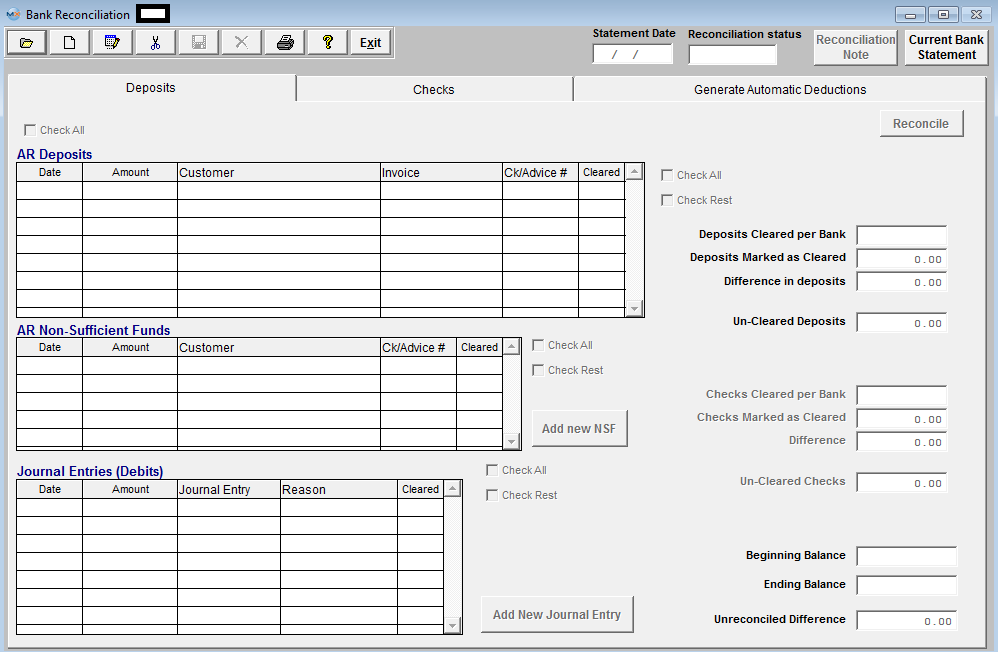 Field Defintions - Bank Reconciliation Deposits tab:
NOTE: Users
have the ability to sort by all the grids.
If you click on the same header twice the sort order will switch from
ascending to descending.
AR Deposits
AR Non Sufficient Funds
Journal Entries (Debits)
|
| 1.2.3. Checks Tab | ||||||||||||||||||||||||||||||||||||||||||||||||||||||||||
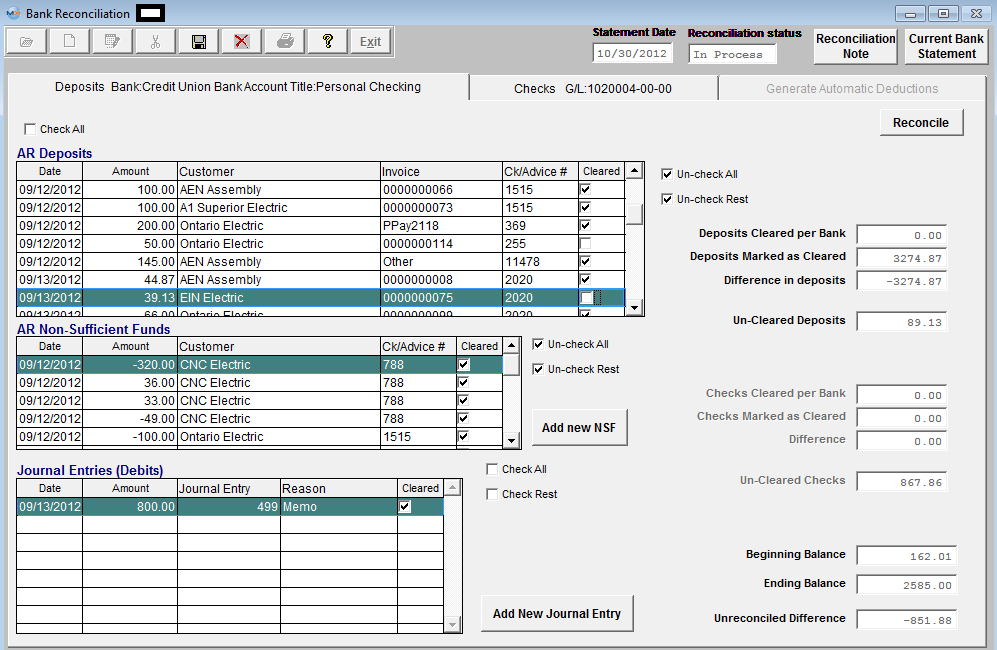 Field Defintions - Bank Reconciliation Checks tab:
NOTE: Users
have the ability to sort by all the grids.
If you click on the same header twice the sort order will switch from
ascending to descending.
AP Check
Journal Entries (Credits)
|
| 1.2.4. Generate Automatic Deductions Tab | ||||||||||||||||||||||||
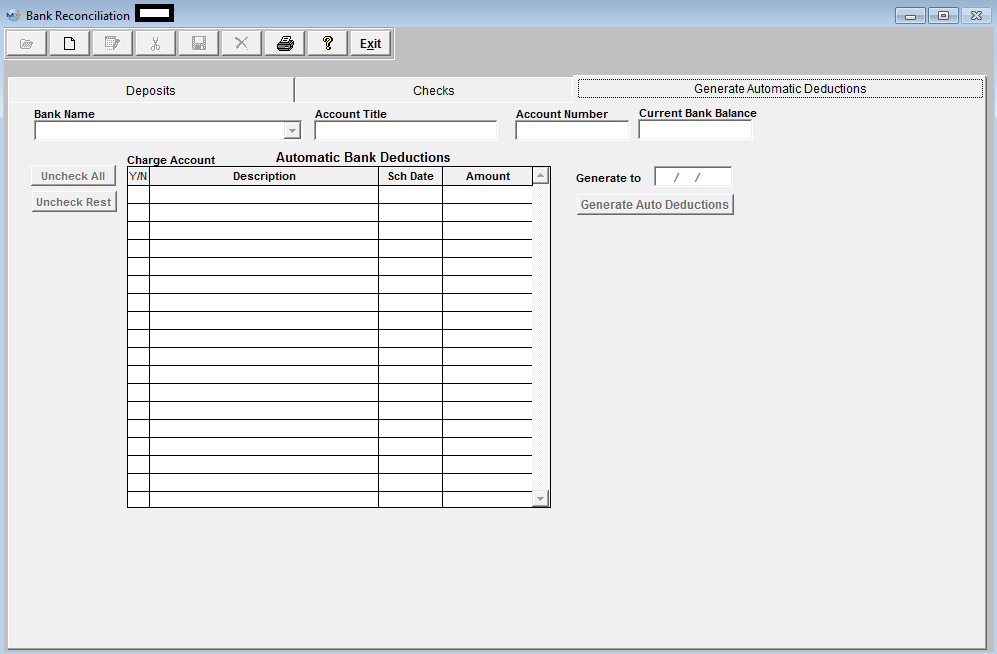
Automatic Bank Deductions
|
| 1.3. How To .... for Bank Reconciliation |
| 1.3.1. Add a New Bank Reconciliation | ||
Creating a New Bank Reconciliation
The following screen will appear: 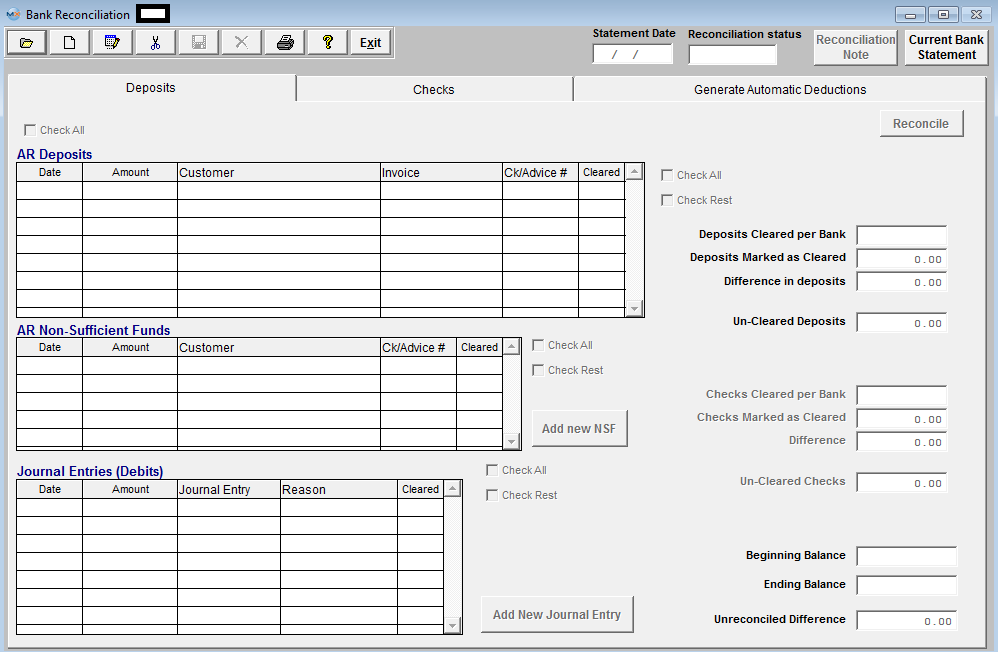 Depress the Add button to add a New Bank Reconciliation, enter password and the following screen will be displayed:
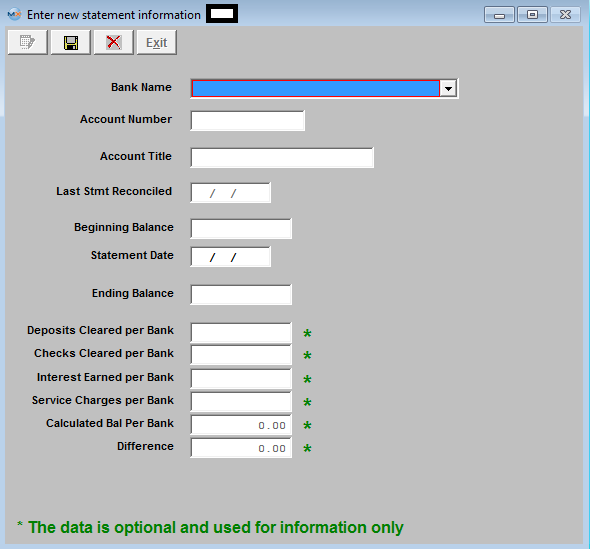 Select the Bank of your Choice from the Pull Down and the Bank Account Info will default in along with the Last Stmt Reconciled date and Beginning Balance:
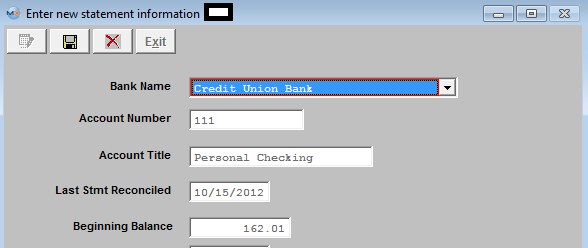 User will then need to enter in the Statement Date and Ending Balance from their Bank Statement. They may enter data into the other fields for their information only if applicable.
 Depress Save
 Generate any Automatic Deductions you want to include in this Bank Reconciliation and these will be displayed on the checks tab as shown below:
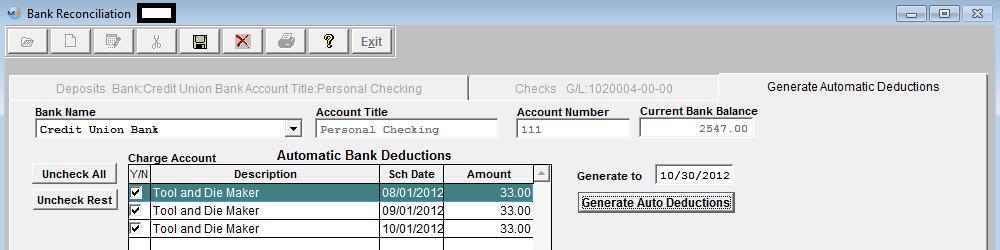 Check the Deposits, AR Non_Sufficient Funds and Journal Entries you want to clear
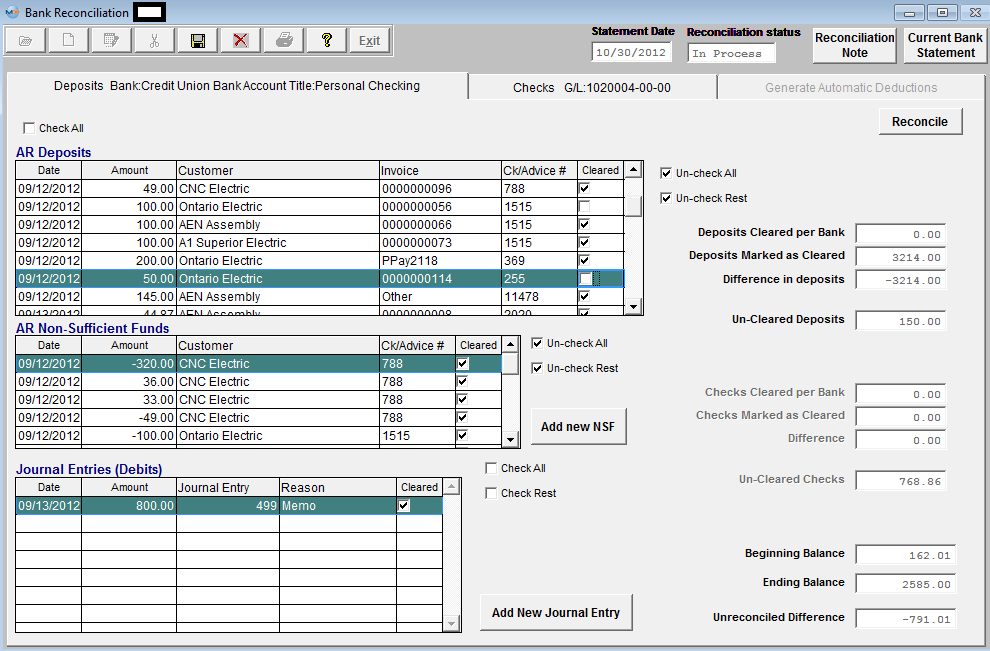 Check the AP Checks, Auto Ded, and Journal Entries you want to clear
 Depress the Reconcile button and the following warning will be displayed (notice in the screen above that I have an Unreconciled Difference of -92.70):
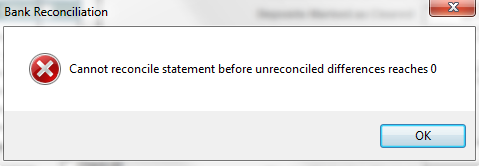 Depress the "Add New Journal Entry" button to Create a Journal Entry of $92.70 to Balance Checking
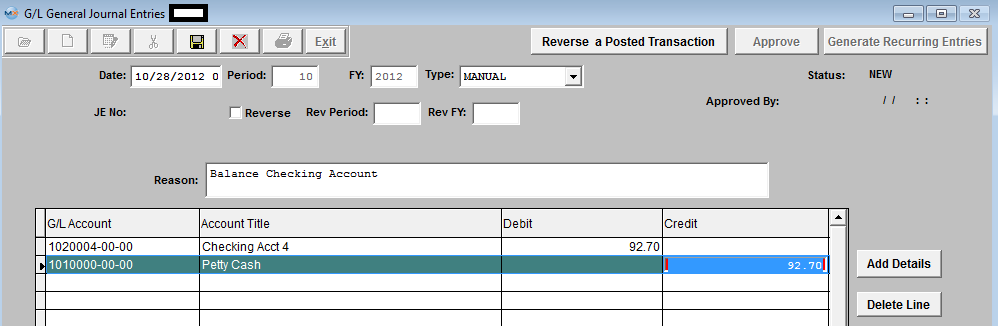 Save and Approve JE
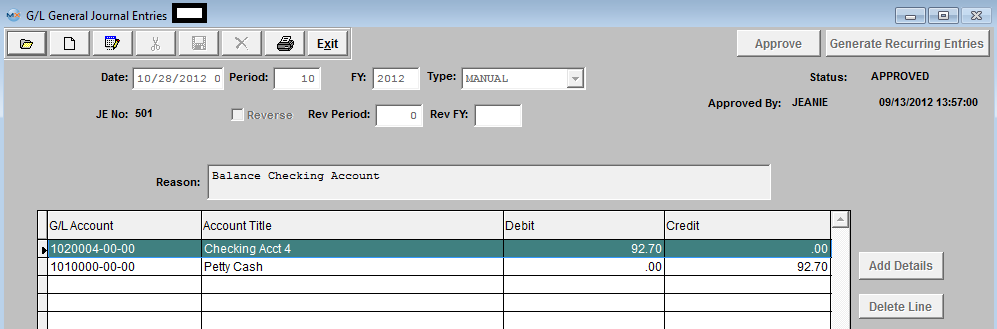 When exiting the JE screen the following message will be displayed:
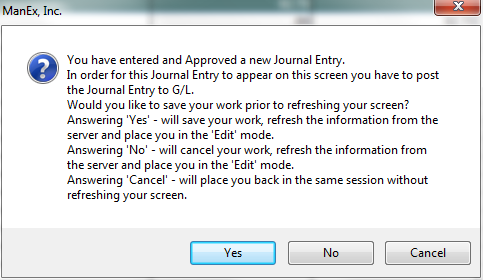 Select "Yes" to continue.
To refresh Bank Reconciliation screen so the Journal Entry created will be displayed, user must first Save then Edit
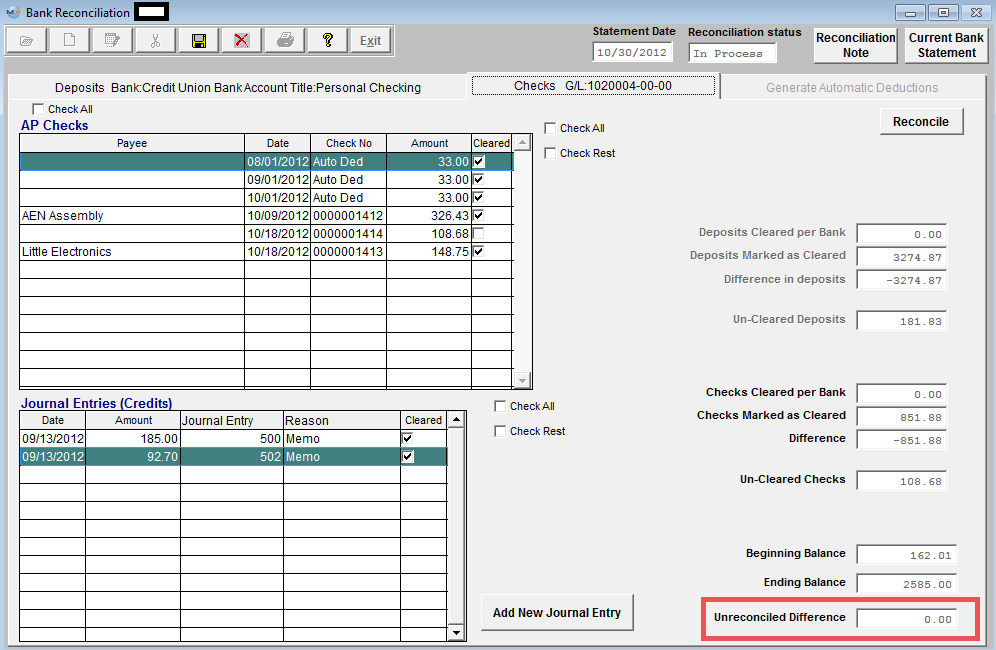 Once the Journal Entry has been cleared and the Unreconciled Difference = 0
Account can be Reconciled
If a Bank Reconcilitation record is In-Process for the Bank selected the following message will be displayed:
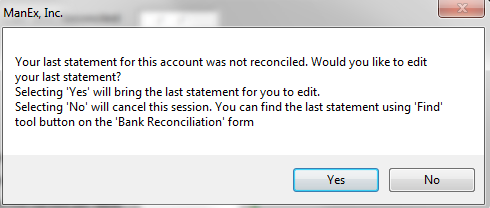 You will then have the choice of editing the last statement or statement that has a status of In-Process, or cancelling this session. If you select "Yes" the Statement information for the Bank Account that is In-Process will be displayed:
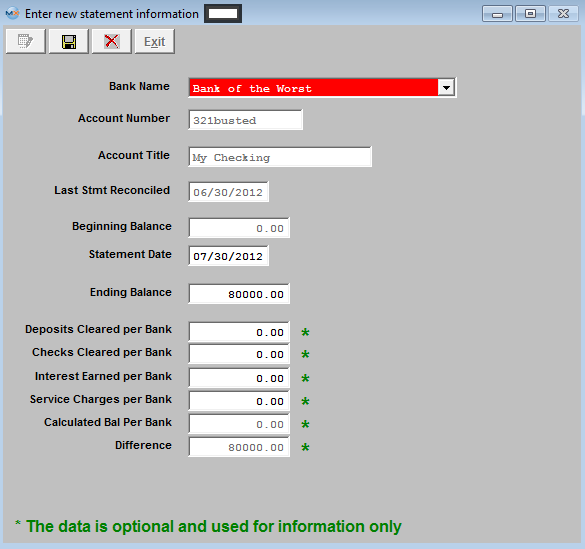 User may edit some of the information within this screen if applicable then depress the Save button or abandon changes button.
 |
| 1.3.2. Find and Edit a In-Process Bank Reconciliation | ||
Subsequent Bank Reconcilliations
The following screen will appear: 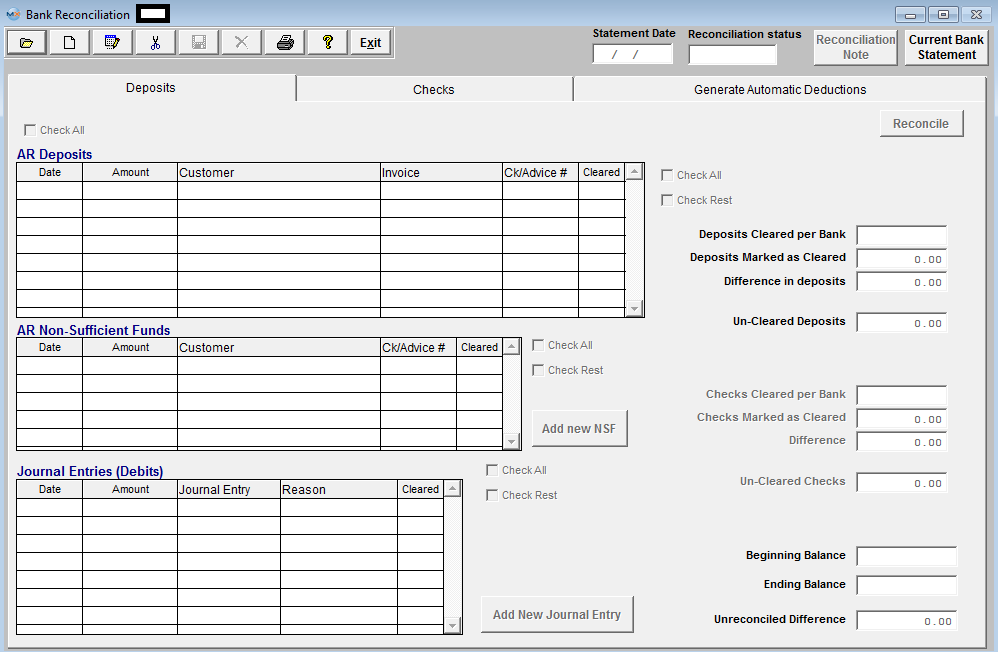 Depress the Edit button, enter password and the following screen will be displayed:
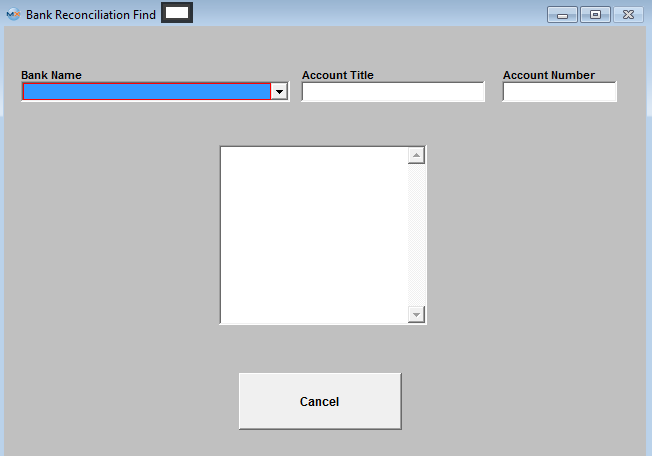 Highlight the bank of your choice:
If no Records are found the following message will be displayed:
 If records are found the following Information will be displayed:
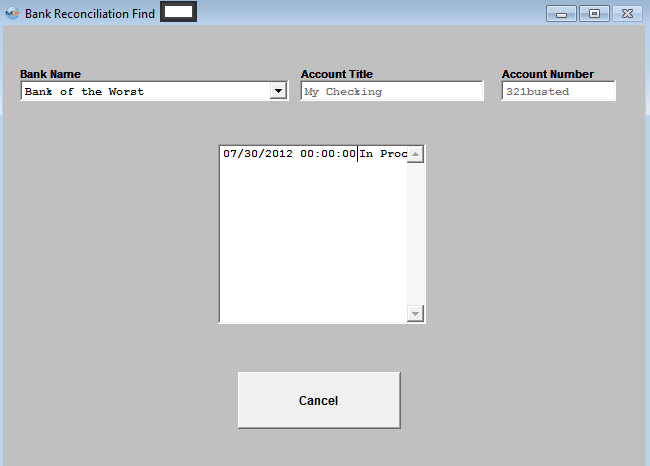 Click on the record In-Process and all All of the pertinent information will automatically load.
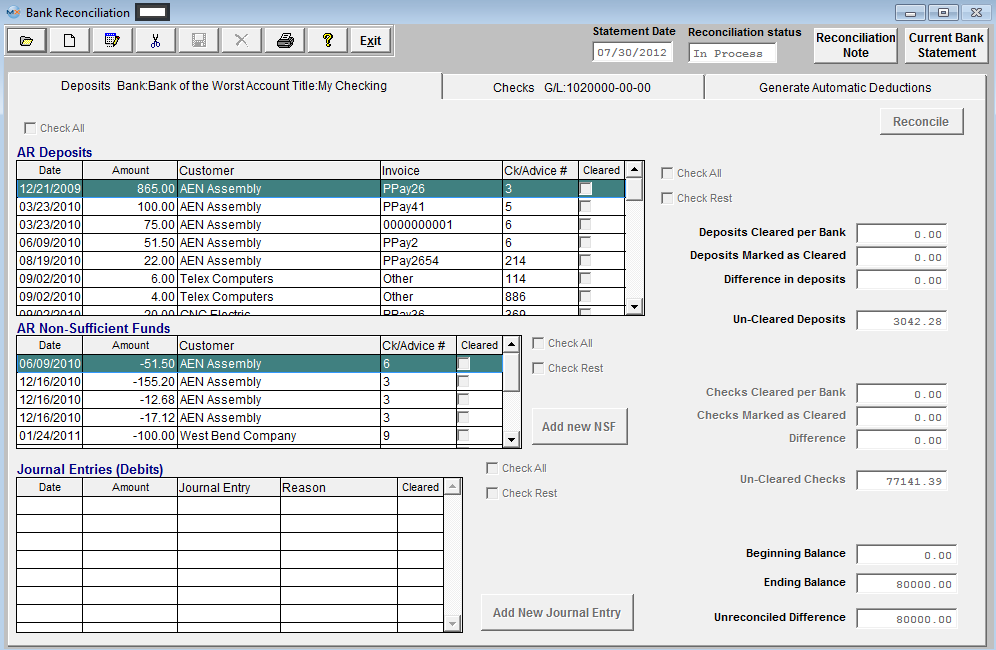 |
| 1.3.3. Generate Automatic Deductions | ||
Upon entering the Bank Reconciliation module, the following screen will display: 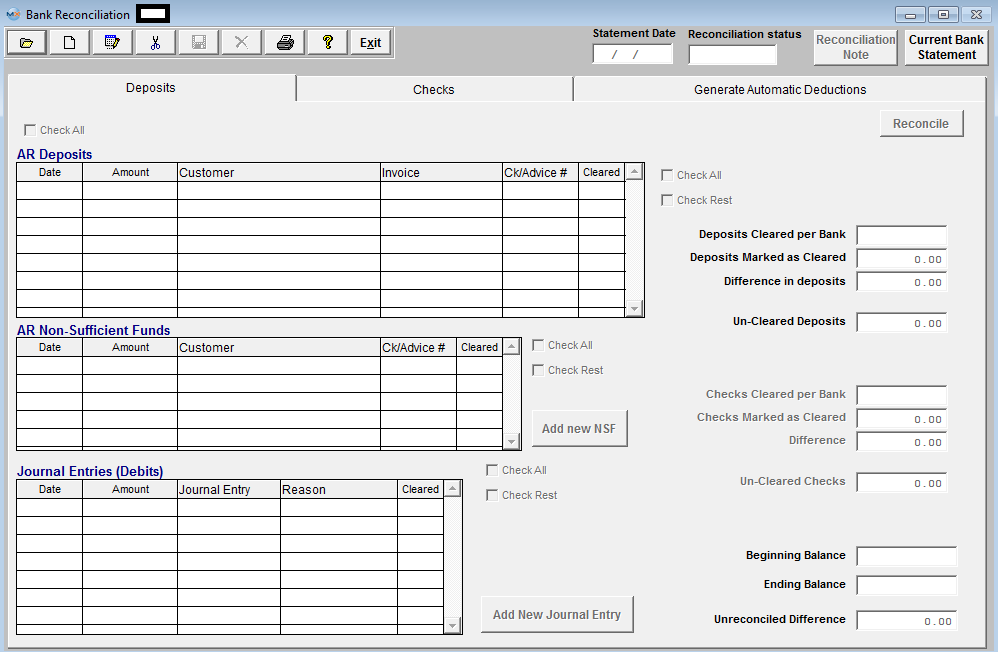 Note that the Generate Automatic Deductions tab is enabled.
Click on the Generate Automatic Deductions tab and the following screen will appear:
To generate an automatic deduction, depress the Add button and enter your password. Depress the down arrow next to the Bank Name field. Select the appropriate bank. The Account Title, Account Number and Current Bank Balance will fill in automatically. Enter in the date you want to generate to and depress the Generate Automatic Deductions bar.
The list of all of the automatic bank deduction will appear. In the Y/N field, check the ones you want to be generated.
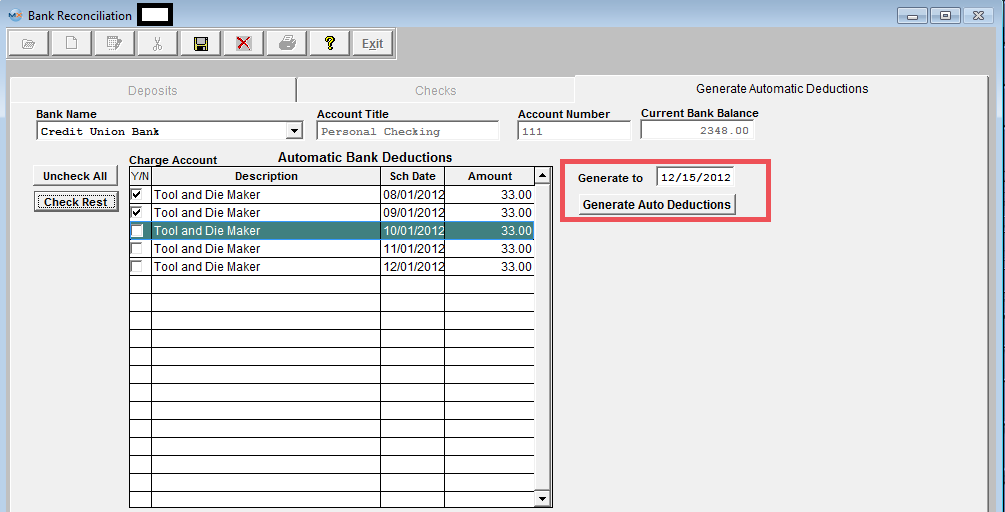 Depress the Save button. |
