| 1. Group Administration |
| 1.1. Introduction |
|
SECURITY SETUP - GROUPS ADDRESS {rootURL}/Admin/Groups
NOTE: {rootURL} is the URL you use to access web ManEx
AVAILABLE ACTIONS From this screen, the system admin can:
SPECIAL SETUP INFO If the user is a system admin, or has group edit permissions, they will be able to show group setup from the user tools menu. This will add a lock icon to each restricted button/field on the current form. Clicking the icon will display the required role and which groups have that role assigned. The user will be able to modify the group from there to ensure uses have the access they need. |
| 1.2. Fields and Definitions |
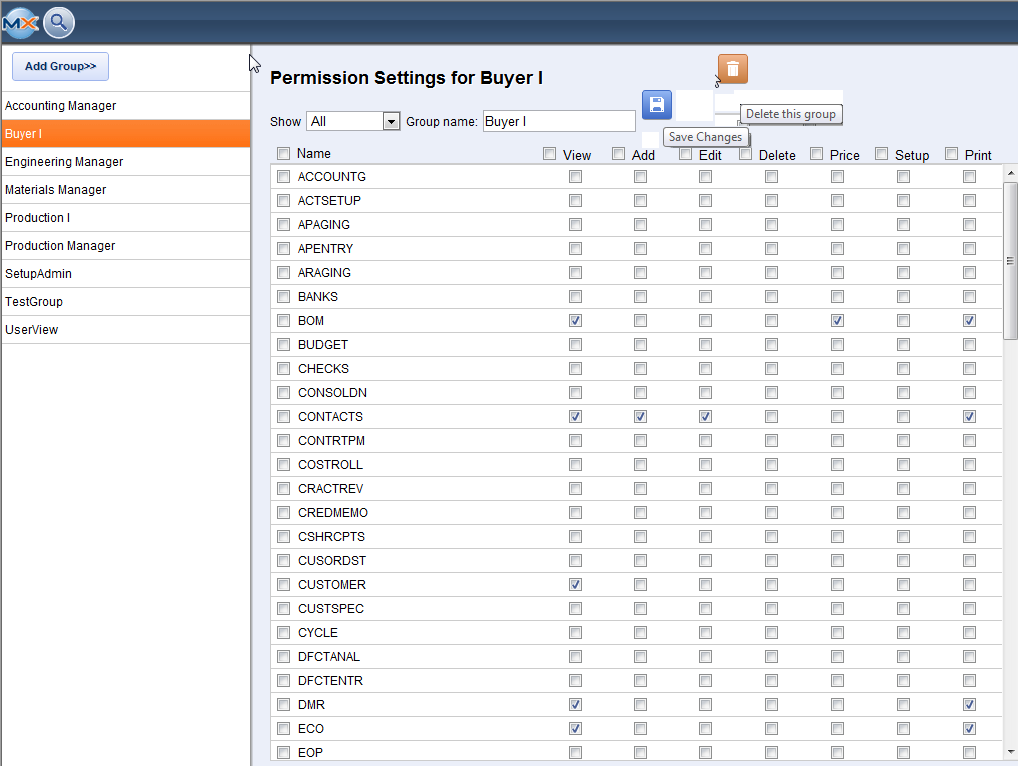 IMPORTANT FIELDS Each listed role has the following sections:
NOTE: Not all modules honor these roles at this time, but that functionality will be added over time. Establishing the groups and permissions will help create a smoother transition as those features are released. Groups should be very specific and grant access accordingly. For example, the admin may not want to grant inventory receiving permission to the Purchasing Manager group, even if the purchasing manager is responsible for receiving. Instead, they may want to create a group for "Receiving Manager" and assign that group to the user. This way if they later hire a Receiving Manager they can grant access to the new user by simply selecting that group, and remove receiving permissions from the Purchasing Manager by simply removing the Receiving group. There are no limits on the number of groups and assigned users. |
| 1.3. How To for Group Administration |
| 1.3.1. Add or Edit a Group |
Enter WebManEx and Select Setup
Select Group Administration
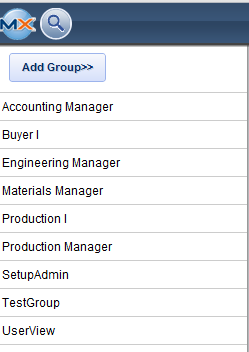 Highlight a Group and the following screen will appear, displaying the Permission Settings for this specific Group
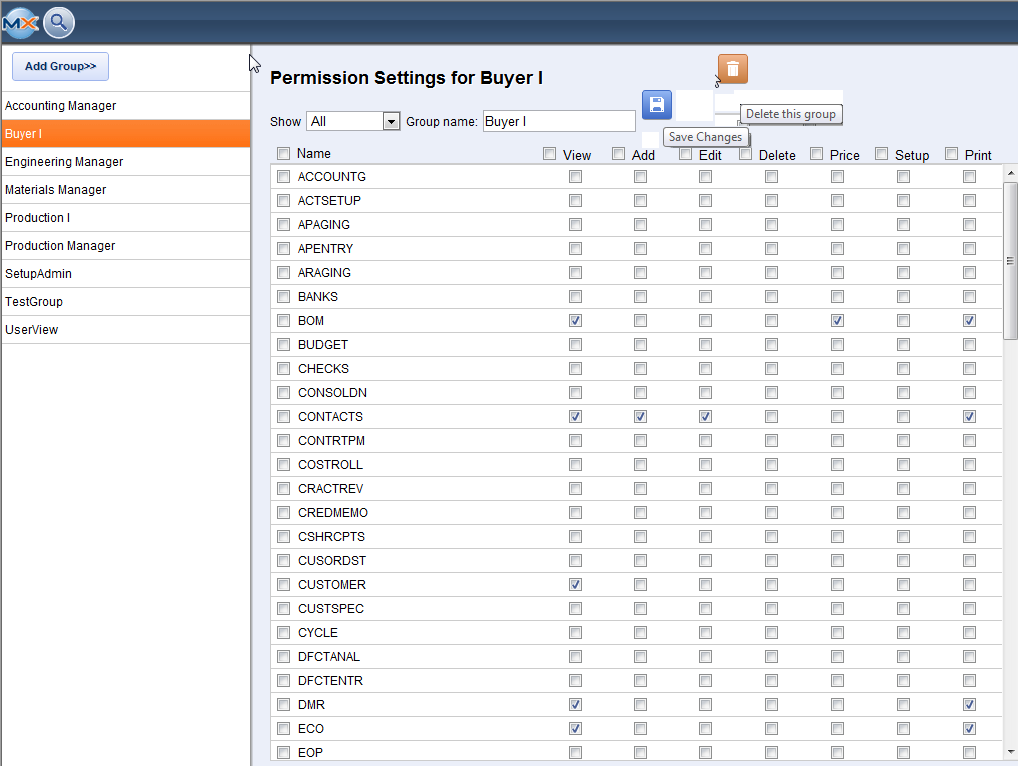 With in this screen you can Add a Group, Change the Groups Permission Settings, or Delete a Group.
|