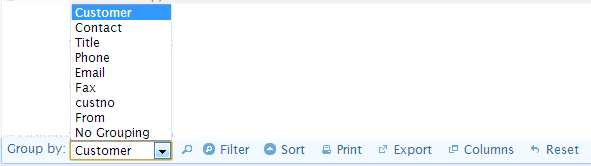| 1. Introduction to MX |
What is MX?MX is our web based application delivering a world-class ERP solution to web enabled devices. You can now take the power of MANEX ERP wherever you go and access your MANEX database from any device such as a Windows, OSX, ChromeOS, Android and iOS tablet or smartphone. Additionally, MANEX Cloud makes it easier than ever for companies to collaborate with Customers, Suppliers, and Sales Reps. MX is a completely new MANEX system utilizing an MS’s .NET and web portal’s user interface in conjunction with the MANEX SQL database. We are working towards an end goal of converting all of the client server modules to MX with a purpose of having all modules/features available in MX in one location and it will eventually be the primary way to Access the MANEX modules. Benefits of MXMX takes the MANEX ERP experience to the next level, allowing for increased access to important apps and features from a variety of devices and operating systems. MX features time tracking, BOM import, and other important apps. Most importantly it features an extensive tutorial and self training help system, designed to make learning how to use the MANEX Cloud system fast and easy. All of this comes in a well designed, intuitive interface. MX revamps the reports system, allowing you to create customizable reports to fit your specific needs. The internet based MX also opens opportunity to access the Cloud Apps and feature from both Windows and Mac, and remotely, if desired. You can also allow your customers access to your MX site to view details like Sales Order status. These features are completely customizable. MX also allows for viewing on mobile devices such as tablets and smartphones. In order to Use the Mx the Company Root URL must be setup within the System Appearance module, user must be linked to web within the System Security Module, and The Mx Software MUST be registered (See Article 5649 for further detail on How to Register the Software). |
| 1.2. MX APIs |
The most exciting feature of MX is it’s inclusion of functional APIs (Application Programming Interface). APIs allow you to create your own Applications and internal custom programs which can then be connected to MANEX to extend MANEX’s functionality allowing for real time interaction with the MANEX SQL database. API also allows you to use other third party software Applications alongside MX. This opens a new level of freedom for you and your company. For info on API’s currently available in MX please review the following article API Details. |