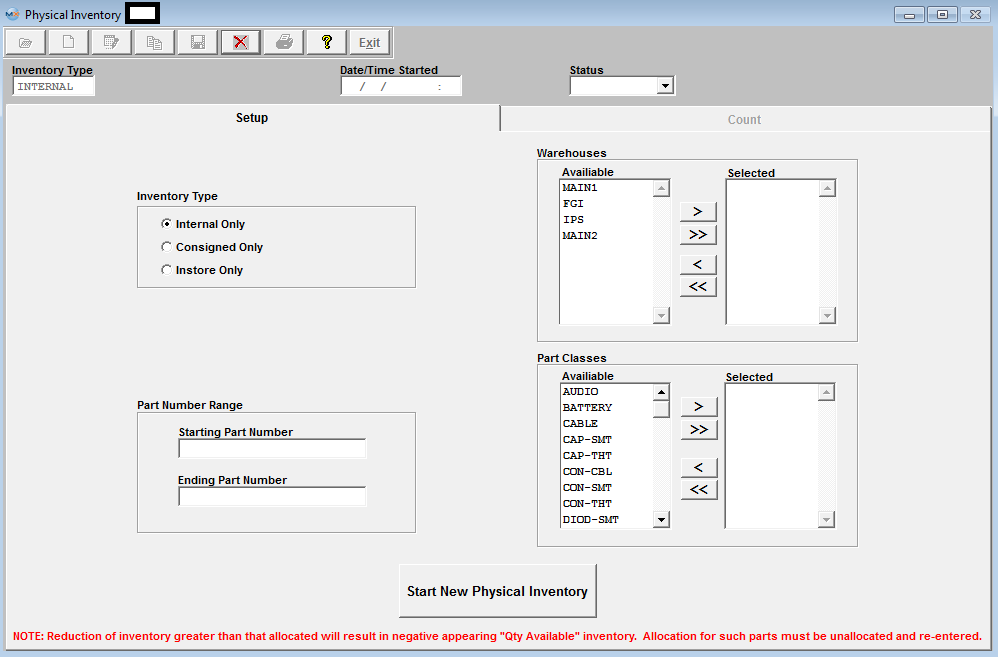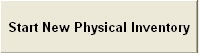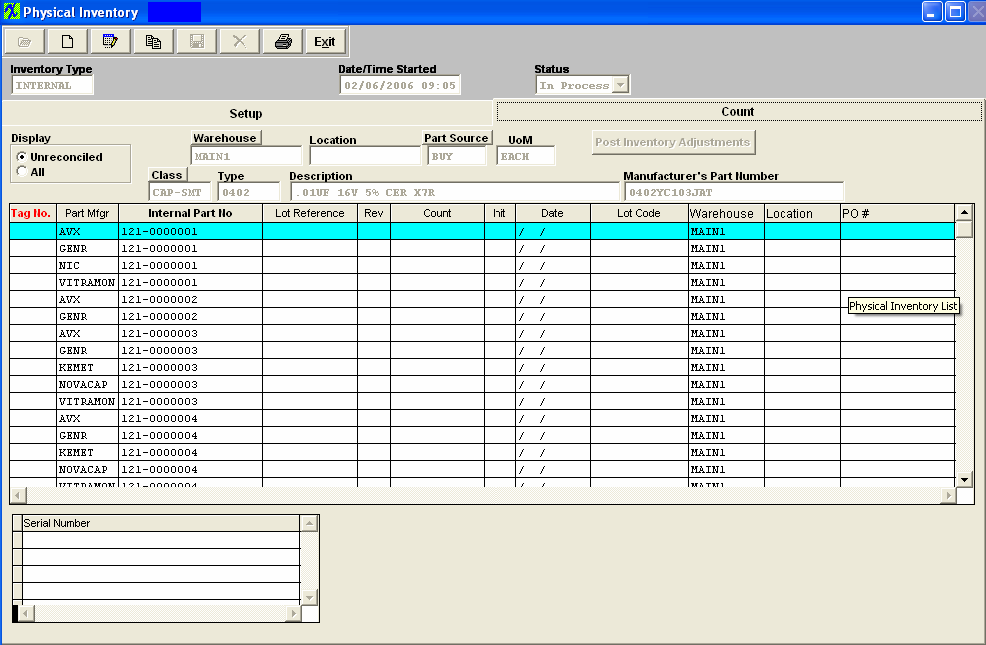| 1. Fields & Definitions for Physical Inventory |
| 1.1. The Setup Tab | ||||||||||||||||||||||||||
Setup tab field definitions
The date and time (24 hour clock) when the Inventory was originally started. The status of the physical inventory, either In Process, Completed or Cancelled. The radial selected will display either Internal, Consigned or Instores only. Warehouses
Part Classes
Depressing this button will start a new Physical Inventory.
|
| 1.2. The Count Tab | ||||||||||||||||||||||||||||||||||||||||||
Depressing on the Count Tab brings up the following screen:
Count Screen Fields
For the part number highlighted:
|