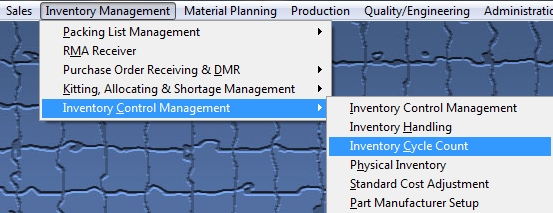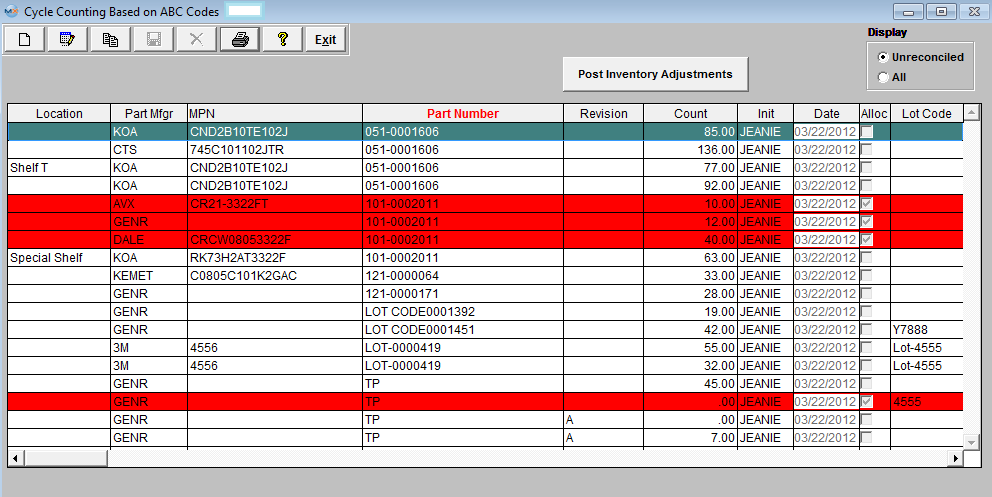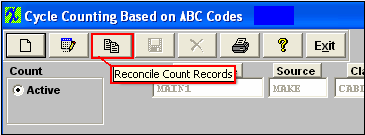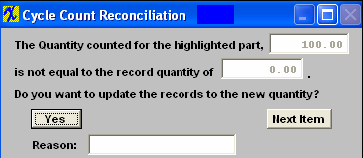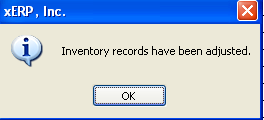| 1. How To ..... for Inventory Cycle Count |
| 1.1. Generate Cycle Count List | ||||
The following screen will appear: When the screen first opens, the user is limited to only six of the eight action buttons shown: Add button (Run a cycle count setup), Edit button (Enter cycle count results), Copy button (Reconcile cycle count data), Print reports, Help and Exit. This is the first screen to be used in the module. In this screen, a CYCLE COUNT is created (ADD) for viewing, printing and editing.
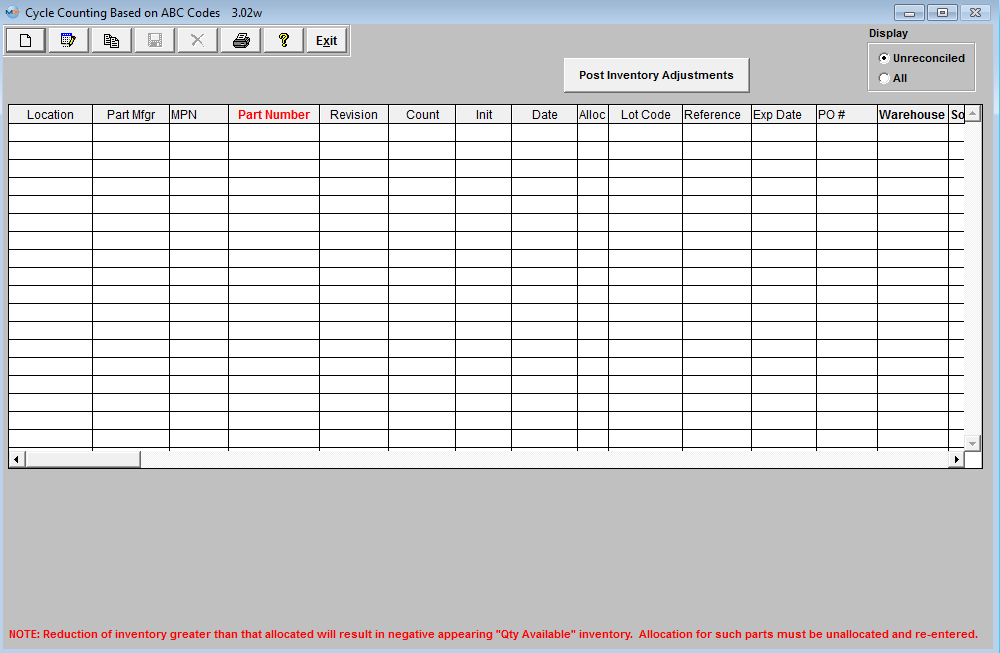 A cycle count may NOT be added on a non-working calendar day, however, open cycle count records may be counted, entered and reconciled. If trying to add a cycle count on a non-working calendar day this message will popup.
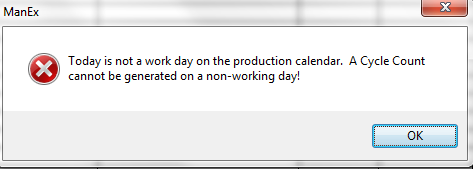 Depress okay and no cycle count will be ran.
Depress the "Run Cycle Count" button (Add button)
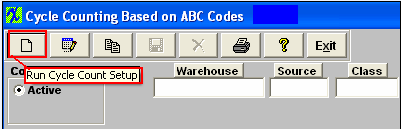 Records for cycle count will be pulled forward. Records that have allocations made within the system will be pulled forward for count, these records will be highlighted in RED (as displayed below). Parts in WO-WIP and/or WIP locations will NOT be pulled forward for count.
User may select to Display only the "Unreconciled" parts or "All" parts. Selecting "All" will display parts that are un-reconciled and reconciled but not yet posted.
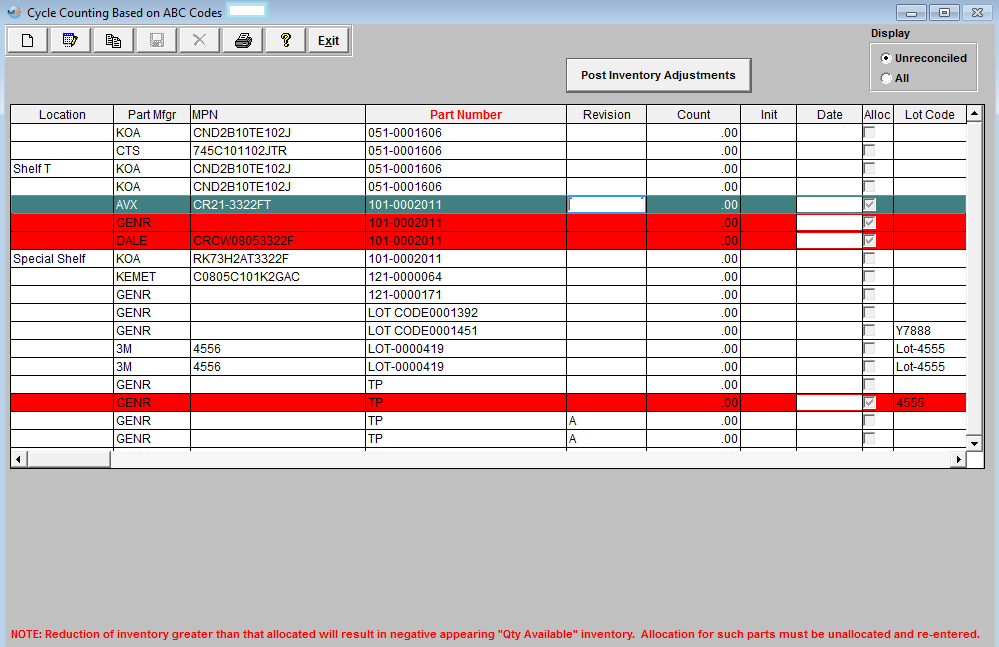 Note: The cycle count module will allow multi-user access to enter and/or reconcile. The users must exit and re-enter to screen to refresh if an action was done on another work station. Only one user may Post.
|
| 1.2. Entering Cycle Count Data | ||||
The following screen will appear displaying the records pulled forward for cycle count.
Note: The user may not ADD a cycle count on a non-working calendar day. However, open cycle count records may be counted, entered and reconciled. Records that have allocations made within the system will be pulled forward for count, these records will be highlighted in RED. Parts in WO-WIP and/or WIP locations will NOT be pulled forward for count.
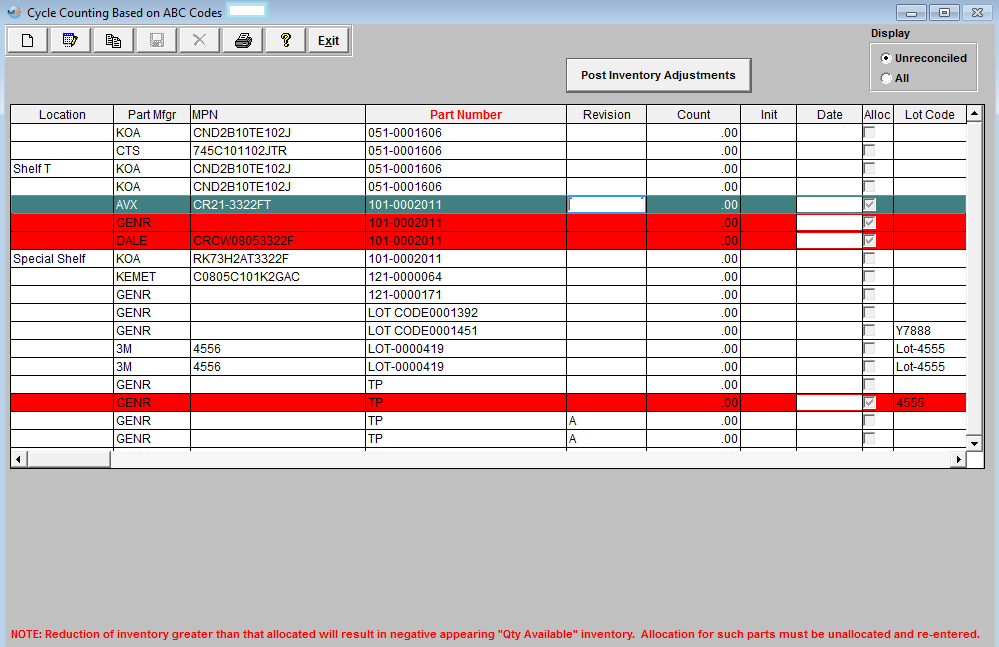 Depress the Edit Record action button (Enter Cycle Count Results). User will be prompt for password.
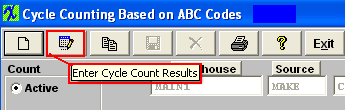 The user then enters the recorded counts in the COUNT column. The counter’s initials and the date counted will update automatically.
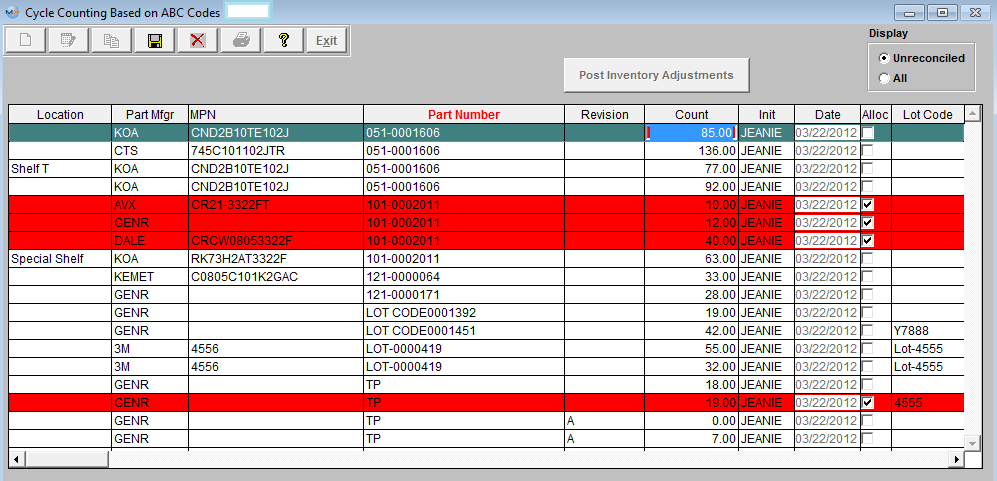 Depress the Save changes action button to save changes, or depress the Abandon changes button to abandon changes.
If the number of serial numbers entered does not match the count number entered for a part that is marked as Serialized, user will receive the following message.
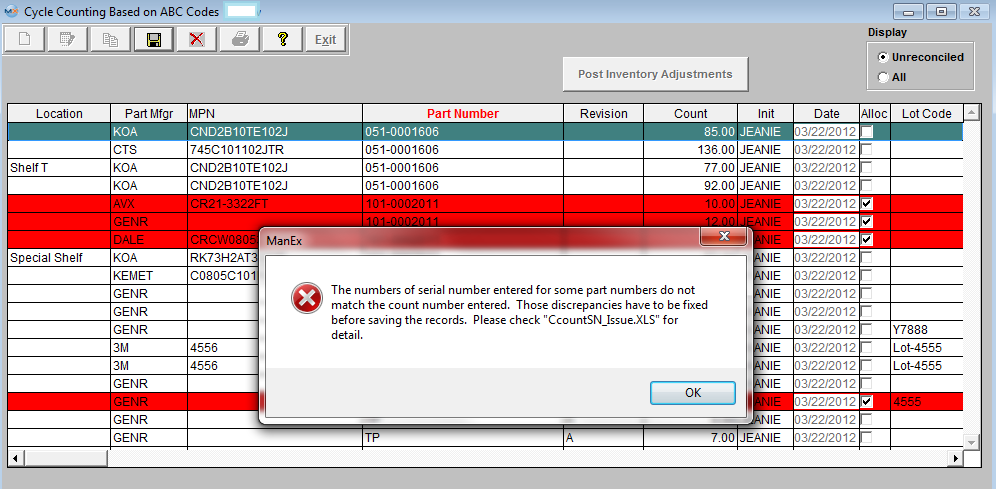 Depress OK and these descrepancies must be fixed before the records can be saved.
Note: The cycle count module will allow multi-user access to enter and/or reconcile. The users must exit and re-enter to screen to refresh if an action was done on another work station. Only one user may Post.
|
| 1.3. Reconciling Cycle Counts and Post Inventory Adjustments | ||||
|
The following screen will be displayed:
The system checks the counted quantities entered into the Cycle Count screen and verifies that the count matches the inventory records. If the users attempt to edit the record that is allocated lower than the allocated qty it will display the following message and those records will be eliminated for reconciliation. If you need to apply the count into the system you must first unallocate some of the inventory via the Inventory Allocation module to free up the amount you are attempting to adjust then return to the count and it will then allow you to post to inventory. 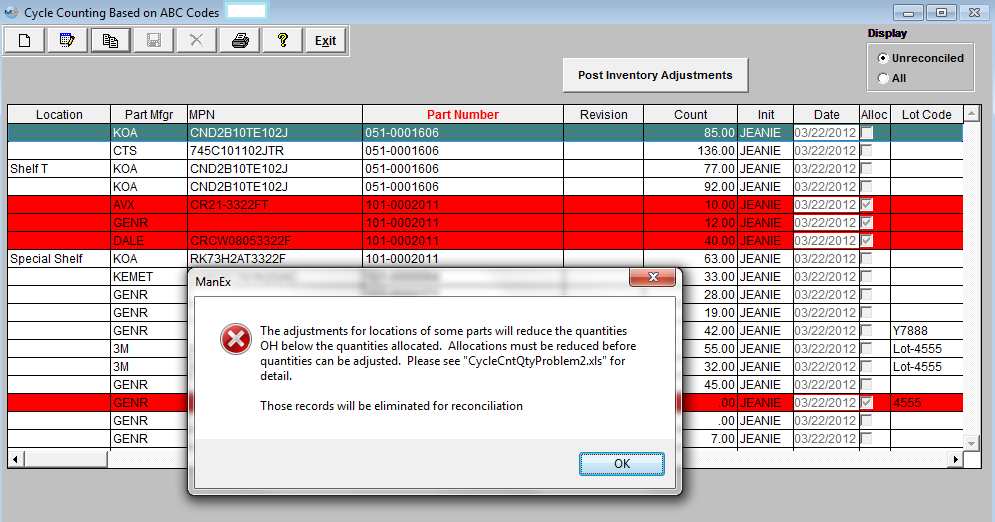 If the count matches the inventory record the item drops from the list. If it does not match the inventory record, the following screen appears and the user is asked whether to accept the entered count as the new count, by depressing the "YES" button and entering a reason for the change (cycle count, missing parts, etc) or to wait until the user has had the opportunity to recheck the number and reconcile it at a later time by depress the "Next Item" button.
Items not reconciled will remain on the list until reconciled.
Note: The user should not post the Inventory Adjustments until all of the reconciliation is completed. To record the adjustments in the count into the Inventory Master and to create the applicable accounting entry, depress the "Post Inventory Adjustments" button. You will be prompted for your password. The "Allow Updating Inventory" option button (for Physical Inventory) within the Security module MUST be checked in order to Post Inventory Adjustments. If user does NOT have these special rights they will receive the following message.
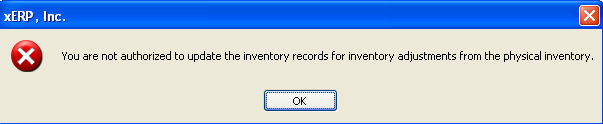 Note: If the inventory item has changed in quantity (due to kitting or an issue via Inventory Handling between the beginning of the cycle count and the reconciliation), the system will alert the user and will print out a report detailing the part number and the discrepancy. The user must change the data entry for the count, and then re-reconcile. Once the system has made the transfer, the following message will appear:
Depress the OK button and all Inventory Adjustments are completed.
|