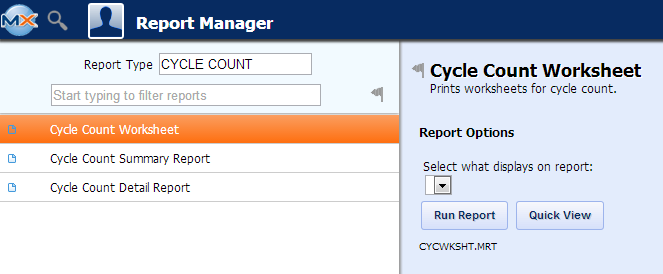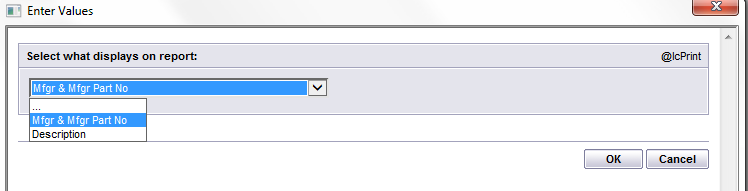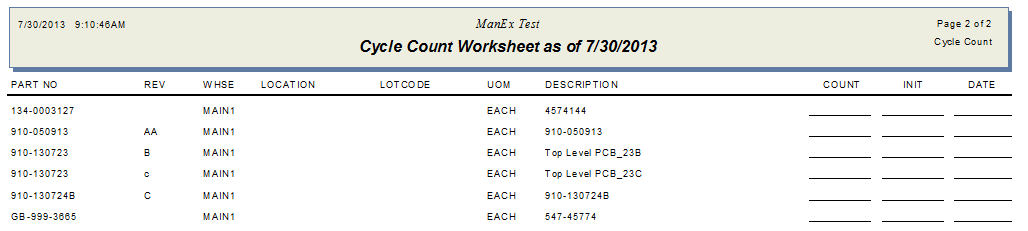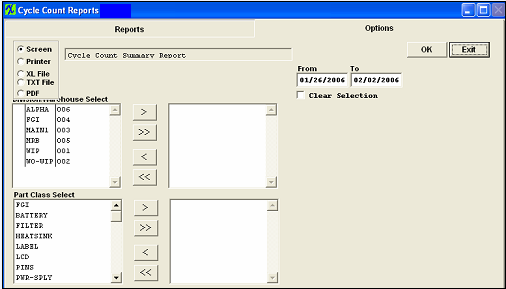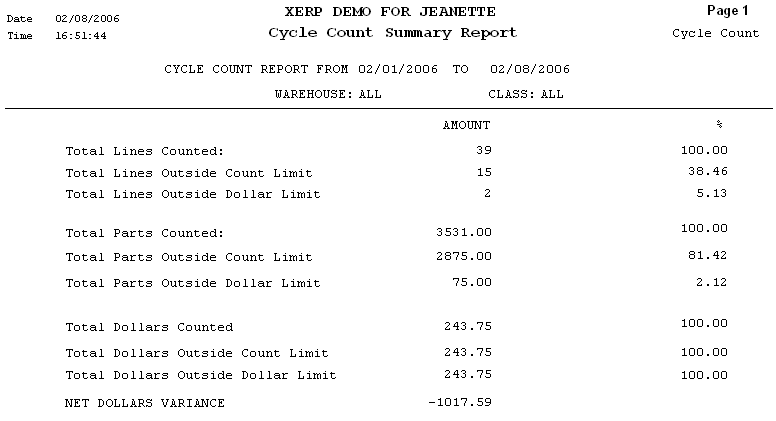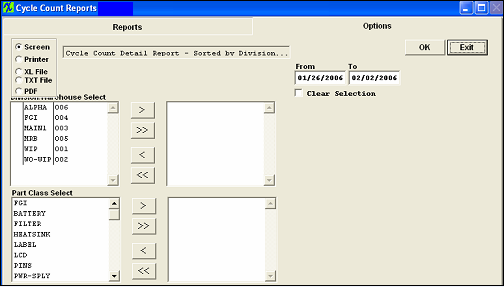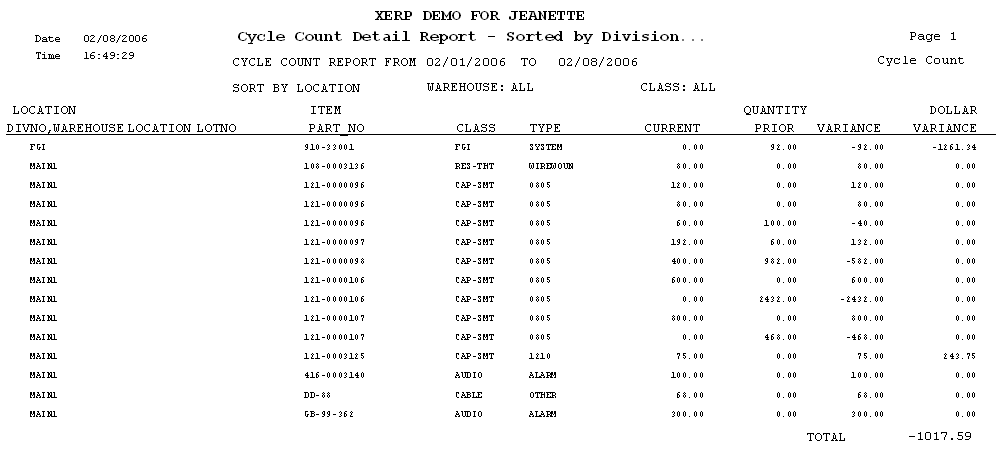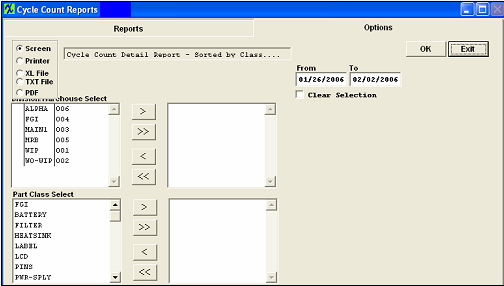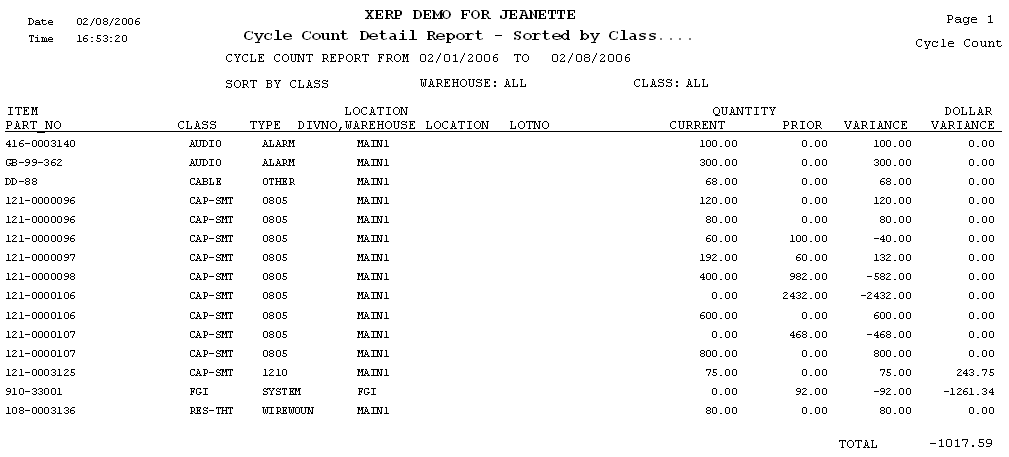| Reports - Inventory Cycle Count | ||||||||
To obtain the Packing List Reports within the Web, select the WEB Print button from the ManEx action buttons at the top of the screen. For further detail on How the Reports work within the Web refer to Article #5477. Note: In order to access the Reports within the
Web the Company Root URL must be setup within the System Appearance module and user must be
linked to web within the System Security Module.
Select the Report Type: CYCLE COUNT - A List of Reports will be displayed that are available on the Web
for CYCLE COUNT
To obtain the Inventory Cycle Count reports, select the Print button from the ManEx action buttons at the top of the screen. The following reports screen will display a list of reports that are available on the ManEx Desktop: 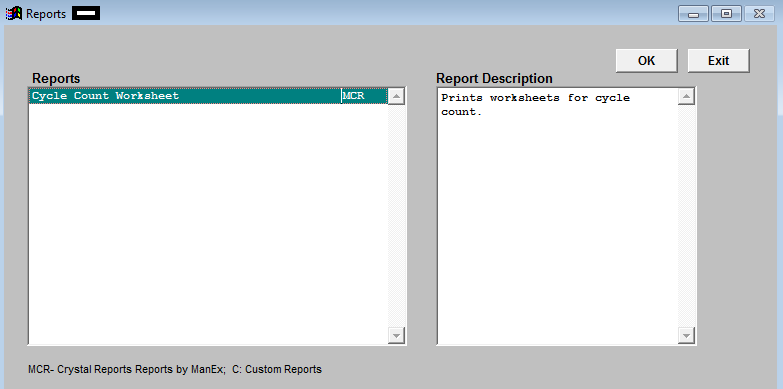 Cycle Count Worksheet Report
The following report is available:
The items are counted and recorded on the sheet, and then data is entered into the ManEx System. Cycle Count Summary Report (NOT Complete in SQL)
The following report will be displayed.
Cycle Count Detail Report - Sorted by Division (NOT Complete in SQL)
Select the date range of interest and the warehouse and part classes to be included. Highlight the Warehouse of interest and depress the > button.If you want all warehouses, depress the >> button. Highlight the Part Class of interest and depress the > button.If you want all of the classes, depress the >> button. Depress the OK button
Cycle Count Detail Report - Sorted by Class (NOT Complete in SQL)
Select the date range of interest and the warehouse and part classes to be included. Highlight the Warehouse of interest and depress the > button.If you want all warehouses, depress the >> button. Highlight the Part Class of interest and depress the > button.If you want all of the classes, depress the >> button. Depress the OK button. The following report will be displayed.
|