| Un-Allocate an Allocation |
|
Find a record
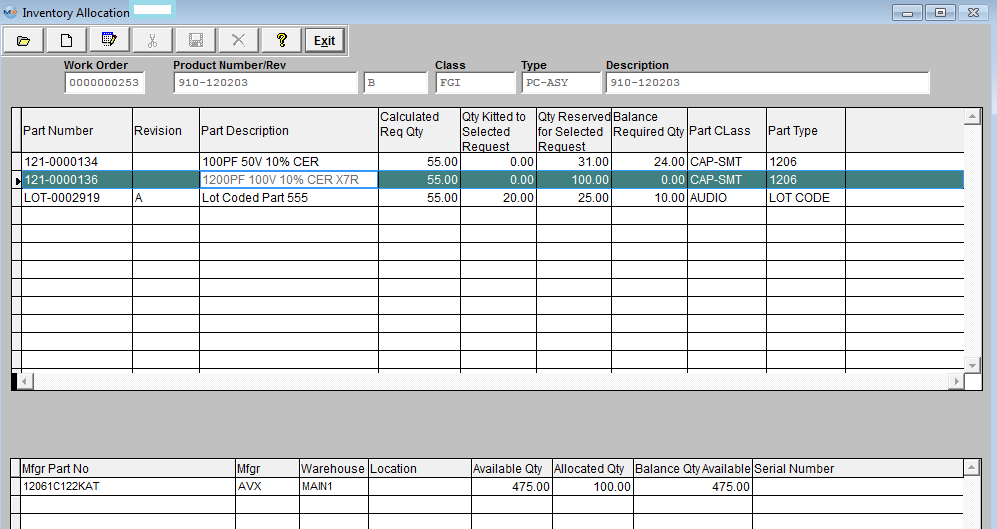 Depress the Edit button and enter password. To Un-allocate an allocation, thus freeing up the amount allocated to a Work Order or Project, user then must depress the Delete/Unallocate button: 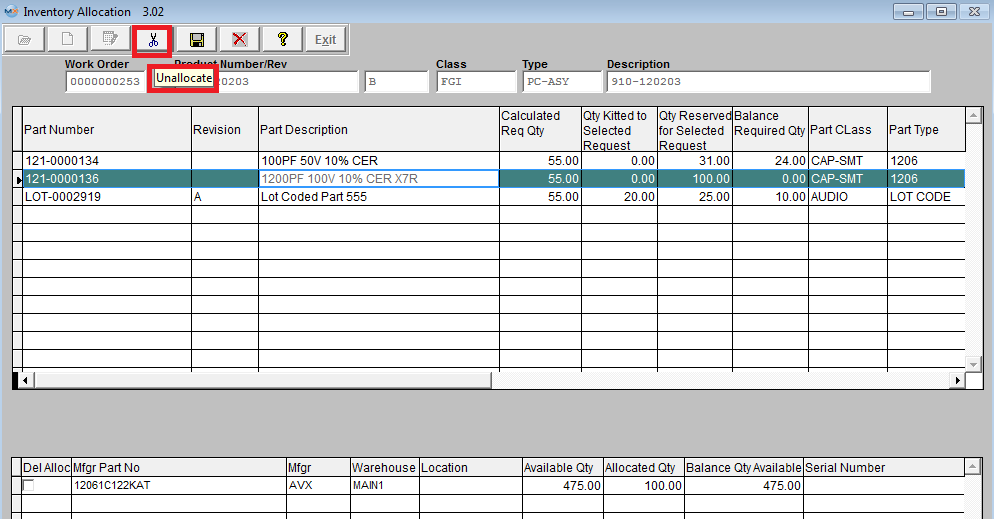 User will then be prompt for a password, after entering a password the following prompt will be displayed (which is defaulted to "No") giving the user the option to un-allocate parts automatically: 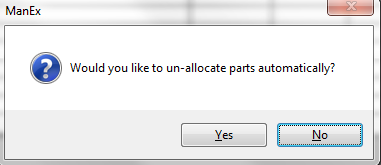 Selecting "No" will allow user to select which items to un-allocate Selecting "Yes' will unallocate all items on screen automatically Highlight the desired part number and then Check mark which items you wish to un-allocate. 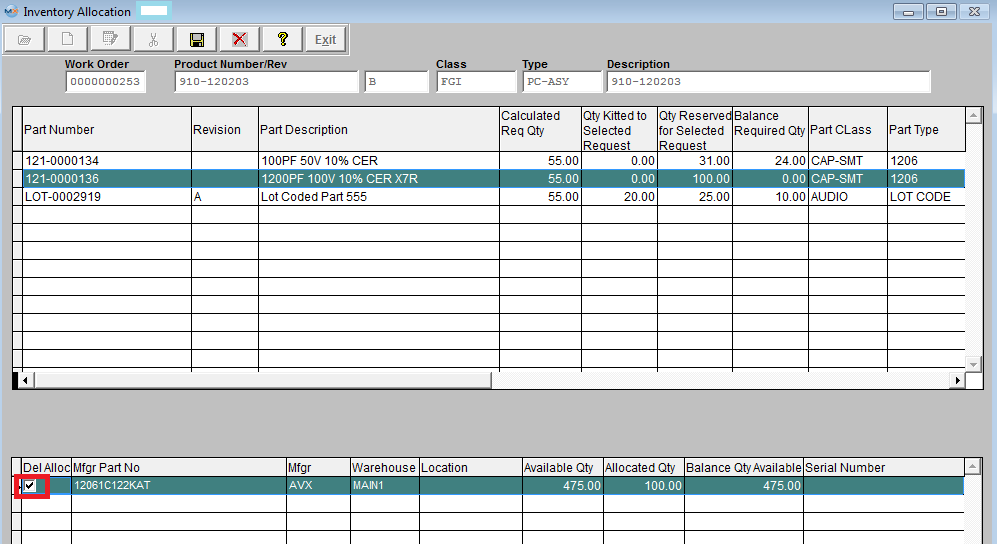 Depress the Save record action button and any marked item should now be unallocated and be considered available inventory. Note: For reports on Allocated Inventory, please refer to the ICM reports
|