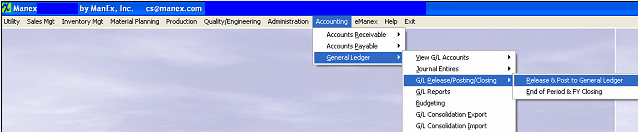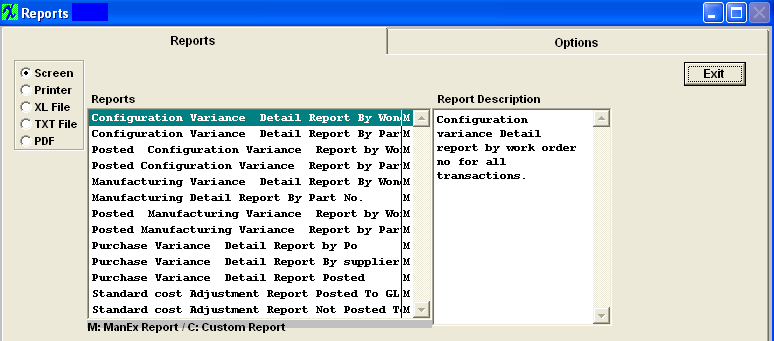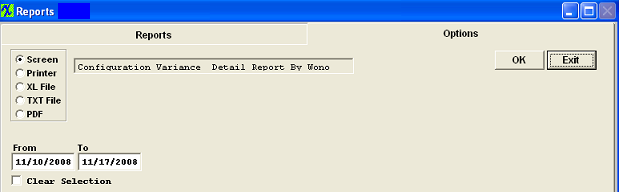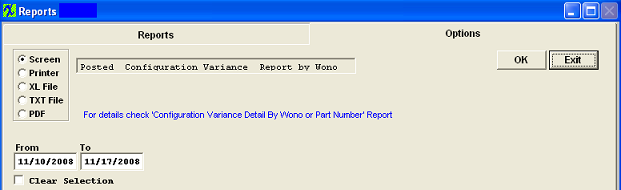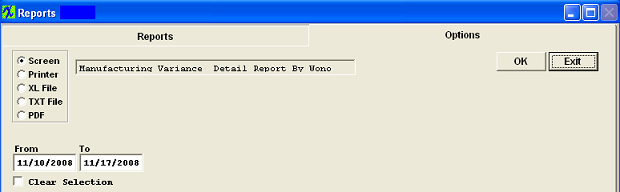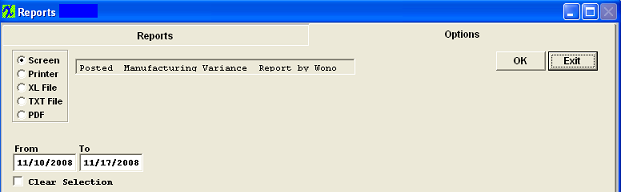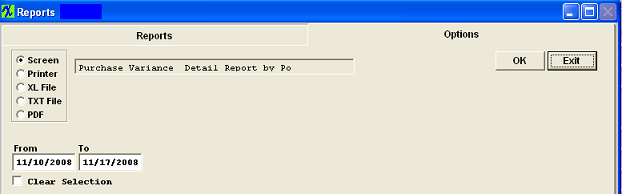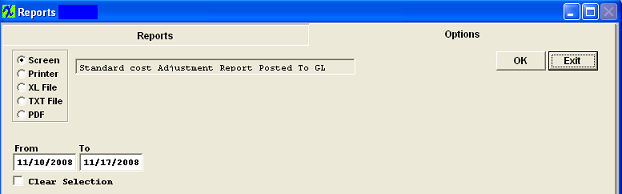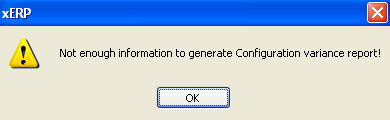| Reports-Variance | ||||||||||||||||||
The following screen will appear:
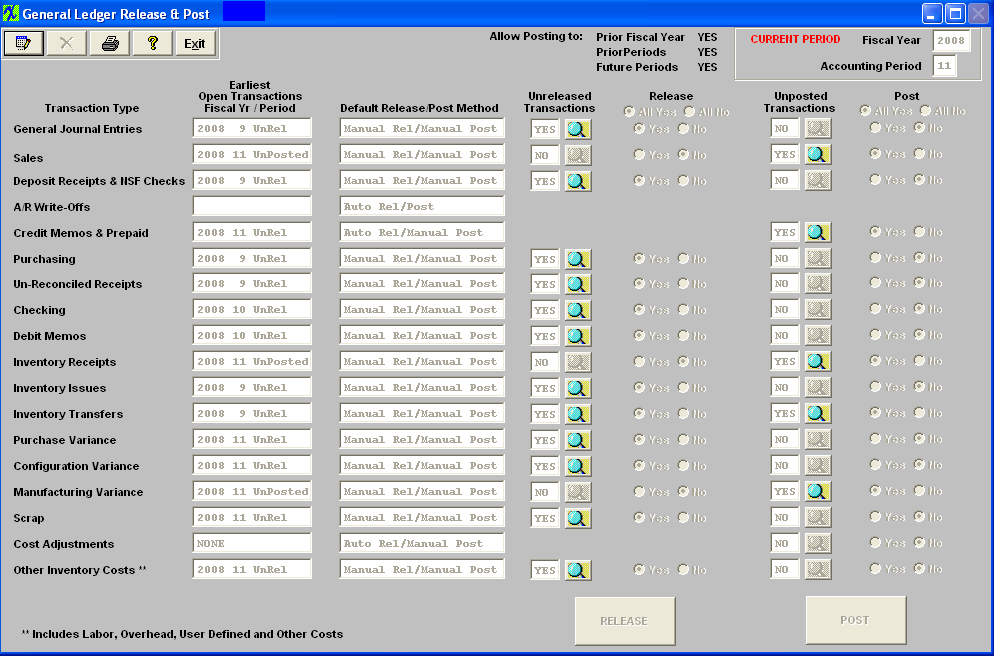
Configuration Variance Detail Report by Work Order No for all Transactions or Configuration Variance Detail Report by Part No for all Transactions
The following report will print: (Note: Report may view differently, depending on Report Selection):
 Posted Configuration Variance Detail Report by Work Order No or Posted Configuration Variance Detail Report by Part No
The following report will print: (Note: Report may view differently, depending on Report Selection):
 Manufacturing Variance Detail Report by Work Order No for all Transactions or Manufacturing Variance Detail Report by Part No for all Transactions
The following report will print: (Note: Report may view differently, depending on Report Selection):
 Posted Manufacturing Variance Report by Work Order No or Posted Manufacturing Variance Report by Part No
The following report will print: (Note: Report may view differently, depending on Report Selection):
 Purchase Variance Detail Report by PO or Purchase Variance Detail Report by Supplier for Variance Transactions Only or Purchase Variance Detail Report Posted
The following report will print: (Note: Report may view differently, depending on Report Selection):
 Standard Cost Adjustment Report Posted to GL by Part No or Standard Cost Adjustment Report Not Posted to GL by Part No
The following report will print: (Note: Report may view differently, depending on Report Selection):
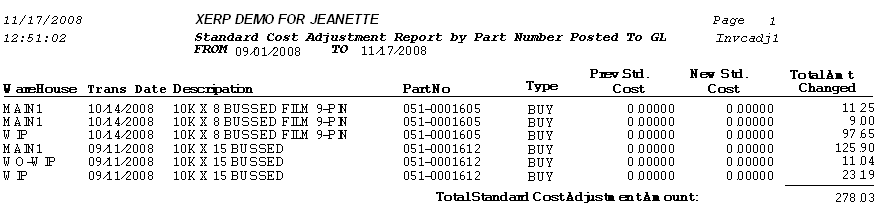
|