| 1. How To ...... for the Release and Post to GL |
| 1.1. Release & Post Information to G/L | ||
The General Ledger Release & Post screen will appear: Transactions to be Released will be displayed with checkboxes in the "Available to Release" column.
To release transactions, select the transactions by checking the box to the left of the first grid or depress the "Select All" toggle buttons to "Select/Deselect the transactions to release.
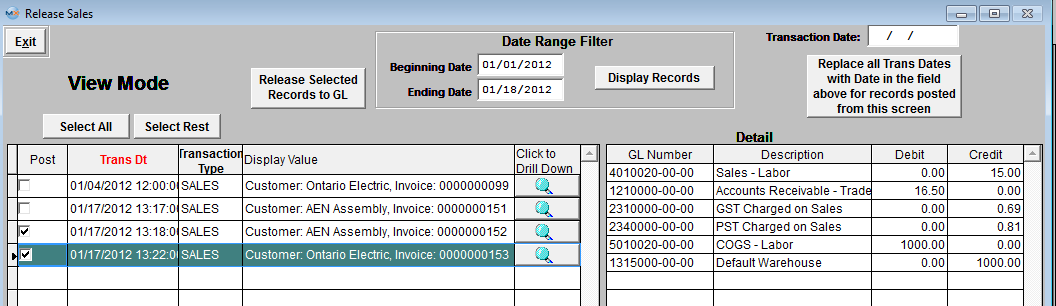 One you have selected the records to be released, Depress the "Release Selected Records to GL". The records selected to be released will be removed from the release screen and the records not selected to be released will stay on screen. Transactions to be Posted will be displayed with checkboxes under the "Available to Post" coulmn.
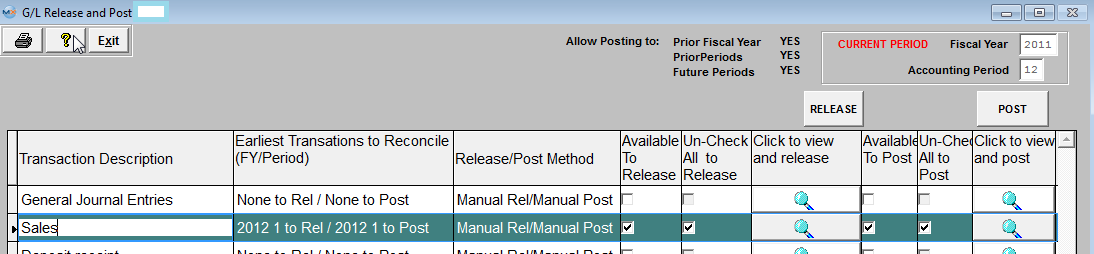 Click on one of the magnifying glasses under the "Click to view and post" and the following Posting screen will appear: (Note: The screens may vary in appearance by the type of transaction but basically contain the same information). The transactions that have been released and waiting to be posted to the general ledger will appear in the first (left) grid. The data can be sorted in various ways by clicking on the column headers that are in bold font. Some types of transactions allow drill down to the originial form such as Invoice No, Purchase Order, Sales Order, Work Order, etc. The detail of each transaction will be displayed in the second (right) grid with the GL number and the Debits and Credits. User can select a date range filter to display only those transactions within a given period of time, by entering different Beginning Date and/or Ending Date and depressing the "Display Records" button. Transactions that cannot be posted because of restrictions for past or future period posting will be shaded in RED.
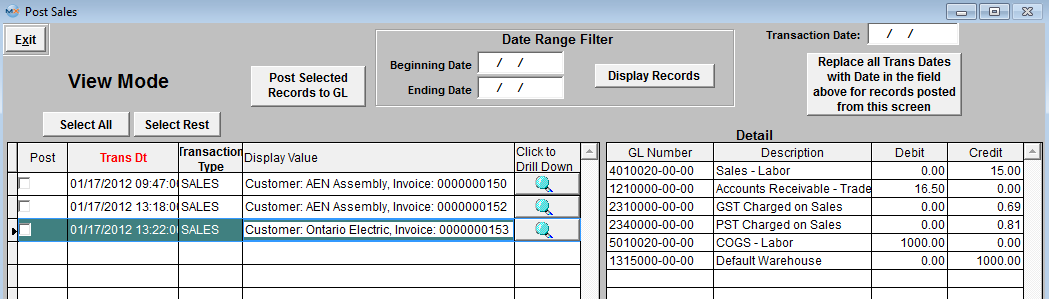 Select the files to be posted by checking the box under the "Post" column or depressing the "Select All" toggle buttons to Select/Deselect transactions to be posted.
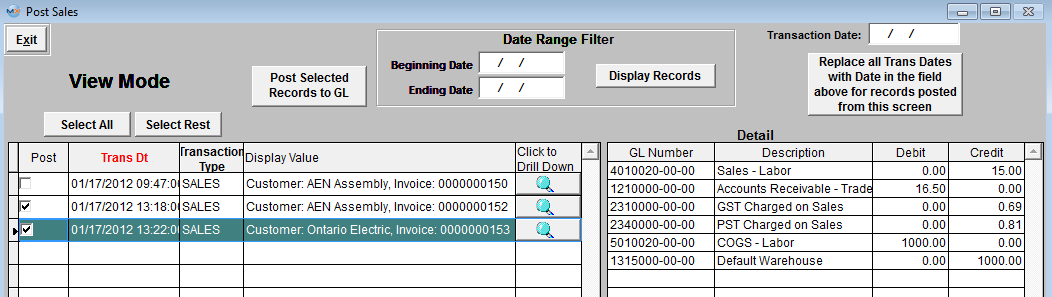 One you have selected the records to be posted, Depress the "Post Selected Records to GL". The records not selected to be posted will stay on screen, the records selected to be posted will be removed from the post screen and will create a Transaction record as the one displayed below:
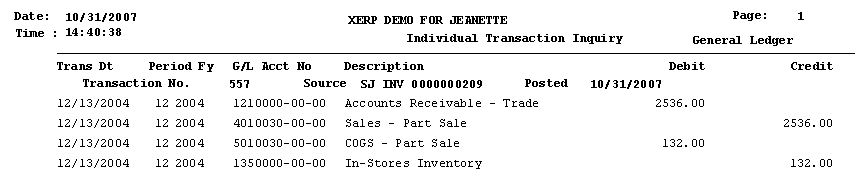 |


