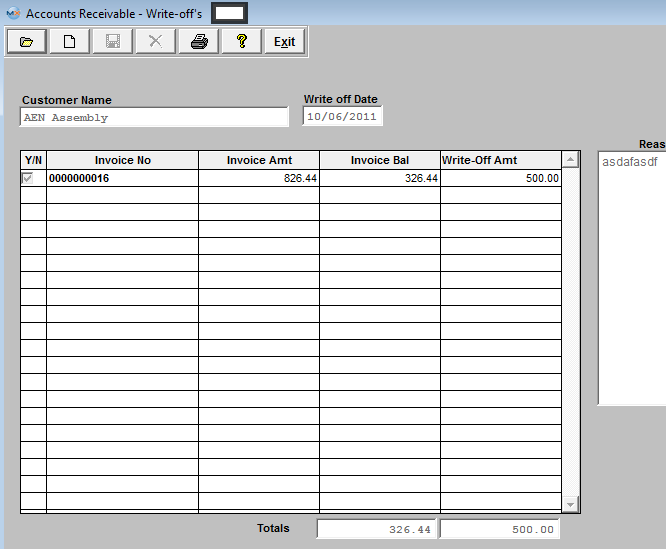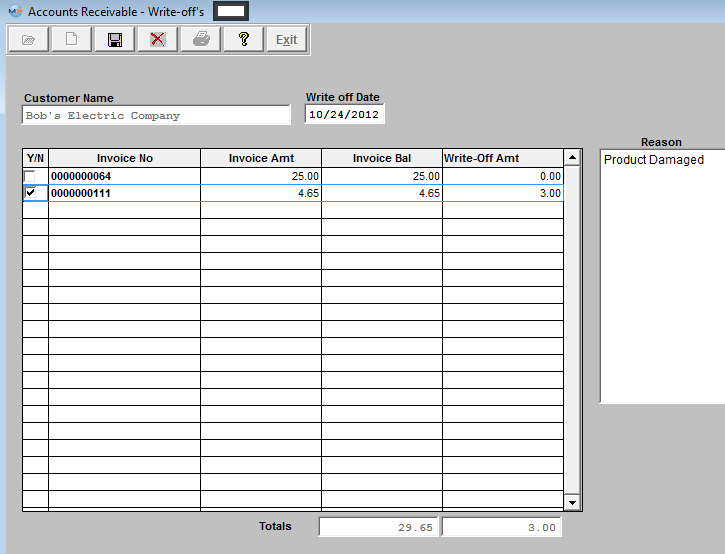| 1. How To ..... for A/R Write-Offs |
| 1.1. Find an A/R Write-Off | ||||
|
The following screen will be displayed:
Depress the Find record action icon will display a list of prior Write-Offs created through the Accounts Receivable Write-Offs module. 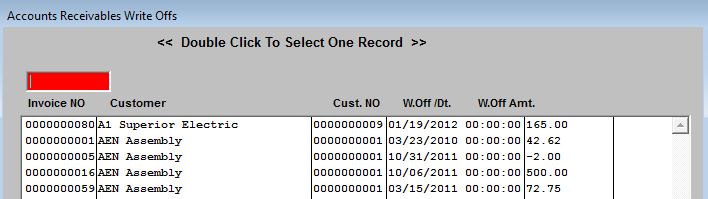 To select a previous Write-Off, enter the invoice No. into the red box or highlight your selection and double click. Once an existing Write-Off has been selected, the detail screen for that Write-Off will be displayed similar to that shown, below.
|
| 1.2. Add an A/R Write-Offset | ||||
|
The following screen will be displayed:
Depress the Add record action icon will begin the process of adding a Write-Off to the system. The user will be prompted for his/her password. The following screen will display showing those Customers with open invoice. 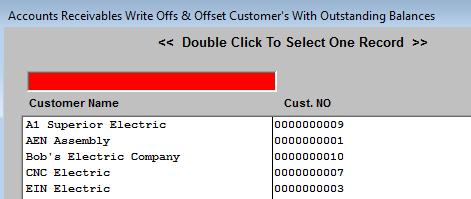 To select a Customer, enter the Customer Name into the red box or highlight your selection and double click. Once a Customer is selected, a list of open invoice for that Customer will be displayed for selection.
After checking the invoice to Write Off in the Y/N box and entering the Write Off amount, the user should enter a reason for each Write-Off selected:
When the batch process has been completed, the user may select the Save record action icon to Save the Write-Off batch or Abandon record action button to abort the entire process. Saving will cause the Accounts Receivable Aging to automatically update. The Write Off default account number is as selected in the Accounting Setup – normally Reserve for Bad debts.The A/R Trade Account will be credited.
|