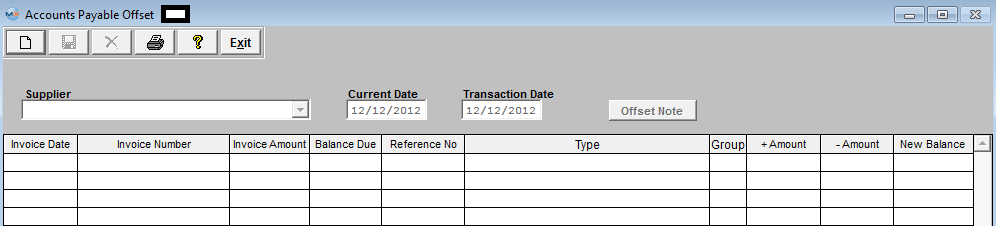| 1. Accounts Payable Offset |
| 1.1. Prerequisites for A/P Offset |
Users MUST have full rights to the "AP Offsets and Debit Memos" in Accounting Security . Users with “Accounting Security Supervisor” rights will automatically have access. Invoices MUST be Released and Posted before they will be displayed in the AP Offset Module.
|
| 1.2. Introduction for A/P Offset |
|
The Accounts Payable Offset section allows the user to apply an open debit memo and/or prepayments against an invoice, or to debit and credit several invoices to change the amounts due per invoice. |
| 1.3. Fields & Definitions for A/P Offset | ||||||||||||||||||||||||||||||
|
| 1.4. How To .... for A/P Offset |
| 1.4.1. Add an AP Offset | ||||
|
The following screen will be displayed:
To add a new AP Offset, depress the Add button. Enter in your password, select the desired Supplier from the pull down. NOTE: Only the items currently existing in the A/P Aging with a status other than "Editable" and "Deleted" will be displayed. Invoices MUST be Released and Posted before they will be displayed in the AP Offset Module.
 To offset, select the applicable invoice. Enter in any amount you want subtracted to the invoice in the - Amount column. Enter an equal amount in the + Amount column that you want subtracted from a Debit Memo. Continue this until the totals appearing at the bottom of the screen equal the same amounts for both the + and – Amounts columns, as illustrated below: 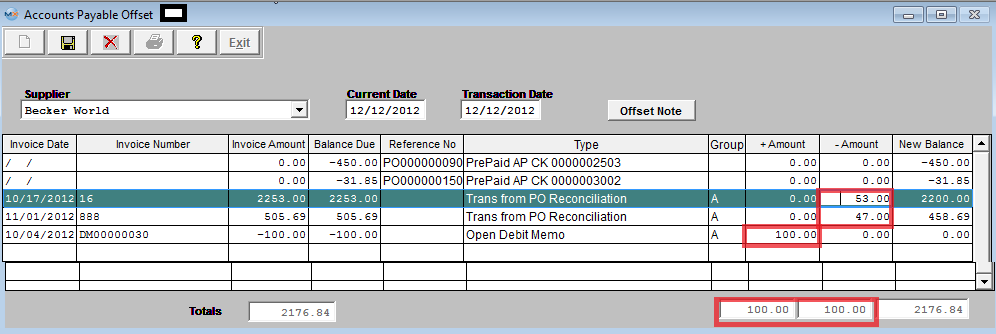
User can at this time add an Item Note to the AP Offset and this note will only appear on the AP Offset Report.
|