| Supplier Line Card Information | ||||
The following screen will be displayed. The Supplier Status, and Purchase Type are defaulted in from the Supplier Information module.
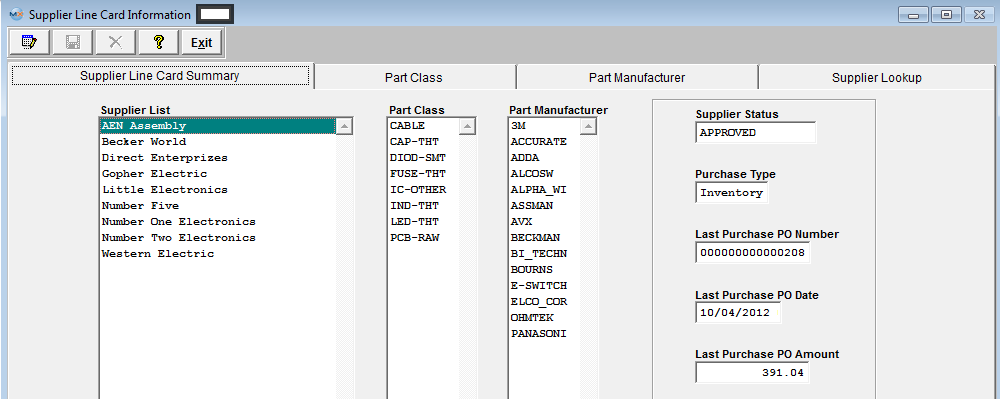 The user has the option to drill down to the Supplier level to View Supplier Information by double clicking on the Supplier name and the screen below will be displayed. The user also has the option to drill down to the PO level and view the last Purchase Order by double clicking in the "Last Purchase PO Number" field.
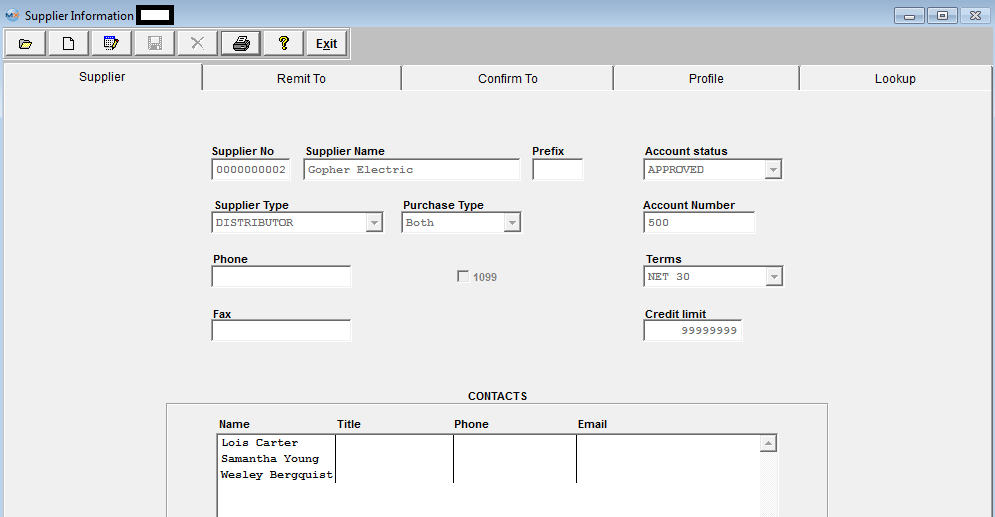 To Add a Class to a Supplier, highlight the desired supplier. Depress the Edit action button.
Then enter the Part Class tab. The following screen will be displayed: Highlight the desired Part Class. Depress the > button. The selected Class will then populate the selection box to the right.
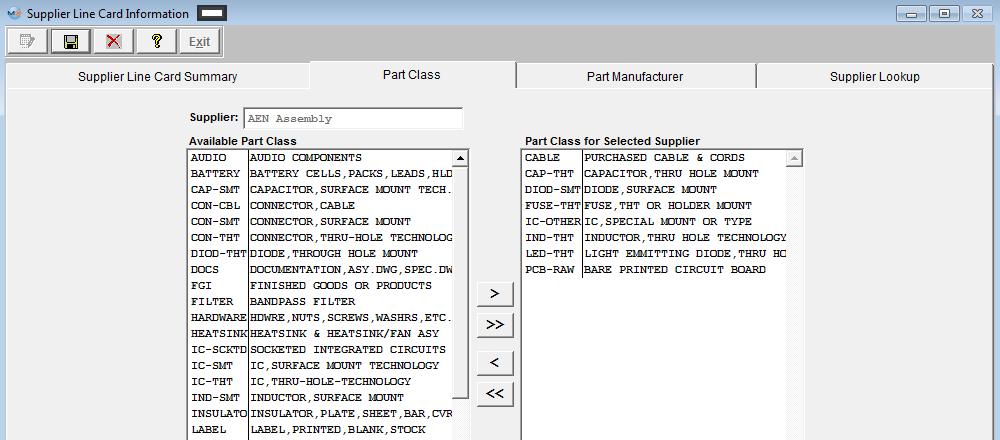 Depress the Part Manufacturer tab.The following screen will be displayed: Highlight the desired Part Manufacturer.Depress the > button. The selected Manufacturer will then populate the selection box to the right. Depress the Save record action button.
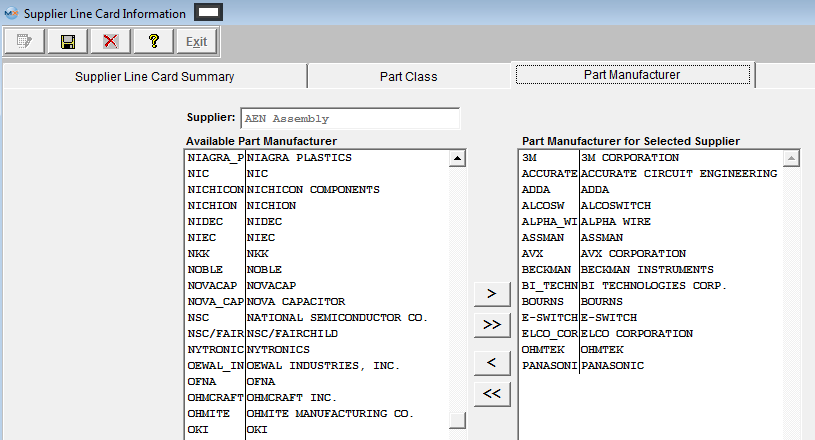 Depress the Supplier Lookup tab. The following screen will be displayed: Enter the Part Class and the Part manufacturer. Depress the Search button. The name of the associated Supplier(s) will appear in the Supplier List section.
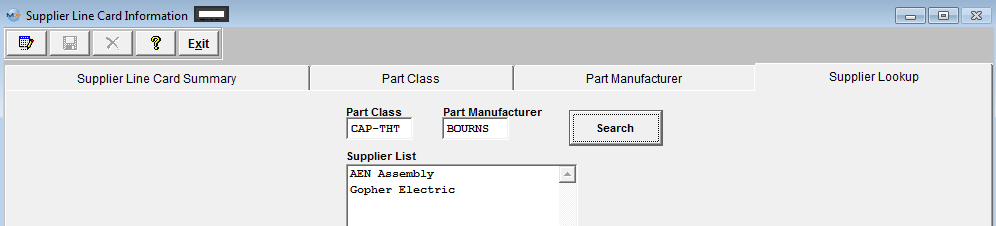
|
