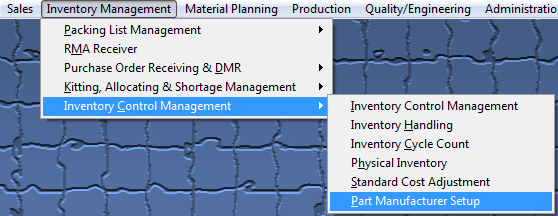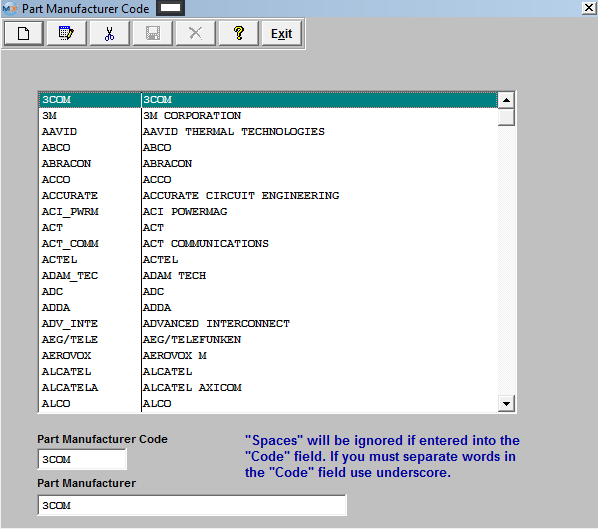| 1. Part Manufacturer Setup | ||||
|
The following screen will be displayed:
Depress the Add Record action button, to add a New record. Depress the Edit action button to edit an existing record. Enter the password. Enter the Manufacturer’s Code in the box shown. (A code of up to 8 characters must be entered) The system will not allow the Mfgr Code to contain any spaces. Enter in the full Part Manufacturer Name. |
| 1.1. Why are the Part Mfgr Codes not numeric? |
| Q: Why the Customer Codes and Supplier Codes are numeric but the Manufacturer Codes are not? A: the reason that we have the code user assigned, and not numbers, because through out the system we are using the code to display the manufacturer, rarely we show the actual name (or description as we call it). If the user decided to upload the code as numbers, that is all they will see on all our screens and reports. For the changing the names of the manufacturer including the code, I believe, we have a utility. All the user has to do is to add new manufacturer and replace the old with the new , then they can remove the old. This would be found under the <<SQLSYSUTILITY.EXE>> |