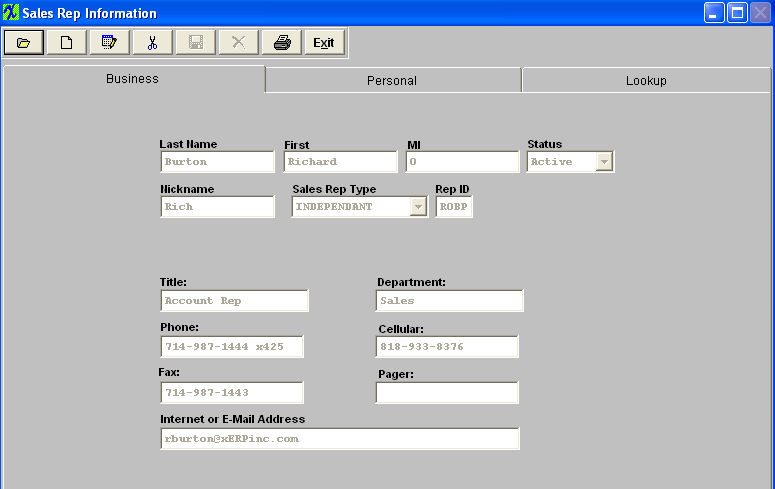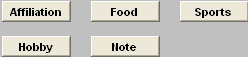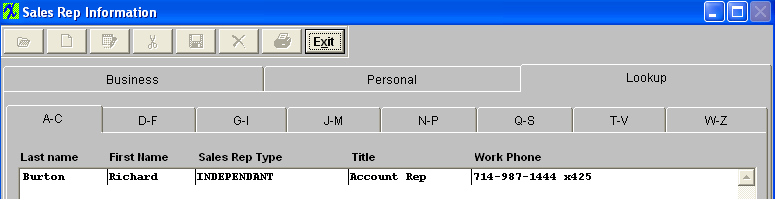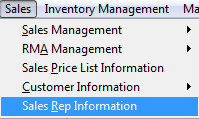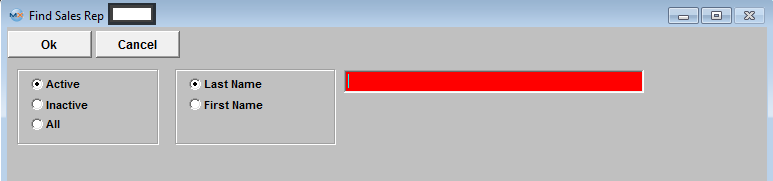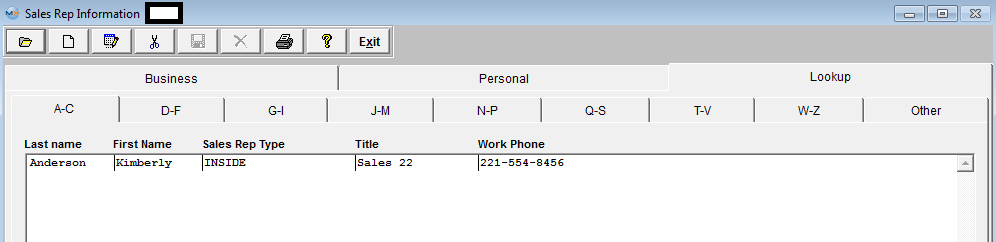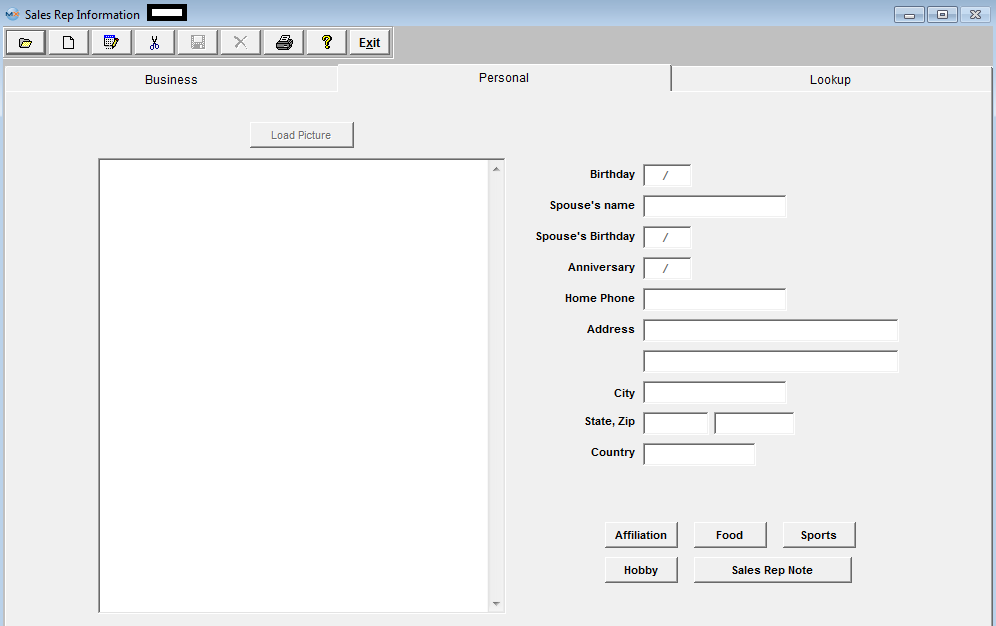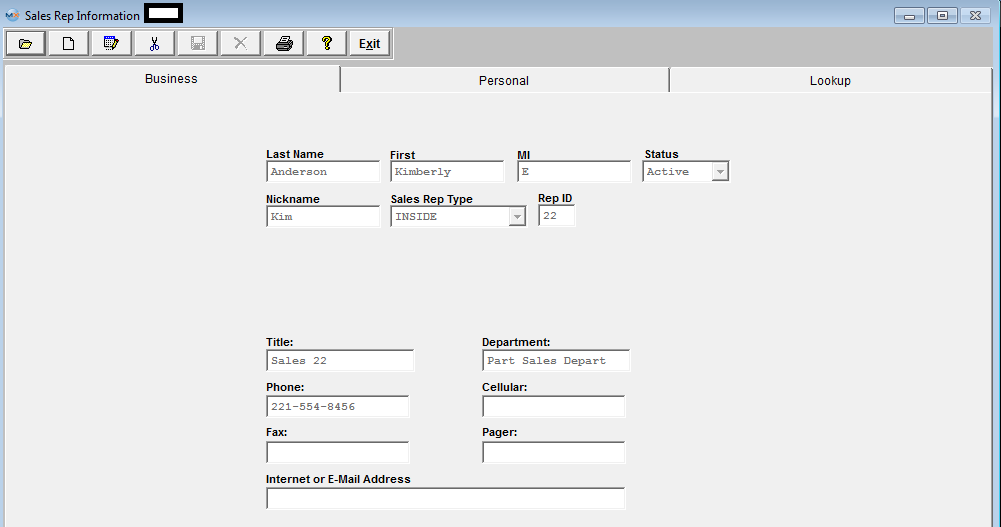| 1. Sales Representitive Information (SR) |
| 1.1. Prerequisites for Sales Rep Information | ||||
|
After activation, "Sales Rep Information" access for each user must be setup in the ManEx System Security module. Users with “Supervisor Rights” will automatically have access.
|
| 1.2. Introduction for Sales Rep Information |
The Sales Representatives Module is used to record the details of sales representatives. Manex provides the user with the ability to maintain both professional and personal details about a sales representative, including provision for personal tastes and affiliations.
When assigning Sales Commission to a sales order it does NOT affect the GL, at this time it is there as reference so you know how much Commission you owe your Sales Rep. Then at the time that you cut the check to your Sales Rep is the time that a GL # would be selected and processed through the system.
NOTE: The Sales Commission information was added to the system to allow our users to create their own customer commission reports based on the information that is stored within the tables. I would suggest that you consider using Crystal Reports to design the desired Commission report that would best fit your company, using the information stored within the ManEx tables. |
| 1.3. Fields & Definitions for Contacts Information |
| 1.3.1. Business Tab | ||||||||||||||||||||||||||||
Fields & Defintions
|
| 1.3.2. Personal Tab | ||||||||||||||||||||||
Fields & Definitions
|
| 1.3.3. Lookup Tab | ||||||||||
Fields & Defintions
|
| 1.4. How To .... for Contacts Information |
| 1.4.1. Find a Sales Rep | ||||||
The following screen will be displayed:
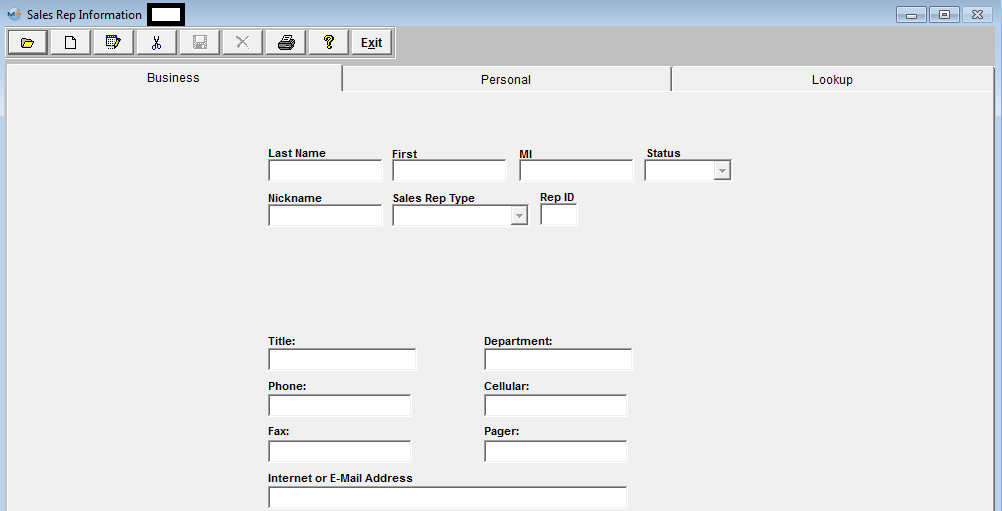 There are two ways to Find Existing Sales Rep Information:
1. By using the Find button located in the tool bar at the top of the screen. The following screen will be displayed: Double click on the selected Representative's name to view the Sales Rep information.
Depress the Lookup tab. This screen allows the user to locate a Sales Rep alphabetically. Double click on the Sales Rep name will bring the associated data into all screens without having to use the FIND action button. This screen will list all of the Sales Rep's entered, beginning with the Last Name, First Name, Sales Rep Type, Title and Work Phone number (not the company phone number).
|
| 1.4.2. Add a Sales Rep | ||||||||
The following screen will be displayed: Enter the last name of the Sales Rep being added. Enter the first name of the Sales Rep being added. Enter the middle initial of the Sales Rep. Select the status of the Sales Rep, either Active or Inactive. Enter the nickname of the Sales Rep. Select the Sales Rep Type by depressing on the down arrow located on the right hand side of this field and highlighting the selection. Enter the title of the Sales Rep. Enter the phone number and/or extension of the Sales Rep. (may be different than the company main number). Enter the FAX number of the Sales Rep. (may be different than the company main number. Enter the E-Mail address of the Sales Rep. Enter the department of the Sales Rep. Enter the Cellular phone number for the Sales Rep. Enter the Pager number for the Sales Rep. After completing the Business information, the user may click on the Personal tab. In this screen, the user may enter personal information relating to the Sales Rep.
The Customer Contact Directive buttons will now be active.
This set of buttons allow the user to record specific information that they may wish to retain about the Sales Rep.. It is divided into several categories to narrow the search for information later. Pressing any of these buttons brings up a memo window that may be added to, edited or canceled at will. Enter the Sales Rep's Birth Date. Enter the Sales Rep's Spouse Name. Enter the Sales Rep's Spouse’s Birthday. Enter the Sales Rep’s Anniversary. Enter the Sales Rep’s Home Phone. Enter the Sales Rep’s Home Address(two lines available). Enter the Sales Rep’s Home City. Enter the Sales Rep’s Home State and Zip code. Enter the Sales Rep’s home country. Depress the Save action button to save changes, or depress the Abandon changes action button to abandon changes. |
| 1.4.3. Edit a Sales Rep | ||||||
The following screen will be displayed:
Once you have made your choice, the information will be displayed as follows:
Depress the Edit action button. Enter password. All fields available for editing will be enabled for modification. At the conclusion of the modifications process, the user must Save changes, or Abandon changes using the action buttons. Depress the Exit action button to return to the previous screen. |