1. To Find an existing PO Dock Receivier, depress the Find action button at the top of the main screen and the following selection screen will be displayed.
Select the desired Filter: by selecting the appropriate radio button - Open Receivers, Closed Receivers, or All.
Select the desired Find: by selecting the appropriate radio button - PO No., Supplier, Receiver No., Inventory Part No., Inventory Mfgr Part No., All, MRO Part No., MRO Mfgr Part No., or MRO Description.
Enter the information into the red box, depress the Enter key and the information will populate the screen. If you do not know the exact number, Customer, etc you may enter in a partial number, letter, etc, then once you depress the enter key the system will pull up the matching record onto the screen or a list of all PO Receiving records that contain the partial number, letter, etc. entered, to select from.
The user may exit the selection screen without a selection by selecting the Cancel button.
|
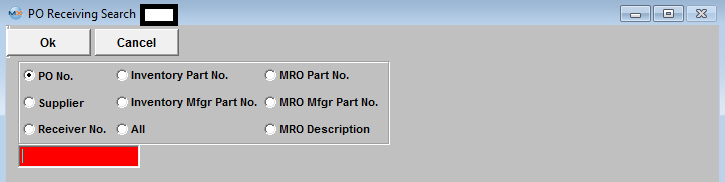 |