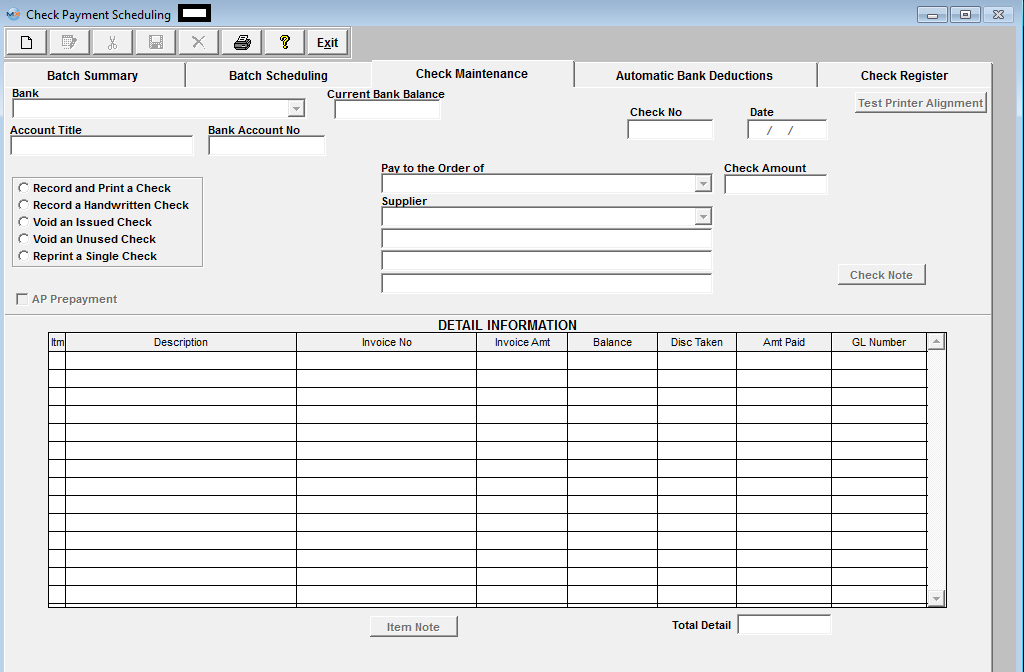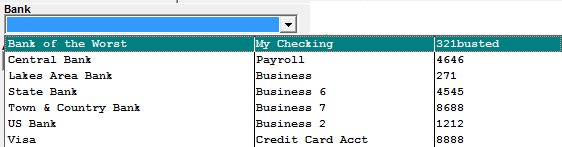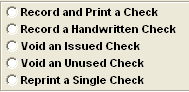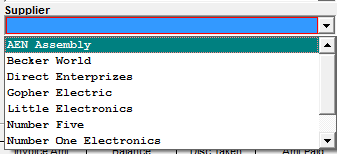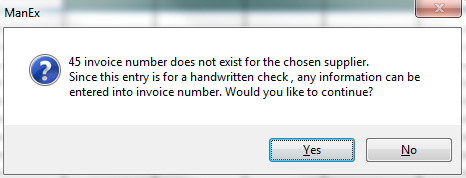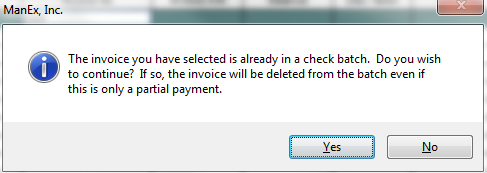| Record a Hand Written Check | ||||||||||
|
Select the "Check Maintenance" tab and the following screen will be displayed. This tab is used to record a manual check, to void a check or to re-print a single check.
If the "Record a Handwritten Check" radio is selected, the user will have already manually hand written a check. This function will only record the check, it will not print out a check.
Enter in the Amount. The system will default to the next check number, but the user may highlight the check number field and enter in a different number if desired. Depress the Add Item button. Enter in the Item number, if the invoice is applicable to an existing invoice already in the Accounts Payable Aging, enter in the Invoice number exactly as it exists in the AP Aging. Then the remaining fields will automatically update.
Enter in the Amt Paid and depress the Save Record button. The AP Aging will update and the check will be recorded. If the check you are attempting to record does not apply to an existing record in the AP Aging. After depressing the Add Item button, you will need to enter in an Item number, Description, Invoice Amt, Amt Paid, and a GL Number. Once the Total Detail equals the Amount field, the system will allow you to save the record.
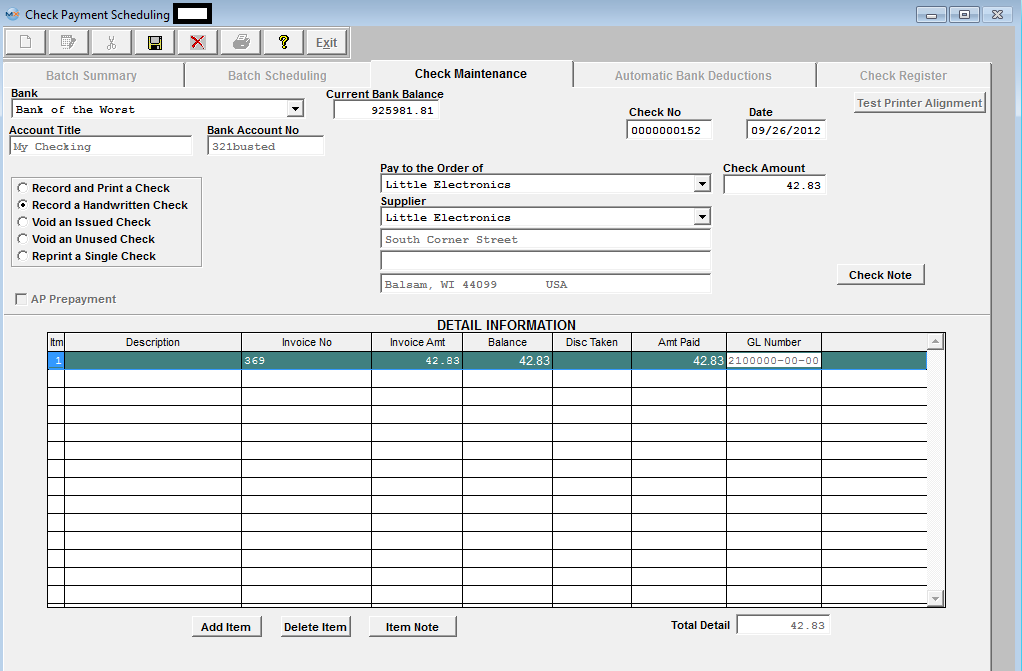 |