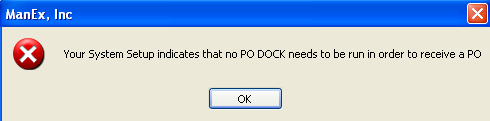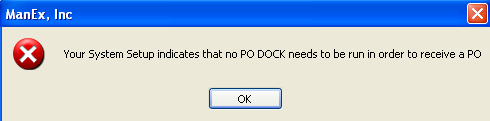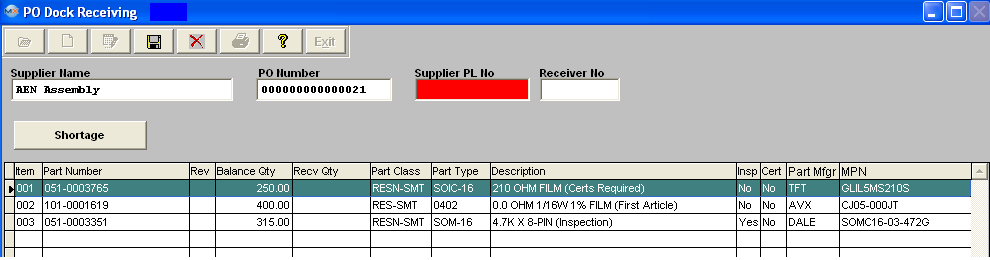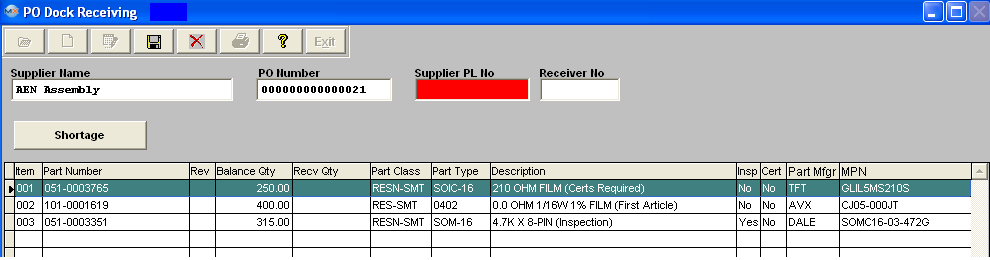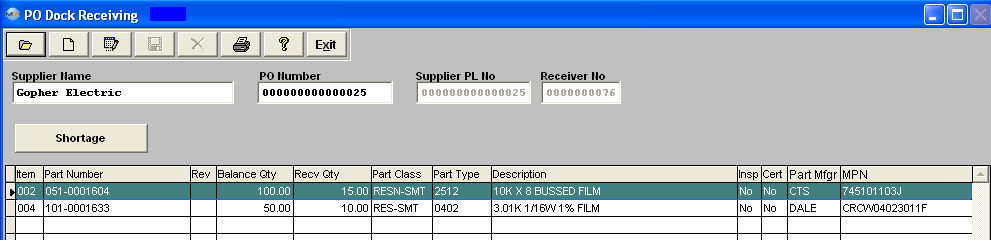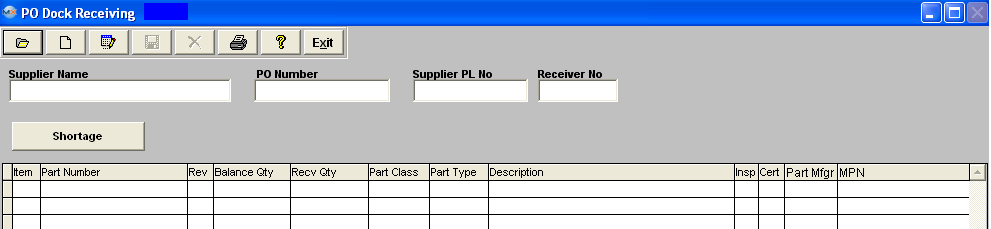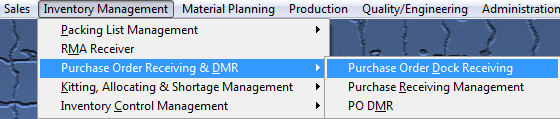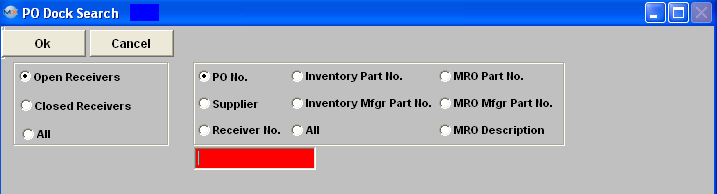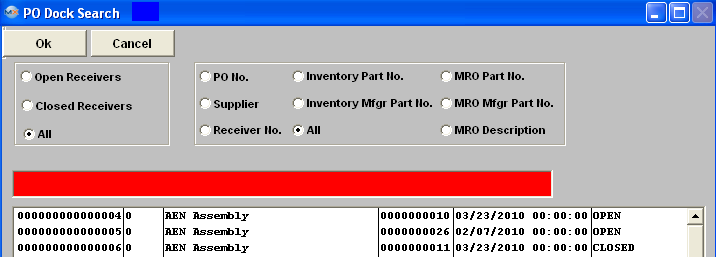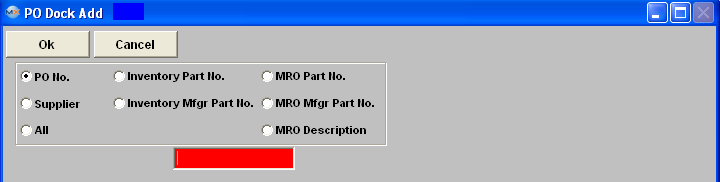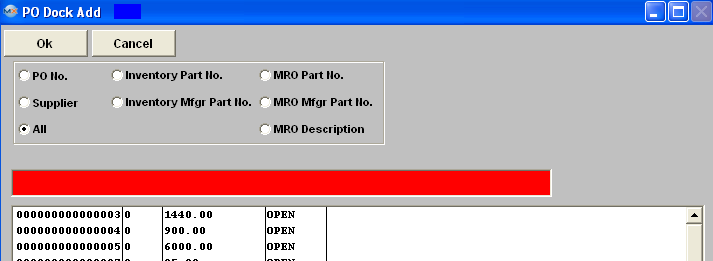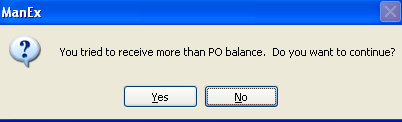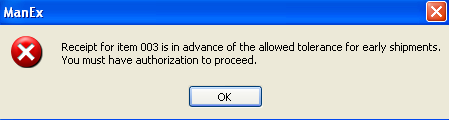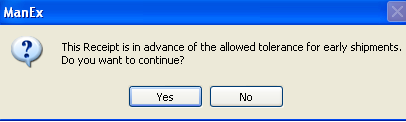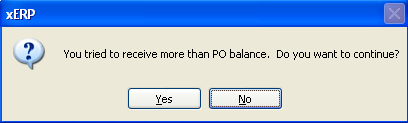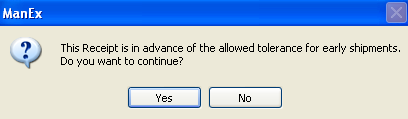| 1. How To ..... for PO Dock Receiver |
| 1.1. Find Dock Receiver |
|
Enter the SQLMANEX.EXE (within the ManEx root directory)
This action will then prompt the user for a password
|
 |
|
The following screen will be displayed, enter Inventory Management/Purchase Order Receiving & DMR/Purchase Order Dock Receiving Module
.
|
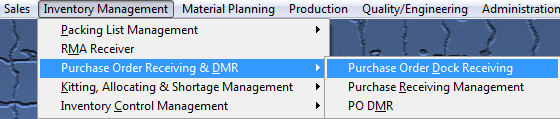
|
IF DOCK RECEIVING is DISABLED in Purchase Setup user will receive the following message:
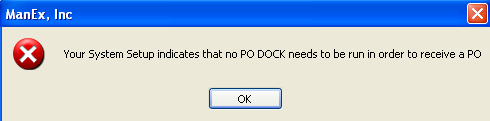
IF DOCK RECEIVING is ENABLED in Purchase Setup the following screen will be displayed:
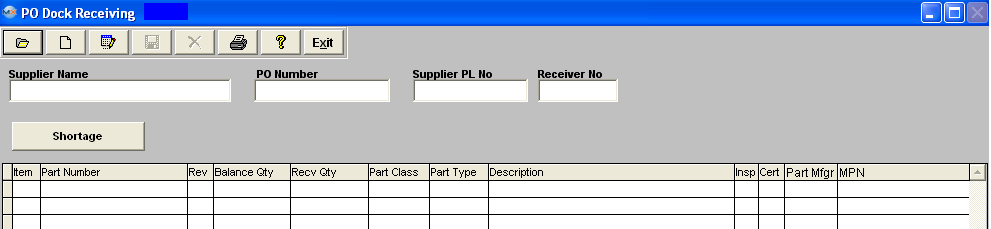
To Find an existing PO Dock Receiver, depress the Find record action button. The following selection screen will be displayed.
Select the desired Filter: by selecting the appropriate radio button - Open Receivers, Closed Receivers, or All.
Select the desired Find: by selecting the appropriate radio button - PO No., Supplier, Receiver No., Inventory Part No., Inventory Mfgr Part No., All, MRO Part No., MRO Mfgr Part No., or MRO Description.
Enter the information into the red box, depress the Enter key and the information will populate the screen. If you do not know the exact number, Customer, etc you may enter in a partial number, letter, etc, then once you depress the enter key the system will pull up the matching record onto the screen or a list of all PO Docks that contain the partial number, letter, etc. entered, to select from.
The user may exit the selection screen without a selection by selecting the Cancel button.
|
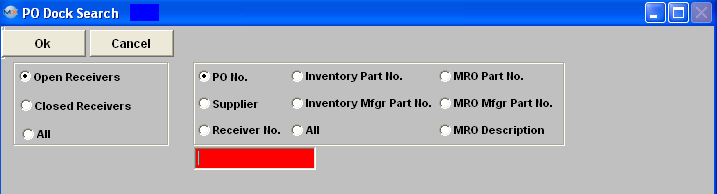 |
|
If user selects ANY of the Filters and Find by All - a screen will appear listing all the PO Dock Receivers filtered by the PO Number in numerical order, along with the Supplier name, Receiver Number, date PO Dock Receiver was created and Status of PO.
The user has the option to view the PO Dock Receiver by either entering the Purchase Order number into the red box, or scrolling down the list, highlighting the desired record and double click on it.
|
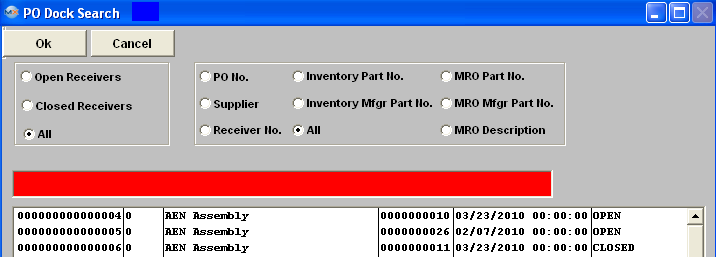 |
Once you have made your choice, the information will be displayed as follows:
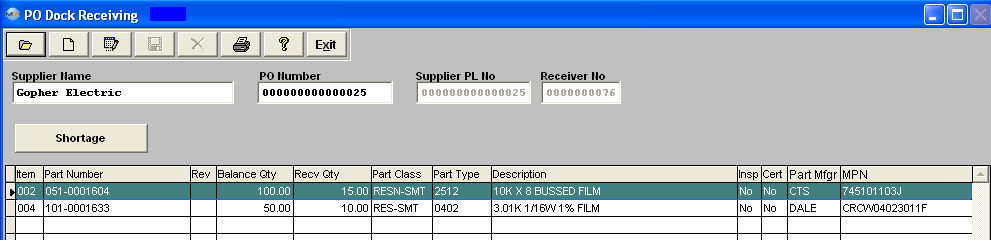
|
| 1.2. Add a Dock Receiver |
|
Enter the SQLMANEX.EXE (within the ManEx root directory)
This action will then prompt the user for a password
|
 |
The following screen will be displayed, enter Inventory Management/Purchase Order Receiving & DMR/Purchase Order Dock Receiving Module
.
|
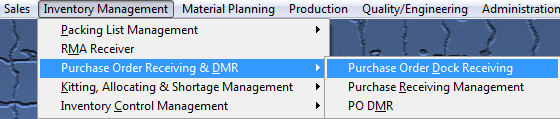
|
IF DOCK RECEIVING is DISABLED in Purchase Setup user will receive the following message:
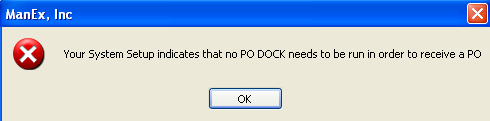
IF DOCK RECEIVING is ENABLED in Purchase Setup the following screen will be displayed:
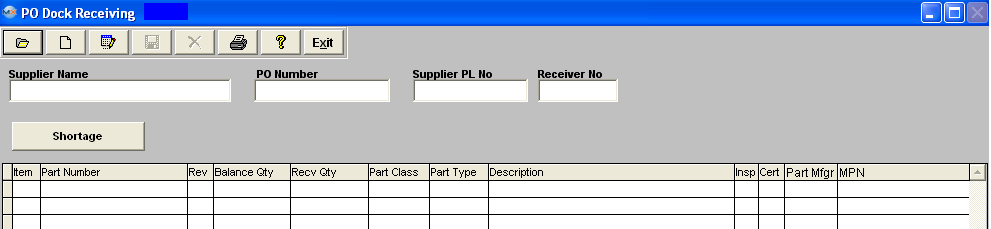
To add a new receiving record, depress the Add action button. User will be prompted for their password. The following selection screen will be displayed.
Select the desired Find: by selecting the appropriate radio button - PO No., Supplier, All, Inventory Part No., Inventory Mfgr Part No., MRO Part No., MRO Mfgr Part No., MRO Description.
Enter the information into the red box, depress the Enter key and the information will populate the screen.
The user may exit the selection screen without a selection by selecting the Cancel button.
|
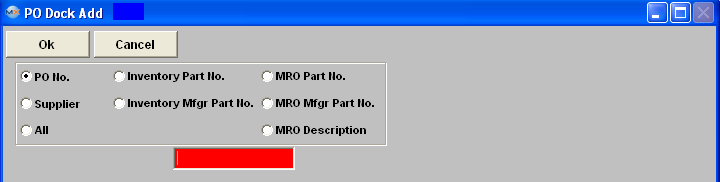 |
|
If user selects ALL, the following screen will appear:
Enter the PO number into the red box or highlight the PO Number of choice and double click.The PO information will populate the screen.
|
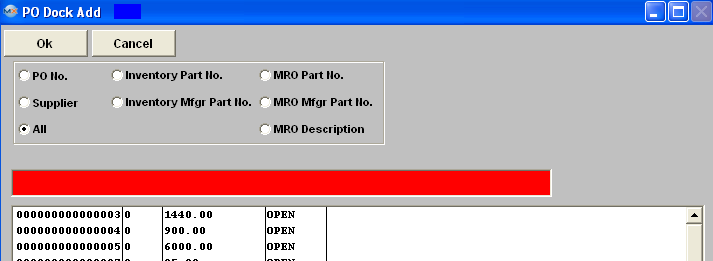 |
The purchase order selected will populate the Dock Receiving screen, as displayed:
Enter the Supplier’s Packing List Number into the red box. Fill in the Received Qty column. (The qty entered in this field will have to either be accepted or rejected when completing the PO Receiver, user will not be allowed to create a PO receiver for only a Partial of this qty).
Depress the Save changes action button.
If the "Shortage" button is RED that reminds the user that there are shortages for this part. Depress the "Shortage" button and a screen will be displayed listing the shortage's for this specific part.
User will receive the following warning if the qty received is larger than the PO balance.
Users must have special access in order to receive overages, there is a checkbox to allow overages within Security/User Rights for PO Receiving. If user does NOT have these rights, they will not be able to continue.
Note: The overage is applied to the entire PO order qty - it does not go down to the schedule level. Example: If you have an order qty of 100 and an allowed overage of 5% the system will allow you to receive in a total overage of 105. But if you have only scheduled a qty of 25 and go to recieve in qty of 30 the system will allow you to do so, because it has not met the order overage yet. Note: A negative qty will appear in the balance column on the PO when an overage has been received.
|
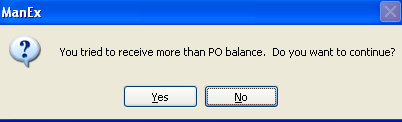 |
User will receive the following warning if one or more of the items on the receipt is before the PO due date and the early tolerance time allowed in the Purchase Setup screen.
Note: This warning will only display the item # of the first item found that the receipt is before the PO due date. It will not display other item #'s' that have early deliveries on the same PO Dock receiver. Depress OK to continue.
Note: Users must have special access in order to receive early shipments. There is a checkbox to allow eary shipments within Security/User Rights for PO Receiving. If user does NOT have these rights, they will NOT be able to continue. |
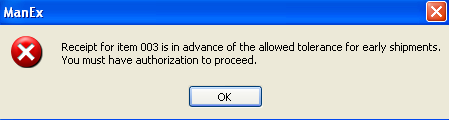 |
|
Users that have the special access to receive early shipments or users with Supervisor rights will receive this reminder message if the receipt is before the PO due date and the early tolerance time allowed the Purchase Setup screen.
|
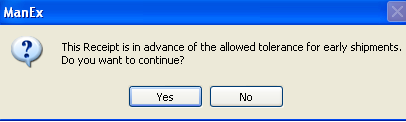 |
The Complete PO Dock Receiving Screen will look like this:
|
| 1.3. Editing a Dock Receiver |
|
Enter the SQLMANEX.EXE (within the ManEx root directory)
This action will then prompt the user for a password
|
 |
|
The following screen will be displayed, enter Inventory Management/Purchase Order Receiving & DMR/Purchase Order Dock Receiving
|
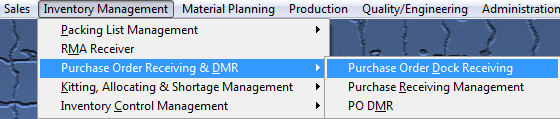 |
The Following screen will be displayed:
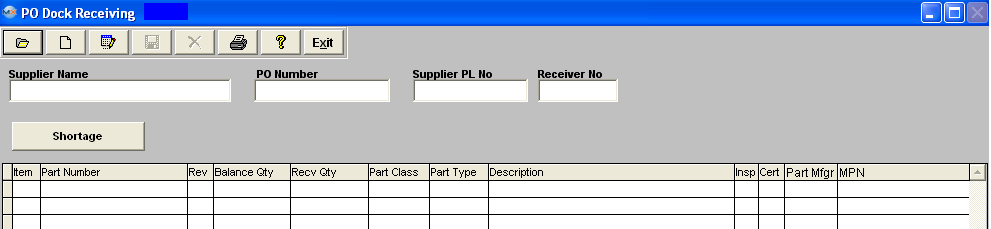
The user may edit the Dock Receiving record as long as a related PO Receiving has NOT been done.
- Find Dock Receiver.
- Depress the Edit action button.
- You’ll be prompted for your password.
- User may edit the supplier's Packing List Number or the quantity received. The system does allow you to receive more then the PO quantity/Overage. Note: Users must have special access in order to receive overages, there is a checkbox to allow overages within Security/User Rights for PO Receiving.
- Depress the Save changes action button.
| If you try to receive more than the PO quantity, you’ll receive the following warning message: |
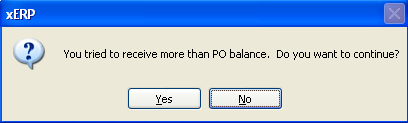 |
|
If you enter YES and depress the Save action button (and if you have exceeded the overage percentage from the Purchase Setup and\or PO line item) you will receive the following warning message.
Note: The overage is applied to the entire PO order qty - it does not go down to the schedule level. Example: If you have an order qty of 100 and an allowed overage of 5% the system will allow you to receive in a total overage of 105. But if you have only scheduled a qty of 25 and go to recieve in qty of 30 the system will allow you to do so, because it has not met the order overage yet.
|
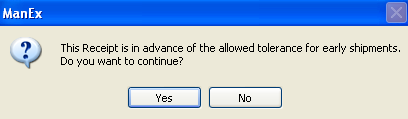 |
|
|