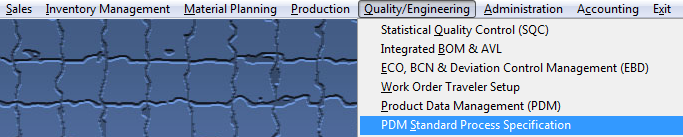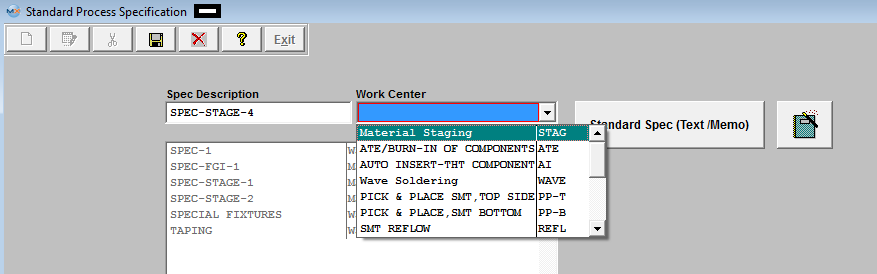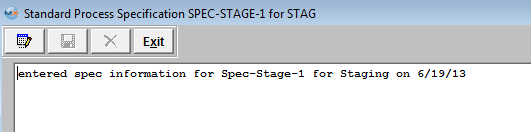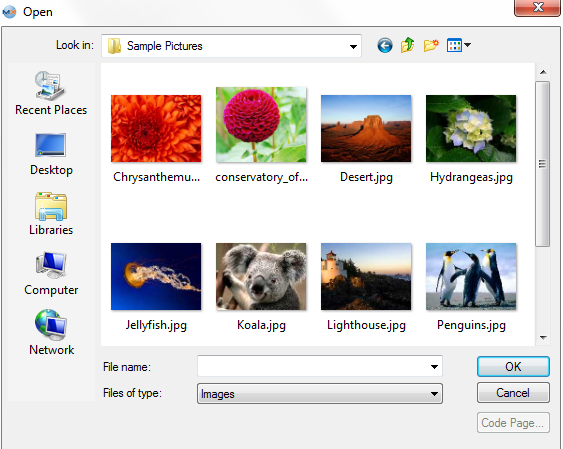| 1. How To ...... for PDM Standard Process Specifications |
| 1.1. Add a PDM Standard Procress Specification | ||||||||
The following screen will be displayed:
 Depress the Add Record button. You’ll be prompted for your password. Enter in the Specification Description, then select the Work Center from the pull down:
To load images or documents, depress the

The file will appear:  Depress the Save button to save the changes or depress the Abandon changes to abandon the changes. Depress the Exit button will bring you back to the Standard Process Specification. module.
All files and images planned to be used within the ManEx system should be stored in a permanent directory on the server, which users will have read access to. The user will define the directory
and file for each product in this module, but the information will be available elsewhere throughout the manufacturing module. The complete screen will look like this.
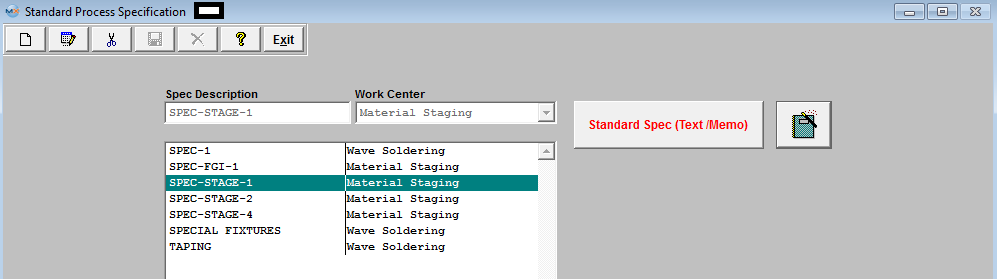 Note: The Standard Spec button is now being displayed in Red.
User may add more standard process specifications, edit or delete existing specifications or exit.
Once the Standard Spec is assigned to a Work Center in the Check List Title.
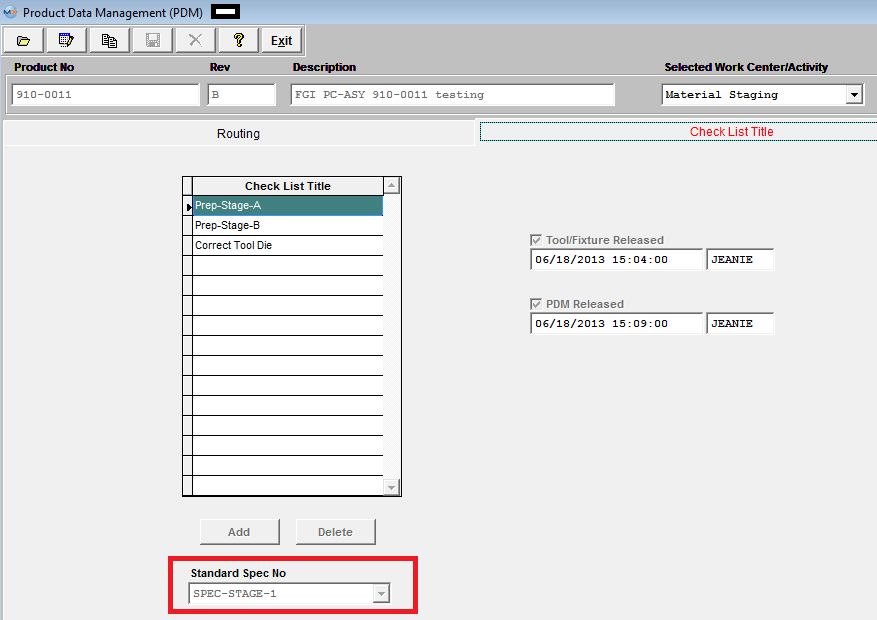 This information will be carried forward into the Shop Floor Tracking module. NOTE If there are existing Work Orders to update user MUST go to the Work Order Traveler screen and depress the"Update Open Work Orders".
 |
| 1.2. Edit a PDM Standard Process Specification | ||||
The following screen will be displayed:
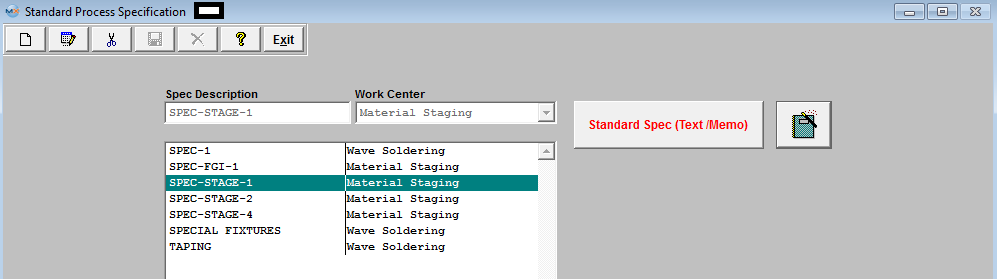 Highlight the Specification user wants to edit. Depress the Edit button.
 User may change the Work Center, edit the Standard Spec (Text/Memo) or (Document).
Once the changes have been completed, depress the Save button to save the changes or depress the Abandon changes button to abandon the changes.
|
| 1.3. Delete a PDM Standard Process Specification | ||||
The following screen will be displayed:
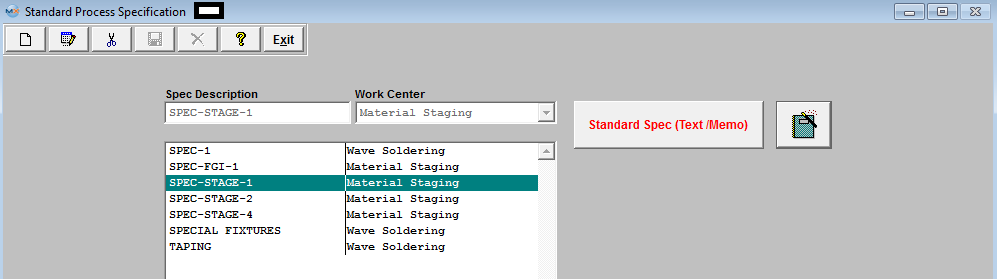 Highlight the Specification user wants to delete. Depress the Delete button, enter password.
The following message will be displayed:
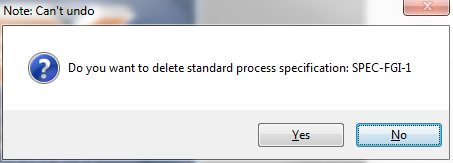 It will be defaulted to No. Depress the Yes to continue the Deleting and No to abandon without deleting the specification.
|