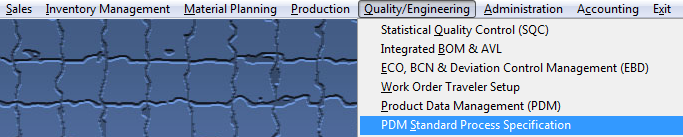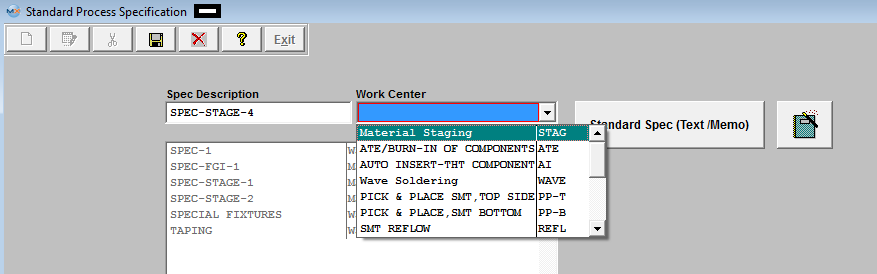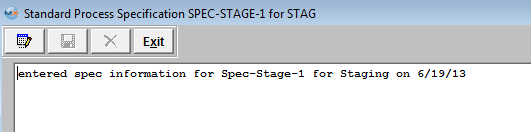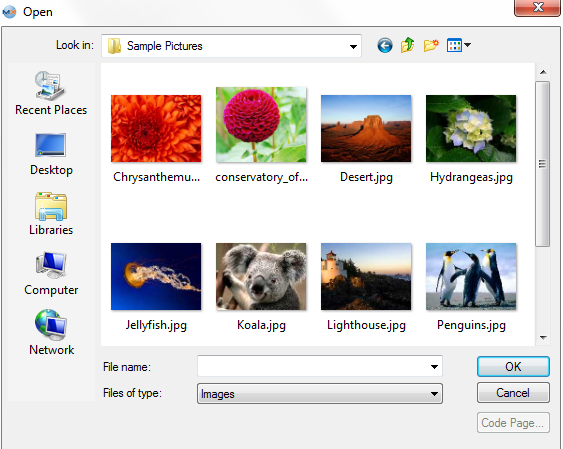| 1. PDM Standard Process Specification |
| 1.1. Prerequisites for PDM Standard Process Specifications | ||
|
ManEx’s standard module configuration allows most users to accomplish their daily tasks. For those users wanting to get more from ManEx by leveraging the total solutions, this is one of the optional modules available for purchase. To place an order or to learn more about this specific module or any of the other optional modules please contact us at http://manex.com\contactus.aspx After activation, "Standard Process Specifications" access for each user must be setup in the ManEx System Security module. Users with “Supervisor Rights” will automatically have access.
|
| 1.2. Introduction for PDM Standard Process Specification |
The PDM Standard Process Specification Module is the place where Engineering may establish process specifications. Text and pictures may be included in detailing the specifications. Standard specifications relating to the Work Center can be accessed in the Shop Floor Tracking Mgmt module. |
| 1.3. Fields & Definitions for PDM Standard Process Specifications | ||||||||
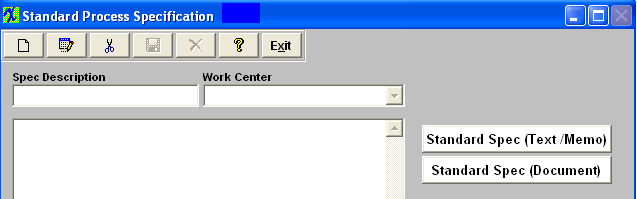
|
| 1.4. How To ...... for PDM Standard Process Specifications |
| 1.4.1. Add a PDM Standard Procress Specification | ||||||||
The following screen will be displayed:
 Depress the Add Record button. You’ll be prompted for your password. Enter in the Specification Description, then select the Work Center from the pull down:
To load images or documents, depress the

The file will appear:  Depress the Save button to save the changes or depress the Abandon changes to abandon the changes. Depress the Exit button will bring you back to the Standard Process Specification. module.
All files and images planned to be used within the ManEx system should be stored in a permanent directory on the server, which users will have read access to. The user will define the directory
and file for each product in this module, but the information will be available elsewhere throughout the manufacturing module. The complete screen will look like this.
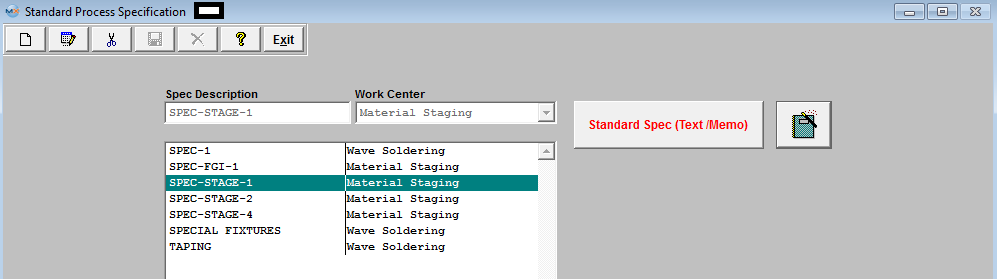 Note: The Standard Spec button is now being displayed in Red.
User may add more standard process specifications, edit or delete existing specifications or exit.
Once the Standard Spec is assigned to a Work Center in the Check List Title.
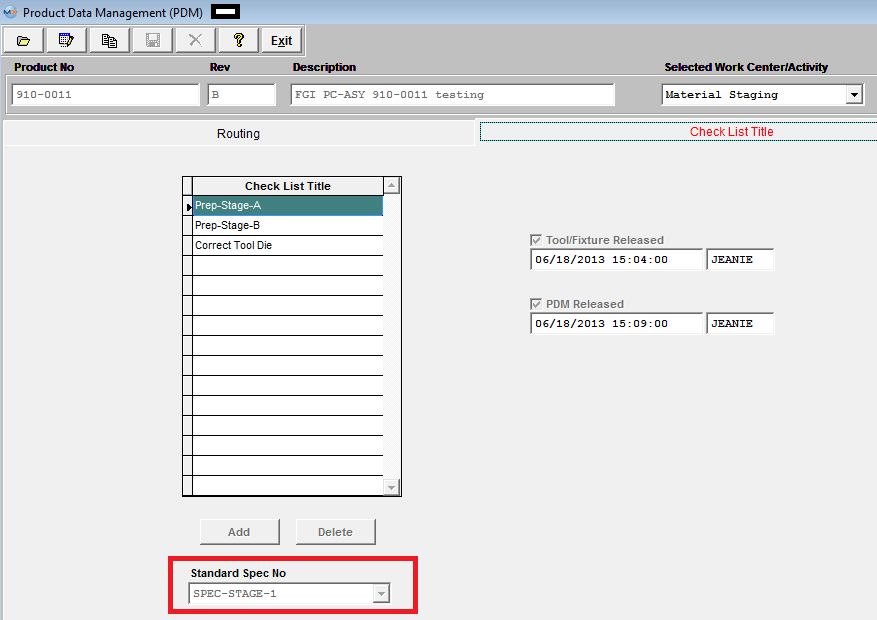 This information will be carried forward into the Shop Floor Tracking module. NOTE If there are existing Work Orders to update user MUST go to the Work Order Traveler screen and depress the"Update Open Work Orders".
 |
| 1.4.2. Edit a PDM Standard Process Specification | ||||
The following screen will be displayed:
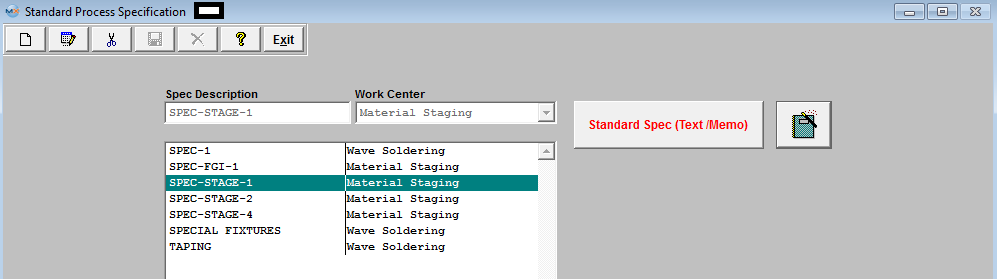 Highlight the Specification user wants to edit. Depress the Edit button.
 User may change the Work Center, edit the Standard Spec (Text/Memo) or (Document).
Once the changes have been completed, depress the Save button to save the changes or depress the Abandon changes button to abandon the changes.
|
| 1.4.3. Delete a PDM Standard Process Specification | ||||
The following screen will be displayed:
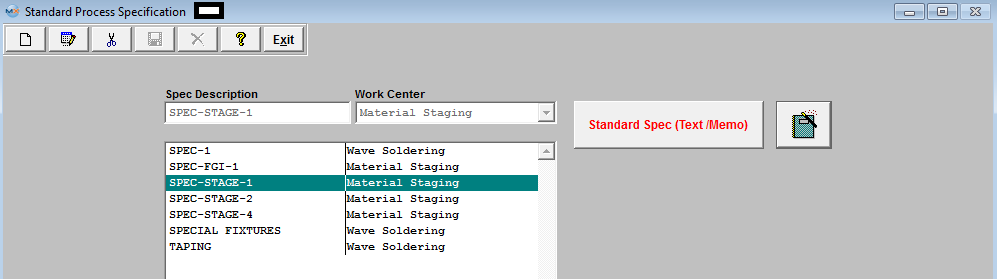 Highlight the Specification user wants to delete. Depress the Delete button, enter password.
The following message will be displayed:
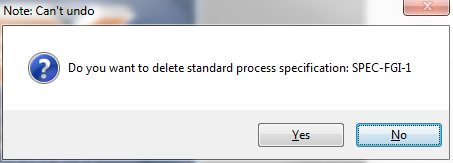 It will be defaulted to No. Depress the Yes to continue the Deleting and No to abandon without deleting the specification.
|