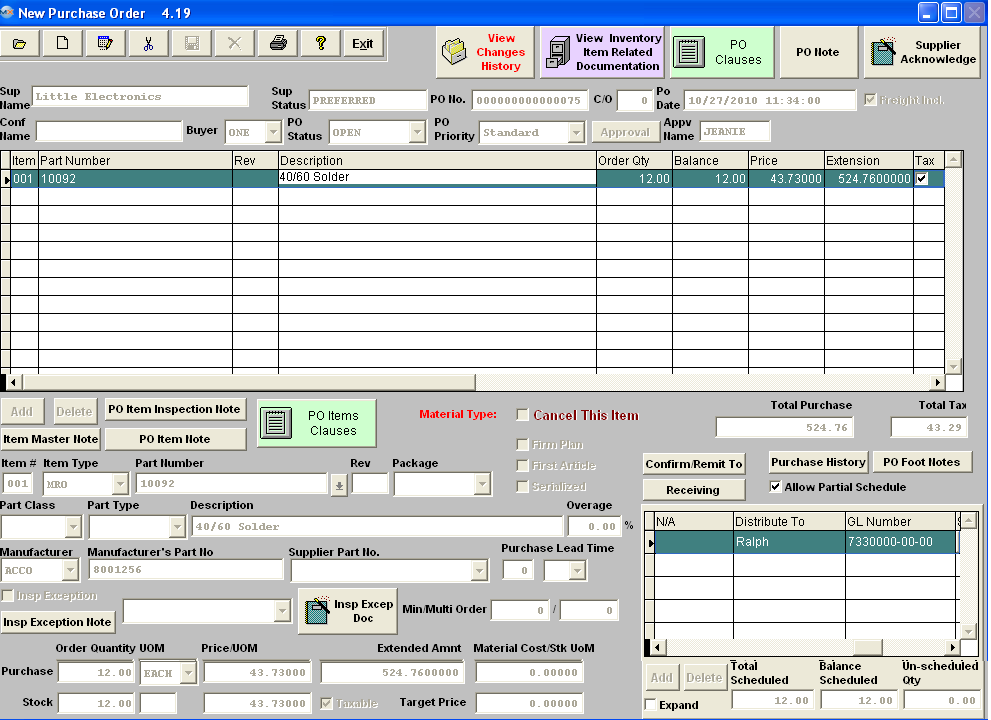| MRO Items |
MRO stands for Management Required Options. Generally this is used for supplies, etc. purchases. After selecting the Item Type to be "MRO" If the MRO item is included in inventory
a. The user may jump directly to the part number box (click on it) and enter a part number. Or, the user may step through the Part Classes and Part Types to narrow the focus and then select a part from the desired part type. b. Fill in the quantity and unit price. If the MRO item is NOT included in inventory a. The user may enter in a part number manually (or leave blank) and then jump to the description field and enter the description.
The finished screen should look like the screen displayed:
The completed Schedule screen will appear as follows:
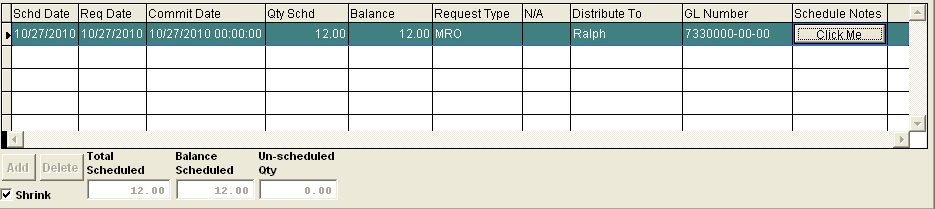
|