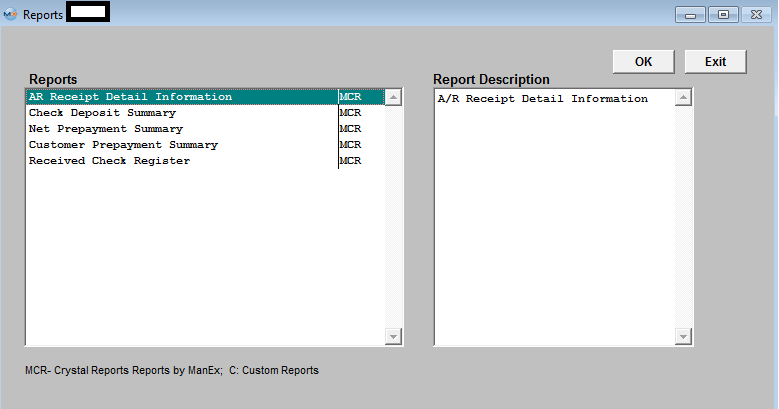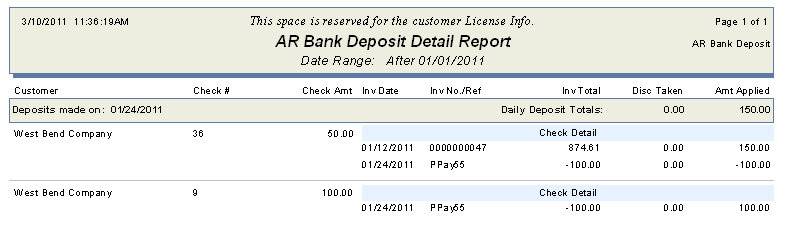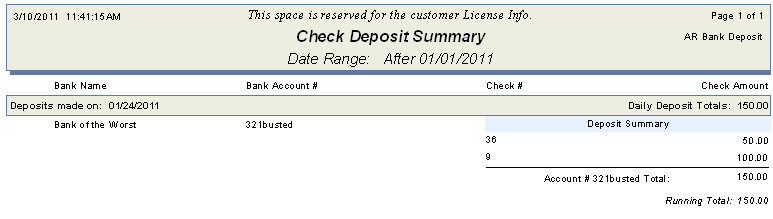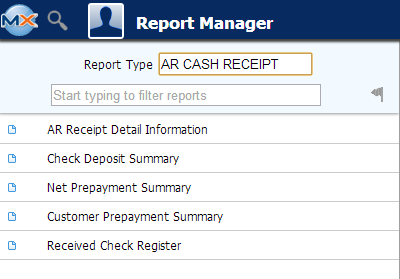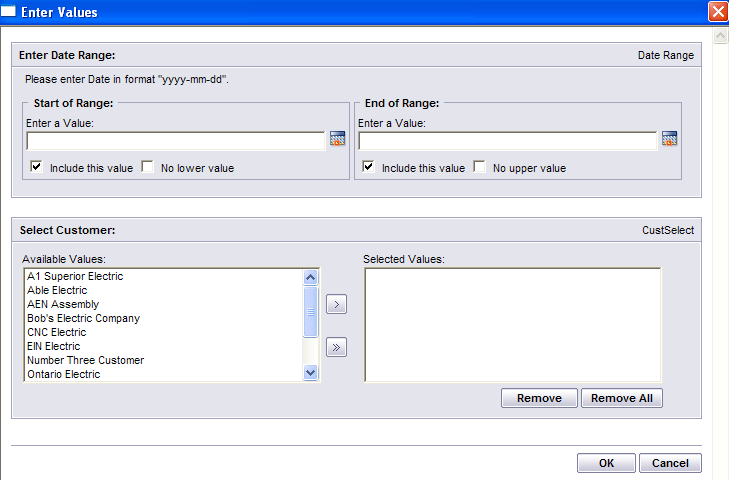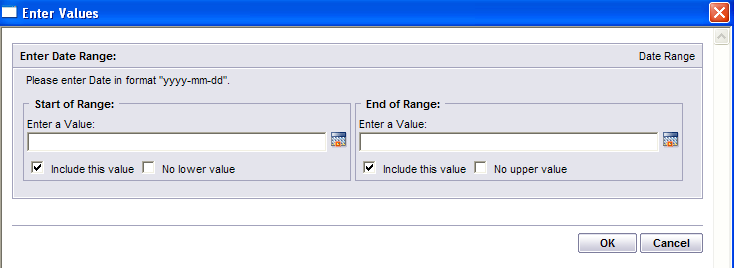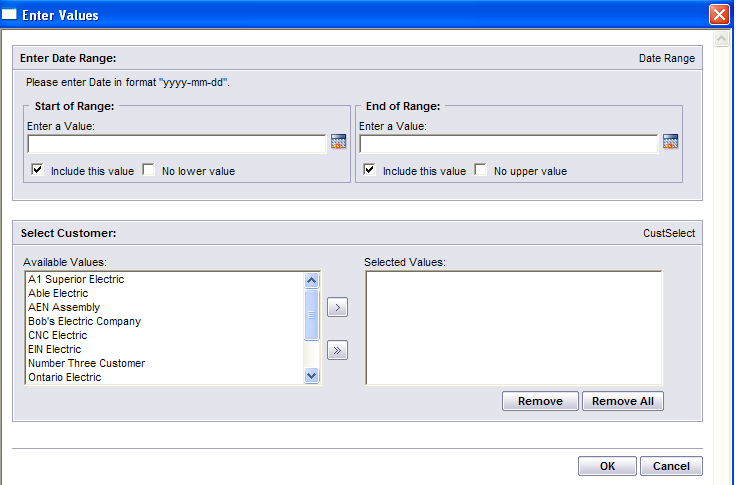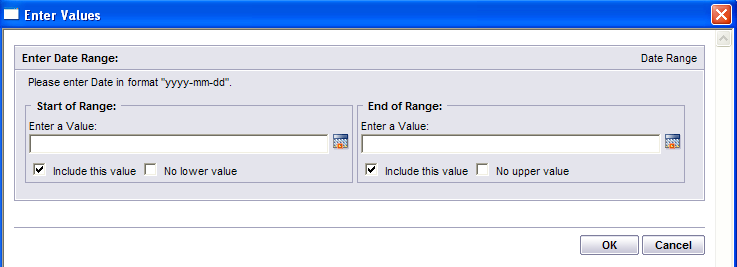To obtain the AR Cash Receipt Reports within the Web, select the WEB Print button from the ManEx action buttons at the top
of the screen. For further detail on How the Reports work
within the Web refer to Article #5477.
Note: In order to access the Reports
within the Web the Company Root URL must be setup within the System Appearance module and user must be linked to web within the System Security Module.

Select
the Report Type: AR CASH RECEIPT - A List of Reports will be displayed that are
available on the Web for AR CASH RECEIPT
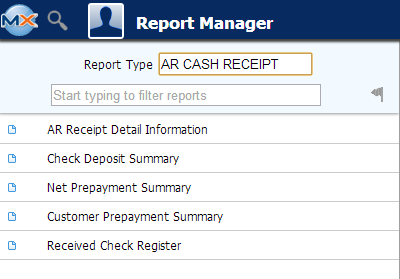
To obtain the AR Cash Receipts Reports, select the Print button from the ManEx action buttons at the top of the screen.

The
following reports screen will display a list of reports that are available on
the ManEx Desktop:
Highlight the report. Depress the OK button.
A/R Receipt Detail Information
|
Enter a "Start of Range" Date in format "yyyy-mm-dd" or check the "No Lower Value" box. Enter a "End of Range" Date in format "yyyy-mm'dd" or check the "No Lower Value" box. Note: User must enter either a Start or End of Range date or both in order for report to print.
Select the Customer(s) of interest and depress the > button. If you want all of the Customers, depress the >> button.
Depress the OK button
|
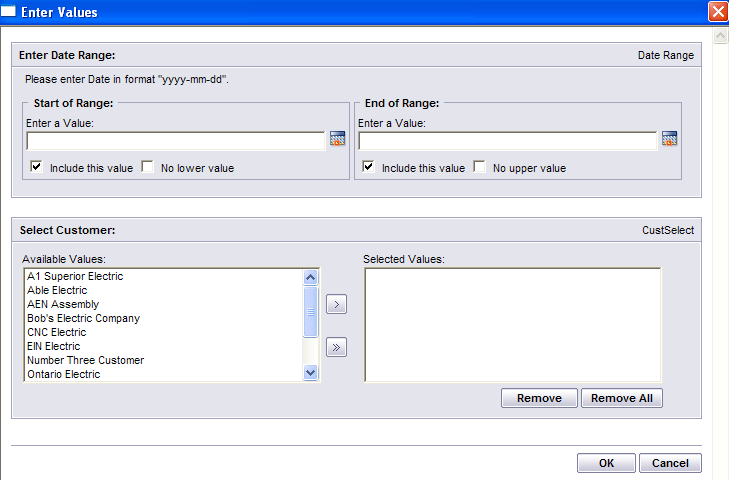 |
The following report will be displayed:
Check Deposit Summary
|
Enter a "Start of Range" Date in format "yyyy-mm-dd" or check the "No Lower Value" box. Enter a "End of Range" Date in format "yyyy-mm'dd" or check the "No Lower Value" box. Note: User must enter either a Start or End of Range date or both in order for report to print.
Depress te OK button.
|
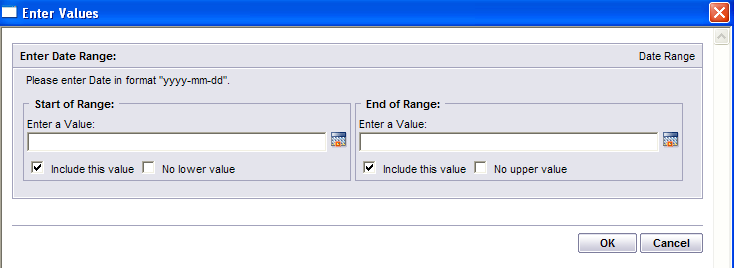 |
The following report will be displayed:
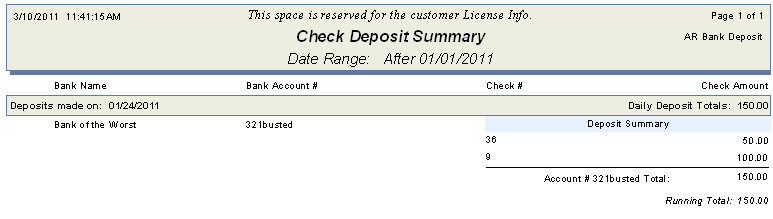
Net Prepayment SummaryHighlight the Net Prepayment Summary Report. Depress the OK button.
The following report will be displayed:

Customer Prepayment Summary
|
Enter a "Start of Range" Date in format "yyyy-mm-dd" or check the "No Lower Value" box. Enter a "End of Range" Date in format "yyyy-mm'dd" or check the "No Lower Value" box. Note: User must enter either a Start or End of Range date or both in order for report to print.
Select the Customer(s) of interest and depress the > button. If you want all of the Customers, depress the >> button.
Depress the OK button
|
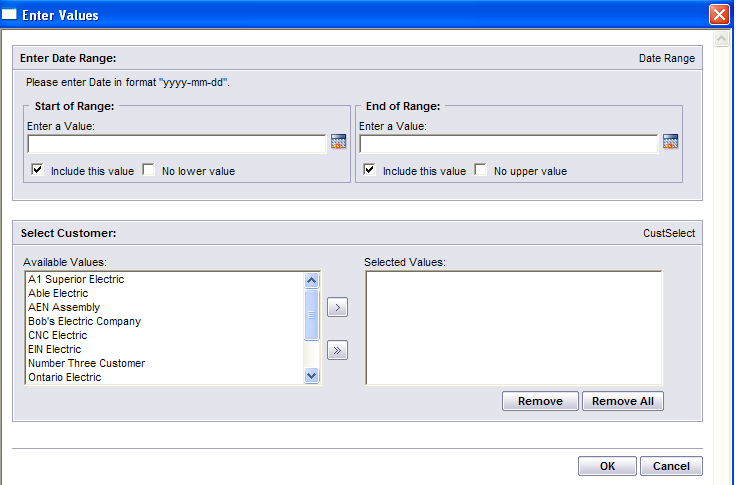 |
The following report will be displayed:

Received Check Register:
Enter a "Start of Range" Date in format "yyyy-mm-dd" or check the "No Lower Value" box. Enter a "End of Range" Date in format "yyyy-mm'dd" or check the "No Lower Value" box. Note: User must enter either a Start or End of Range date or both in order for report to print.
Depress te OK button.
|
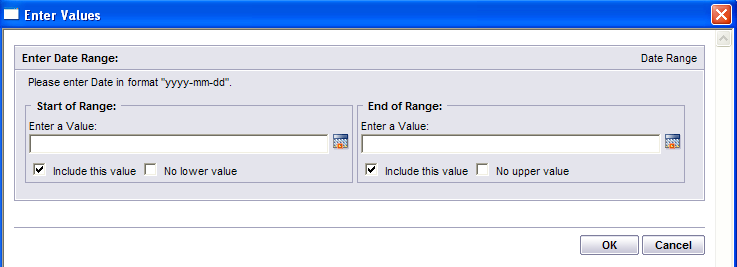 |
The following report will be displayed:

|