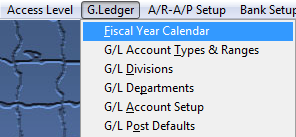| 1. How To ...... |
| 1.1. Setup Fiscal Year Calendar | ||||
The following screen will be displayed: 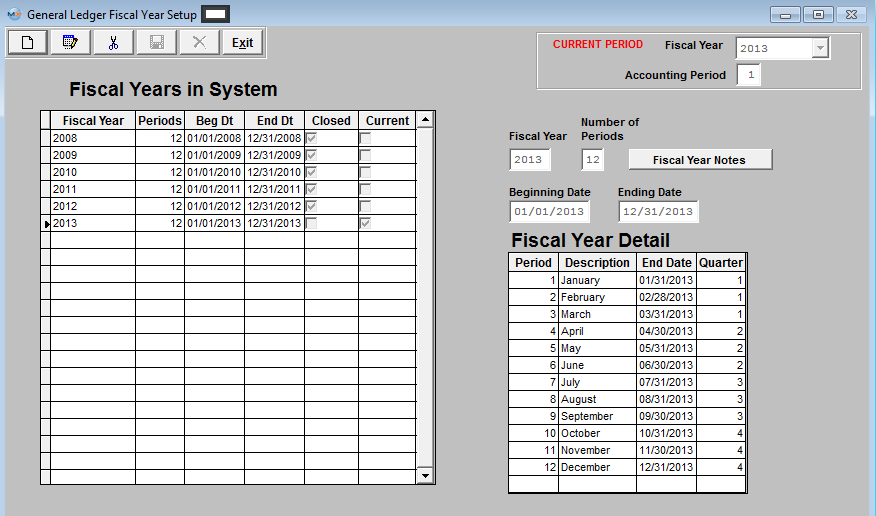 Clicking the ADD button activates the screen, and prompts for the beginning date and number of periods. Once entered, ManEx completes the rest of the fields. These may then be edited, if necessary, to match the worksheets. Notes may be added by pressing the NOTES button, and once added, the button will show red.
After Add or Edit is complete, depress the Save button to save the changes made or depress the Abandon Changes button to abandon the changes made. Repeat for as many years as needed. Where Used: Setup is required for every accounting and summary reports. After completing this section;Mark as Completed in RoadMap in Section C Item 2-a»
|
| 1.2. Change Fiscal Period | ||||
The following screen will be displayed: 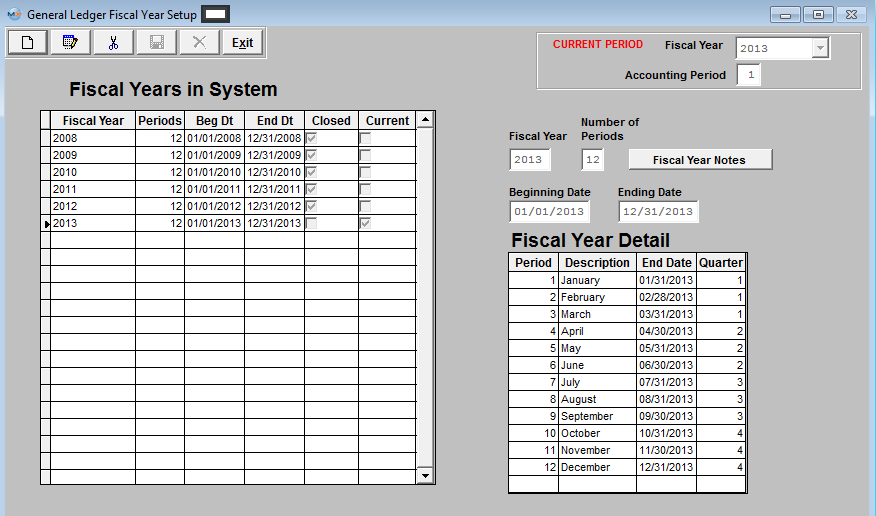 Depress Edit and the Fiscal Year and Accounting Period will become editable:
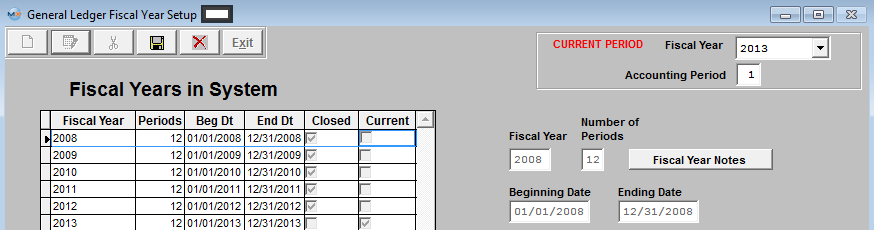 Select a previous Fiscal Year from the pull down:
 Select a new Accounting Period:
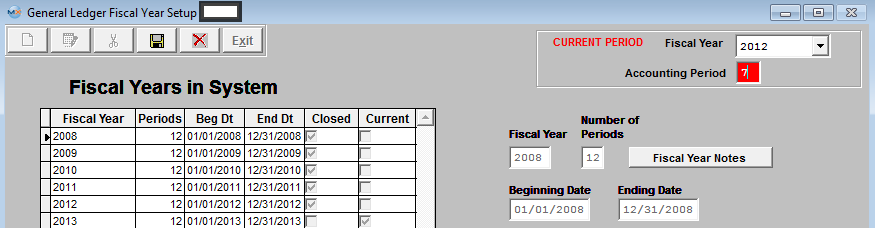 Depress the Save and the following Warning will appear:
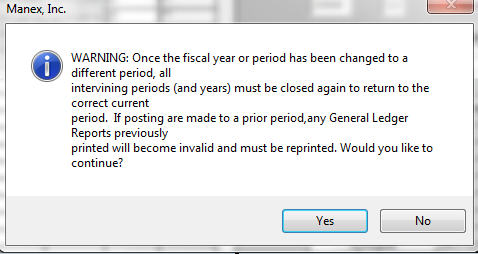 Depress "Yes" to continue and the changes are saved.
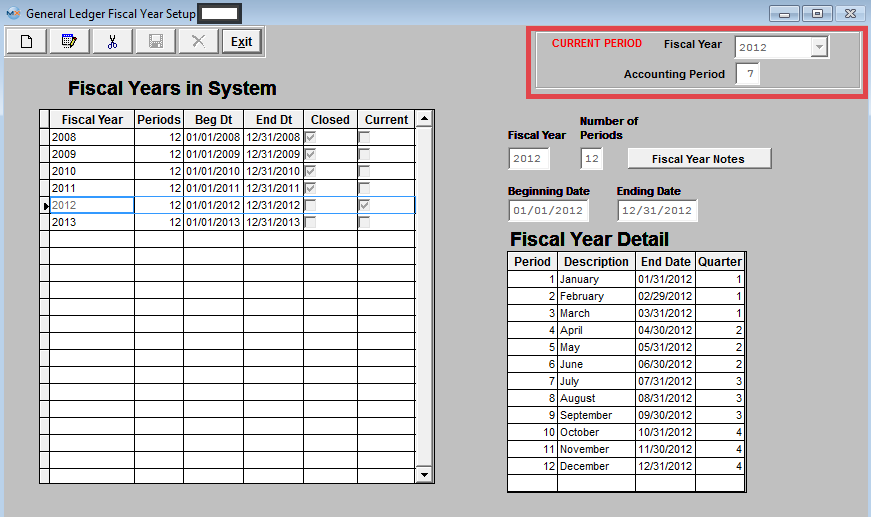 Exit Screen and the following message will appear:
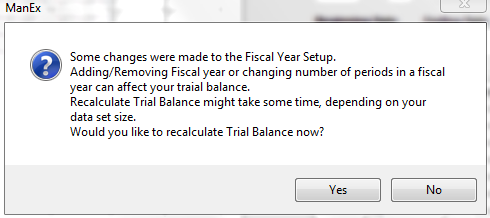 Depress "Yes" to continue and the Trial Balance will be Recalculated.
|