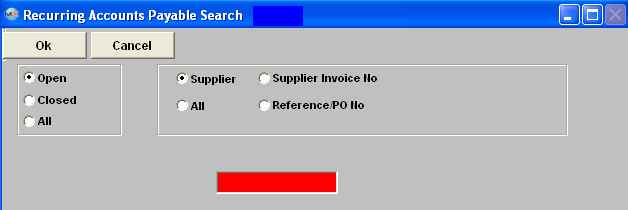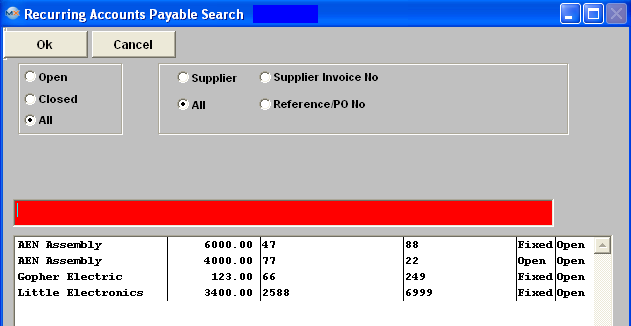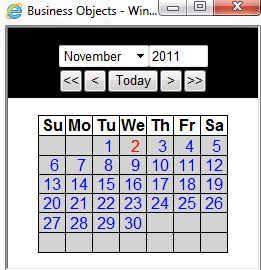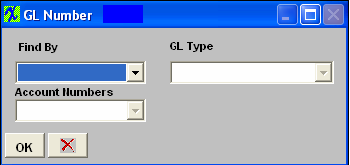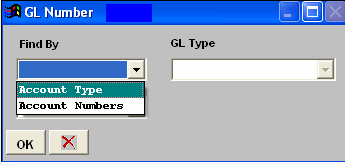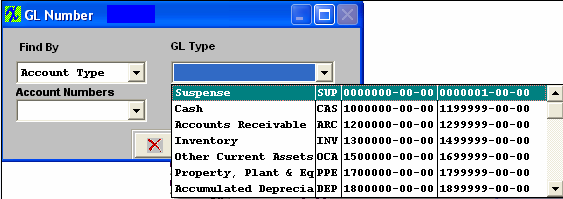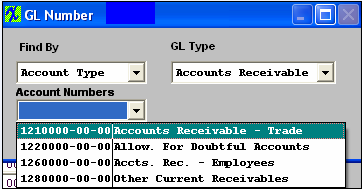| 1. How To ..... for AP Recurring Entries |
| 1.1. Find a Recurring AP Entries | ||||||||||||||||||||||
|
The following screen will be displayed:
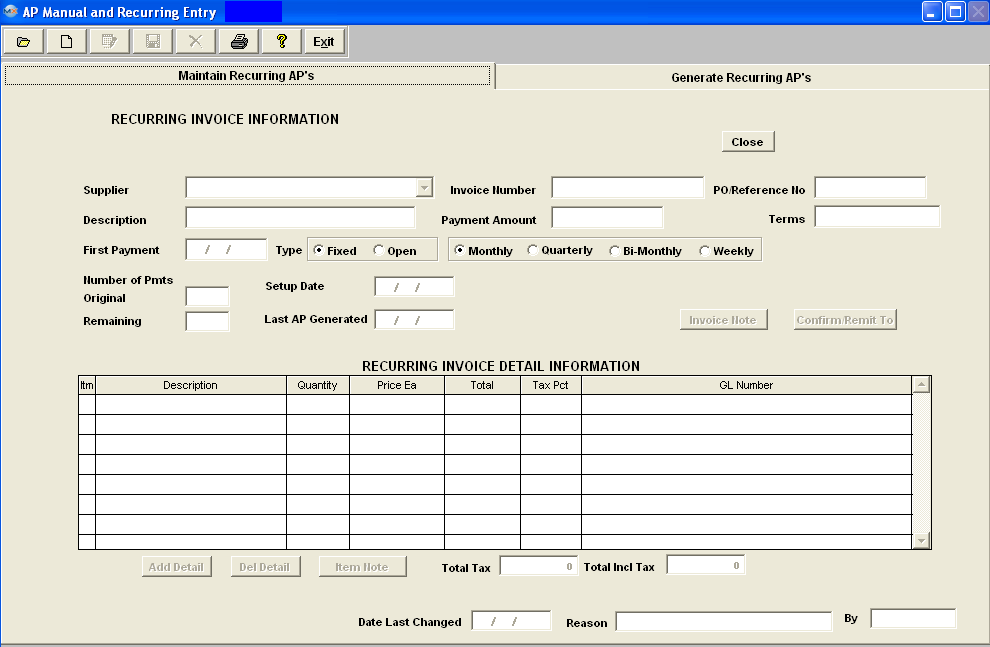
Filter:
Sort By:
Once the selection is made, the screen will update with data from the selection:
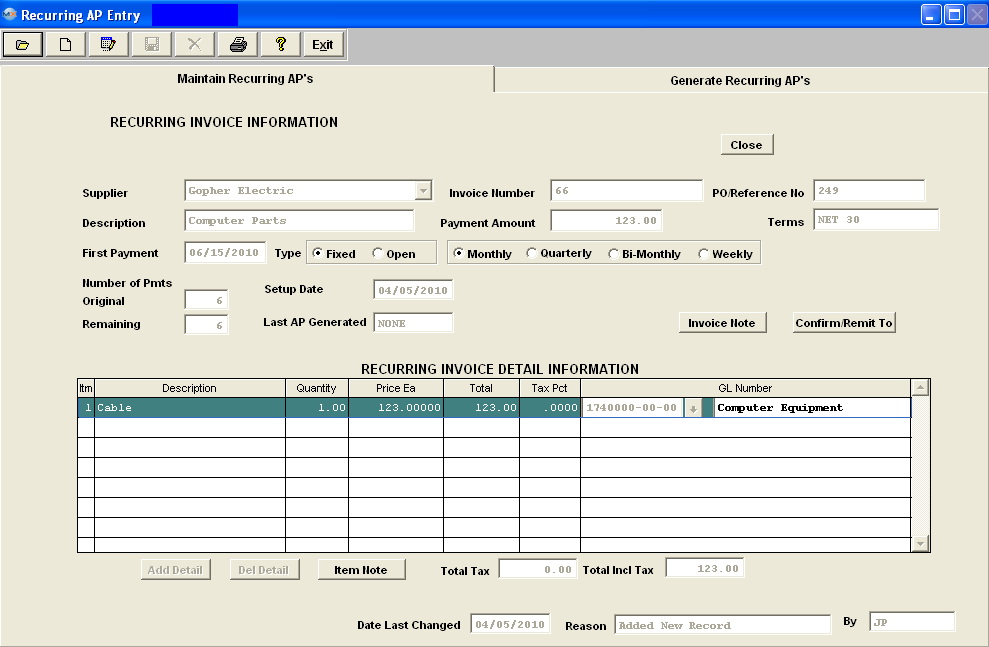
|
| 1.2. Add a Recurring Payment | ||||||||||||||
The following screen will be displayed:
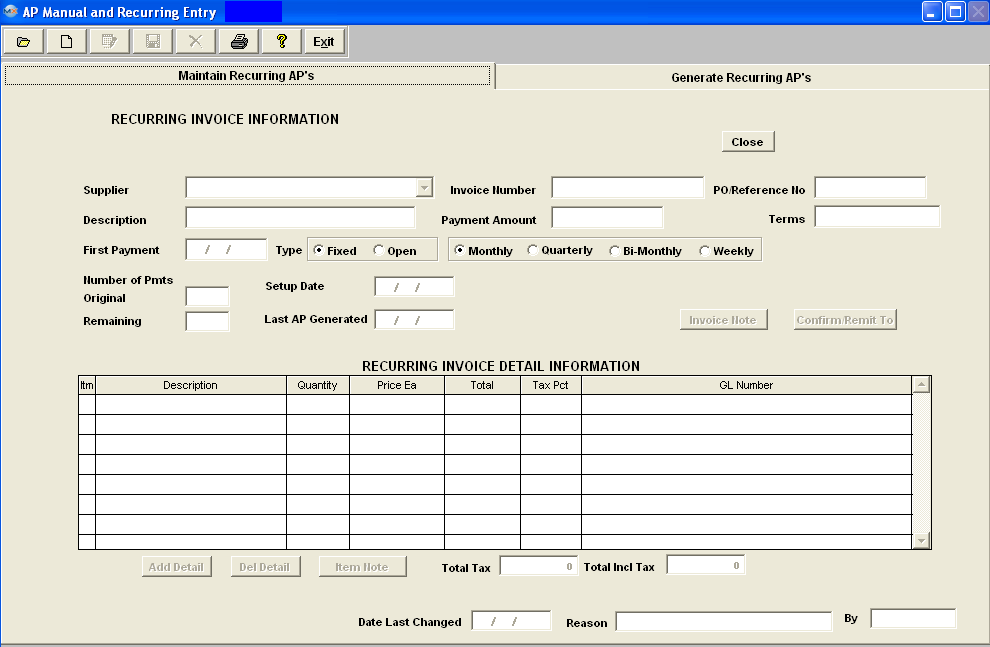 Depress the Add button at the top of the screen. Enter in your password. Depress the down arrow in the Supplier Name column. Select the Supplier from the drop down screen.
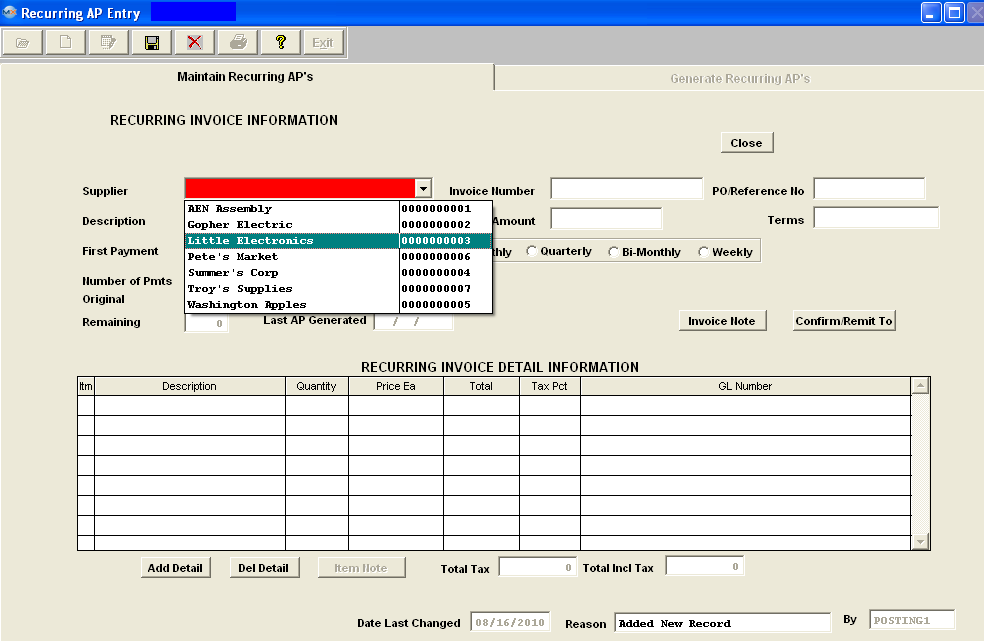 Complete the header information; Invoice Number, PO/Reference No, Description, Payment Amount, (Terms are defaulted in from Supplier info)
Select the Type (Fixed - is for a definite number of payments, Open - is for an indefinite number of payments)
Select the frequency; Monthly, Quarterly, BiMonthly, or Weekly. If the Recurring Payable is for a Fixed number of payments enter the Original Number of Pmts.
 Once all the Header Information is complete depress the "Add Detail" button located at the bottom of the screen.
Enter the Item Number, Description, Quantity, Price Each, Tax Pct.Type (if applicable) and the General Ledger Number. Note: The "Total Incl Tax" must equal the "Payment Amount" before the system will allow record to be saved.

If you want to add an Item Note, depress the "Invoice Note" button, enter the note, and depress the Save button.
If you want to view or edit the CONFIRM and REMIT TO addresses, depress the "Confirm/Remit To" button. The following screen will be available:
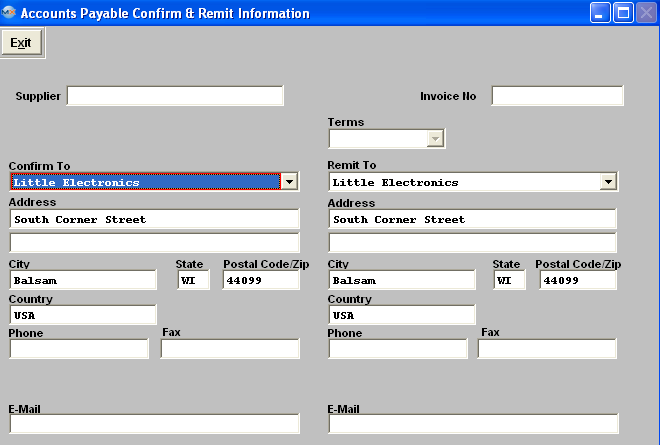 You may select or change the TERMS by depressing the down arrow next to the Terms field and selecting the desired terms for the recurring invoice. You may select or change the CONFIRM TO or REMIT TO address for the vendor by depressing the down arrow next to that field. Select the desired address for the recurring invoice.
Depress the Save button at the top of the screen and user will receive the following message:
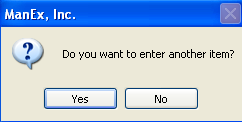 . . Note: If the two total amounts do not exactly match user will receive the following message: 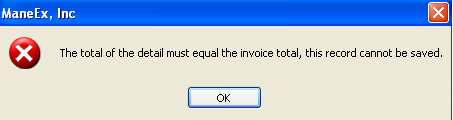 |
| 1.3. Edit a Recurring AP Entry | ||||
The following screen will be displayed:
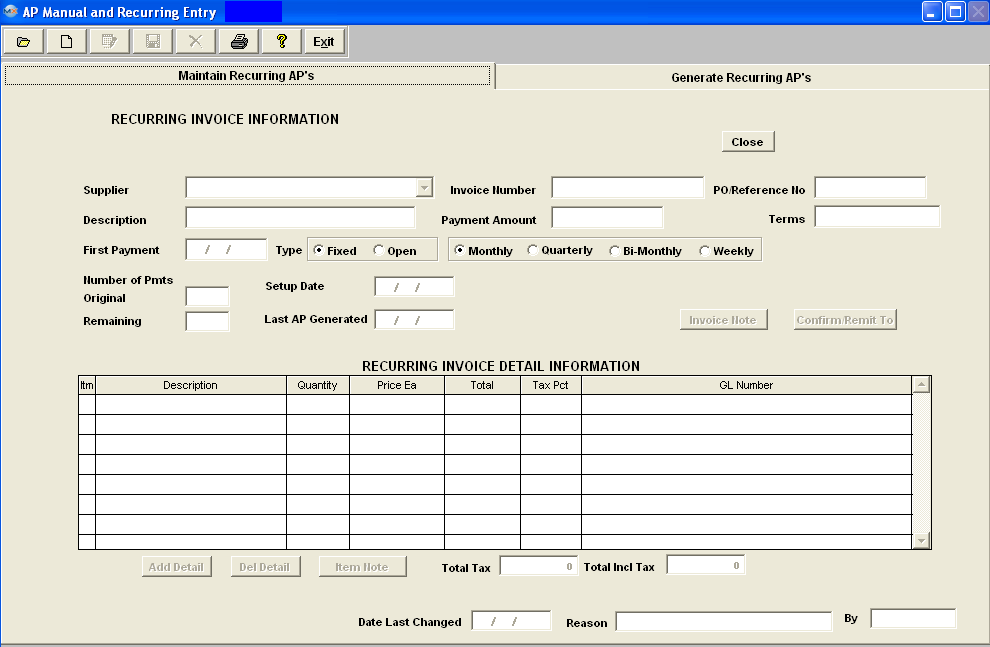 Using the Find Procedures to find a Recurring AP Entry Record. Depress the Edit button and enter in your password.
Note: If there has been ANY transfer from Recurring to A/P Aging, the user will NOT be allowed to Edit or Delete. Instead, use the Close button to set the recurring to Inactive. 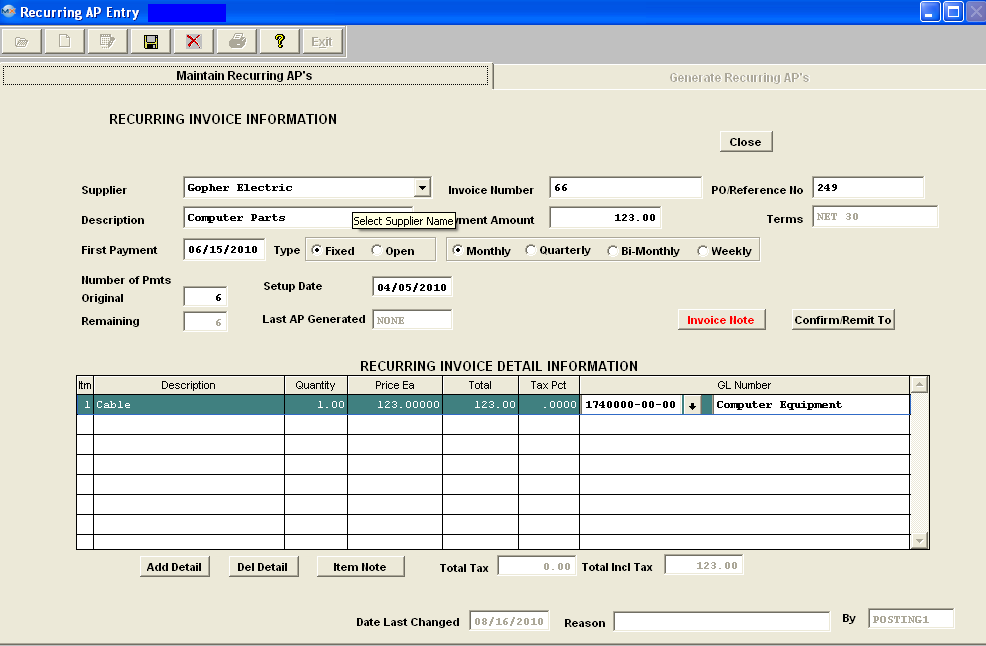 Make the desired changes. Enter in the Reason for the change. If you try to Save record without entering a the Reason you will receive the following message: 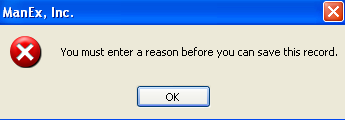 If you change any of the amounts, make sure that the "Payment Amount" field and the "Total Incl Tax" fields are equal. Note: If you change the Detail Total pricing, you MUST also change the Payment Amount at the top of the screen. If the two totals do NOT match user will receive the following message: 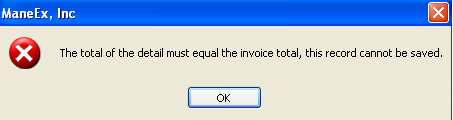  The user may add notes to both the Invoice Notes and the Item Notes. Depress the Edit button. Depress the Note button. Depress the Edit button. Type in the note.Depress the Save button. Depress the Exit button. The note button will light up in red.
The user may also change information in the Confirm/Remit To screen. Depress the Edit button. Depress the Confirm/Remit To button. The following screen will appear:
 The user may change the TERMS by depressing the down arrow next to the Terms field and selecting a new term. The user may also change the CONFIRM TO address or the REMIT TO address by depressing the arrows next to those fields and selecting a new address. Once the edited changes are complete, depress the Save button. For future finds, the most recent edited change reason will display. If there was more than one edited change, depress the Invoice Note button to see all of the changes.
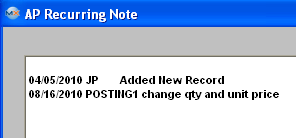
|
| 1.4. Delete a Recurring AP Entry | ||||
The following screen will be dispalyed:
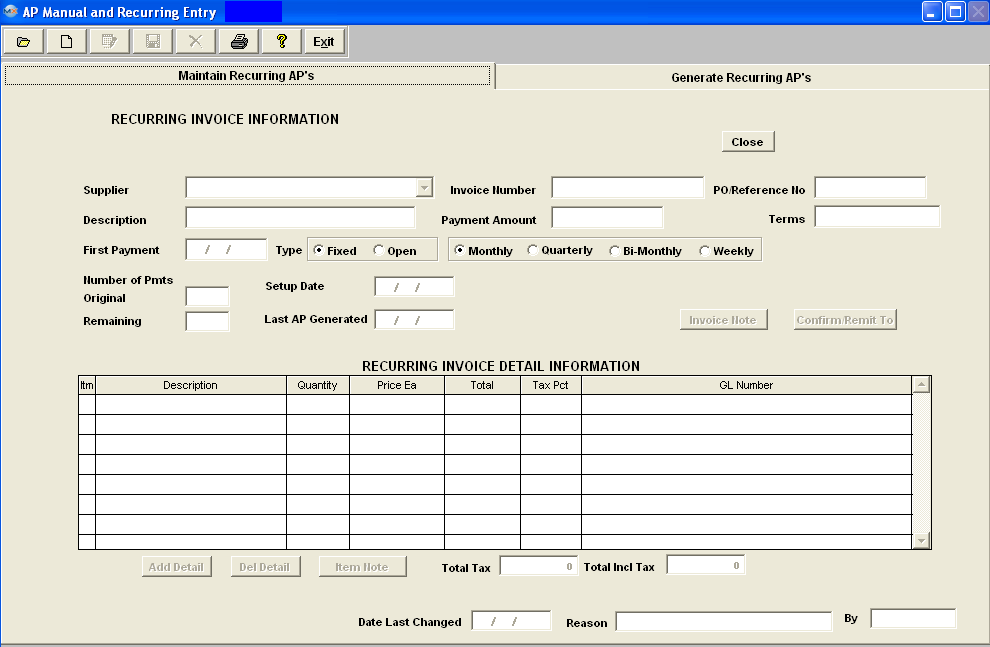 enter your password, you will receive the following warning:
 Depress the Yes button to complete the deletion.
Note: Upon Deletion the system will then completely remove the original transaction for the Recurring AP Entry. |
| 1.5. Generate a Recurring Payable | ||||
The following screen will be displayed: 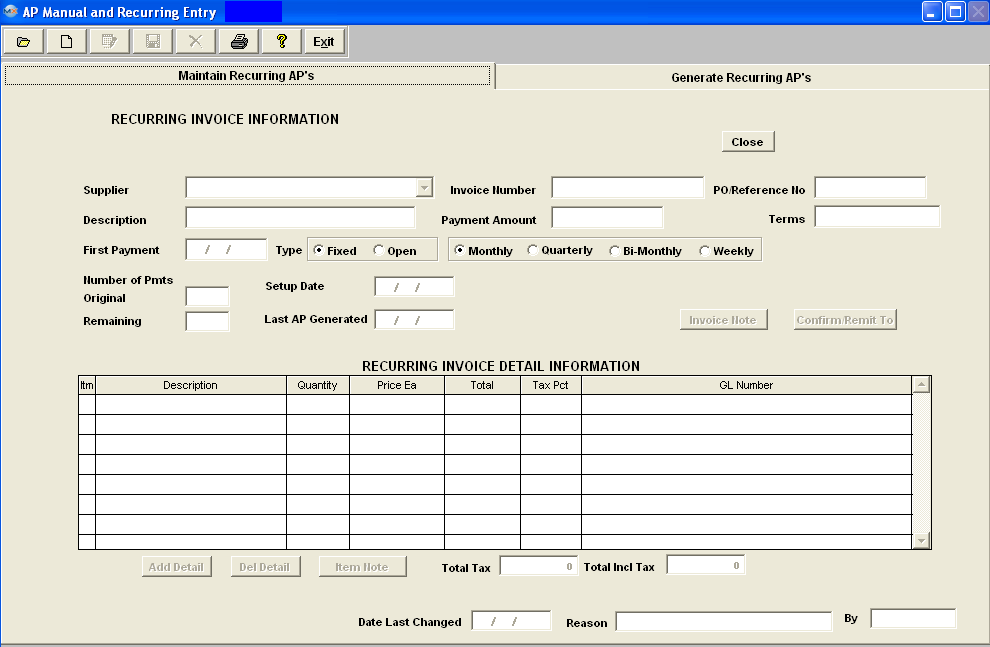 Enter the Generate Recurring AP's tab 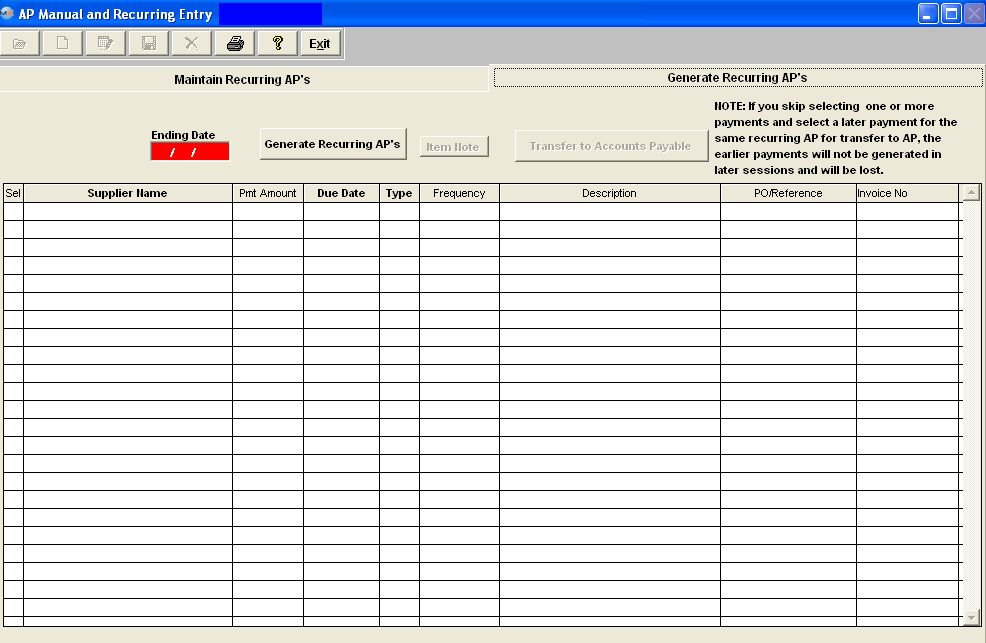 Enter in an Ending Date through which you wish the Recurring Payables to generate. Depress the "Generate Recurring AP's" button. Enter in your password. The ungenerated recurring payables through the Ending Date will populate the screen. 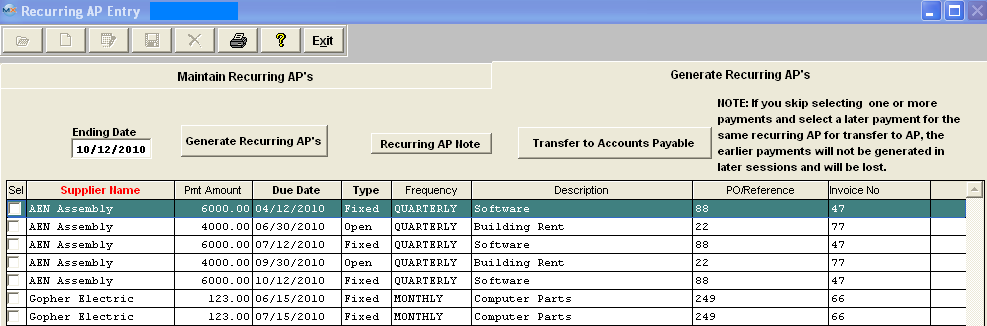 Go down the Select column and check any Recurring Payable, which you want to transfer to Account Payable Aging module. Once you have made your selection(s) depress the "Transfer to Accounts Payable" button.
NOTE: If the users skip selecting one or more payments and select a later payment for the same recurring AP for transfer to AP, the earlier payments will NOT be generated in later sessions and WILL BE LOST.
|