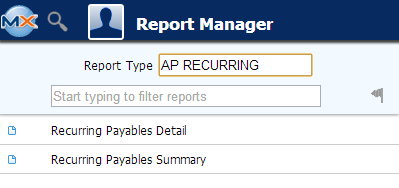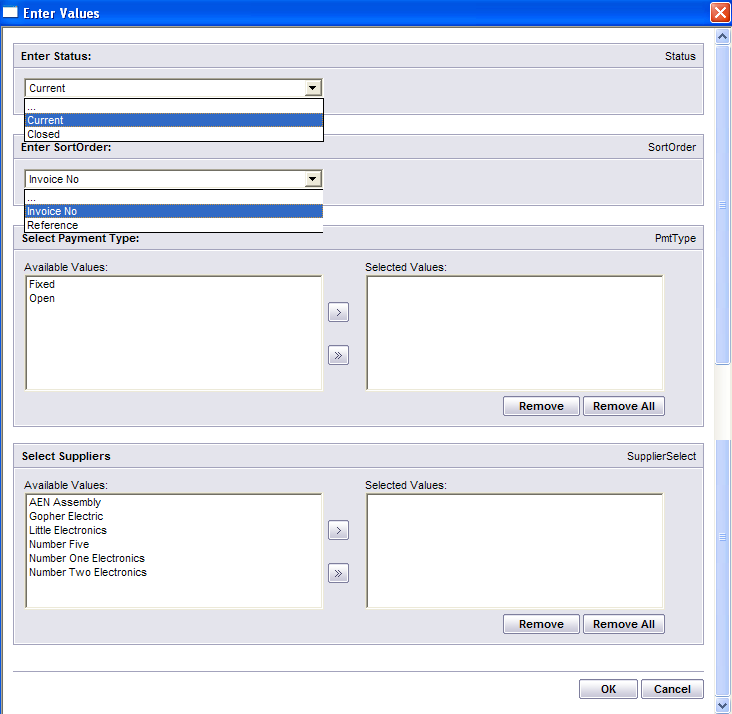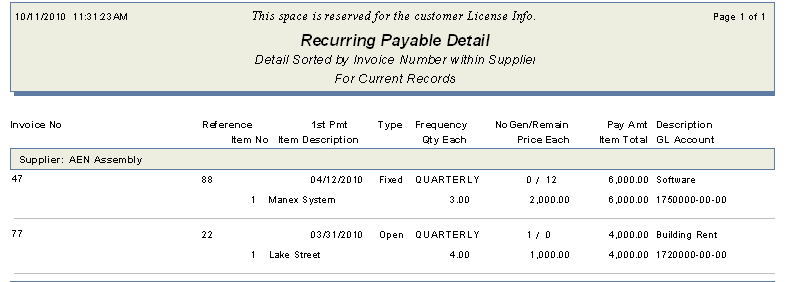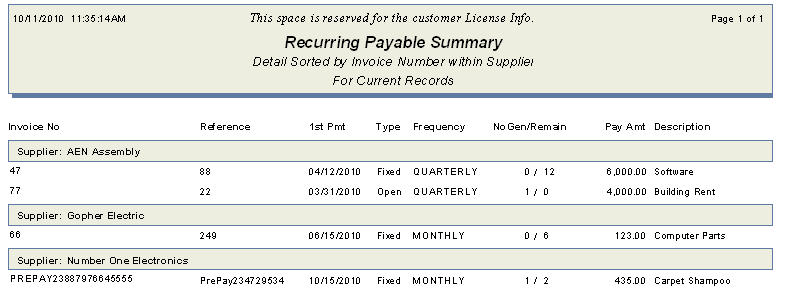| Reports for Recurring AP Entry | ||||
|
To obtain the AP Recurring Payable Reports within the Web, select the WEB Print button from the ManEx action buttons at the top
of the screen. For further detail on How the Reports work
within the Web refer to Article #5477. Note: In order to access the Reports
within the Web the Company Root URL must be setup within the System Appearance module and user must be linked to web within the System Security Module.
Select
the Report Type: AP RECURRING - A List of Reports will be displayed that are
available on the Web for AP RECURRING
The
following reports screen will display a list of reports that are available on
the ManEx Desktop:
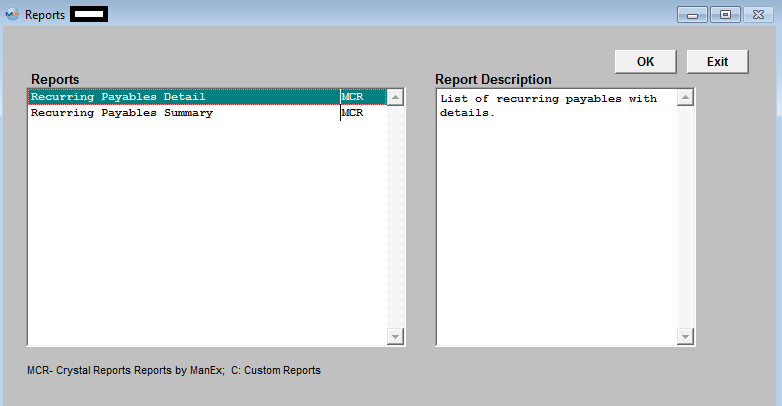 Highlight the report. Depress the OK button.
Recurring Payables Detail
The following report will be displayed:
Recurring Payable Summary
The following report will be displayed:
|