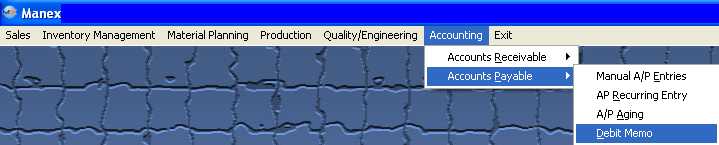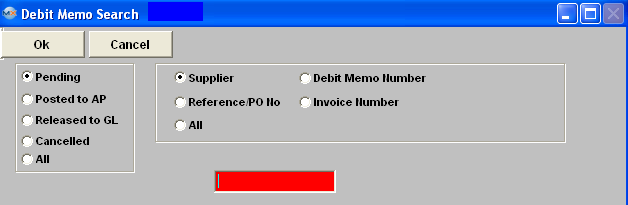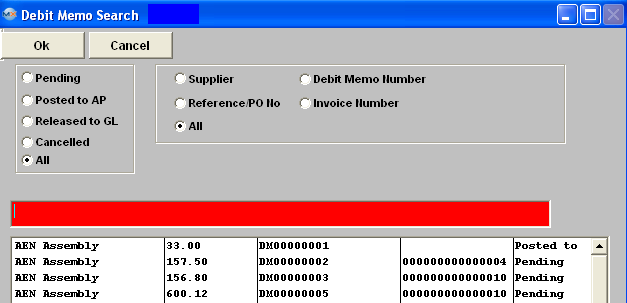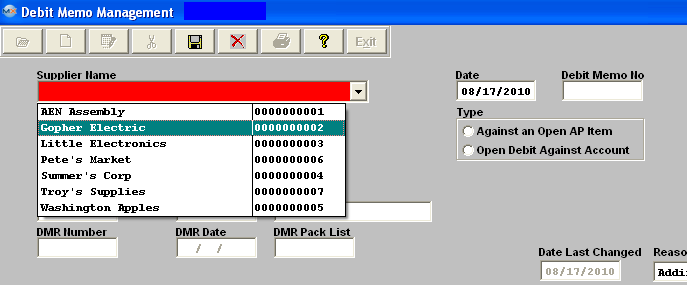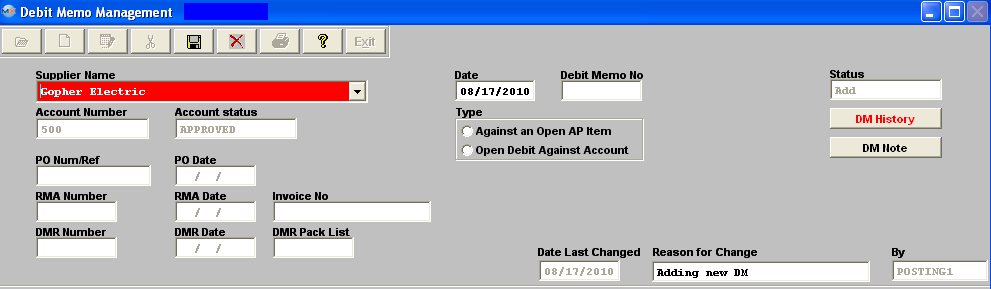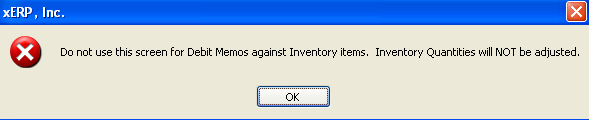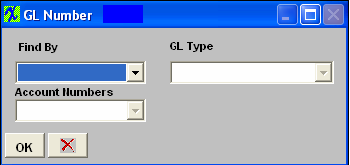| 1. How To ..... for Debit Memo |
| 1.1. Find a Debit Memo | ||||||||
The following screen will be displayed:
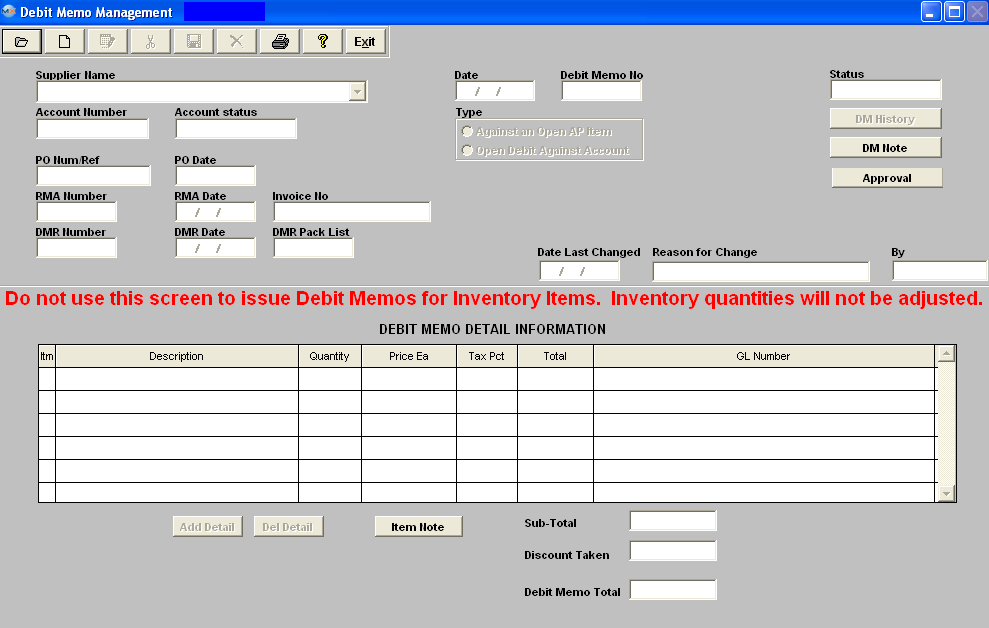 Depress the Find Record button.
Once the selection is made, depress the "OK" button. The screen will update with data from the selection: 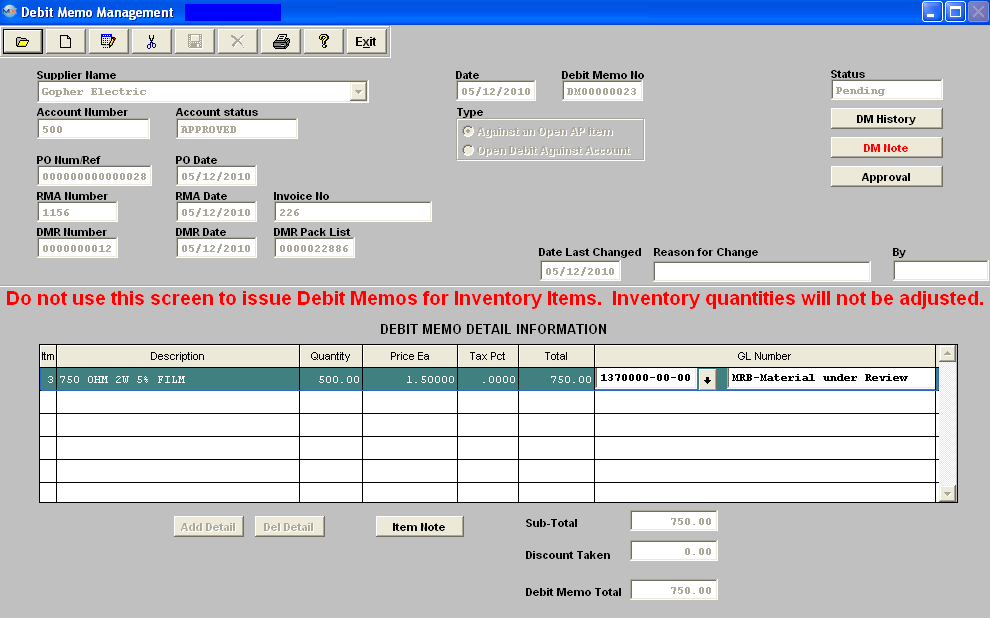
|
| 1.2. Add a Debit Memo | ||||||
The following screen will be displayed: 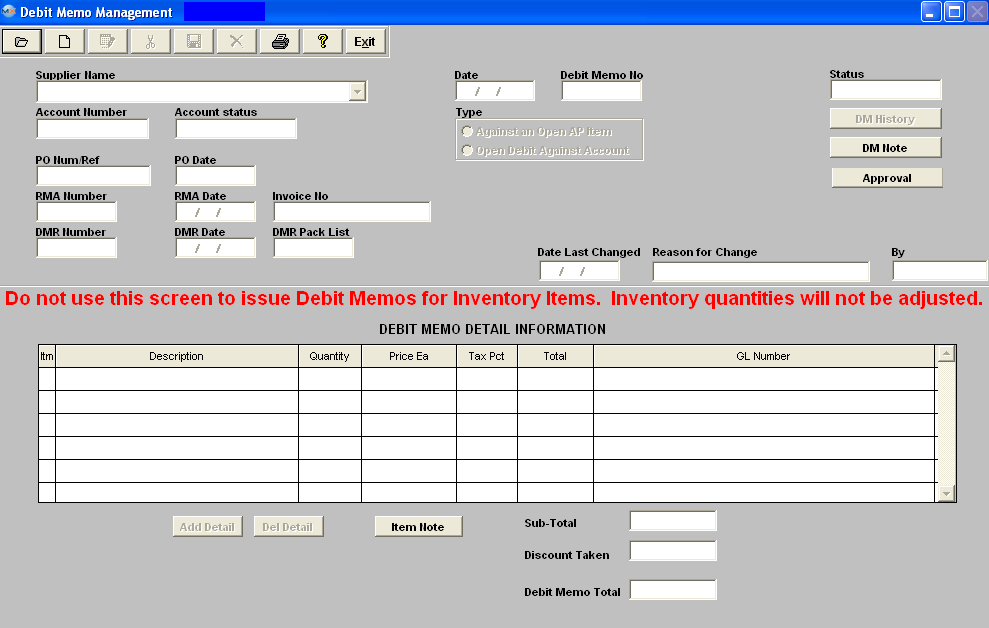 Against an Open AP Item To add a Debit memo against an open A/P invoice, depress the Add button. Type in your accounting password.
Once the supplier is selected, pertinent information will appear in the screen:
Depress the Ok button.
If you want to add a DM Note, depress the DM Note button, depress the Edit button, type in your note, and depress the Save button. Depress the Exit button when complete. Enter the EXACT invoice number. The PO Number or Reference will update automatically. 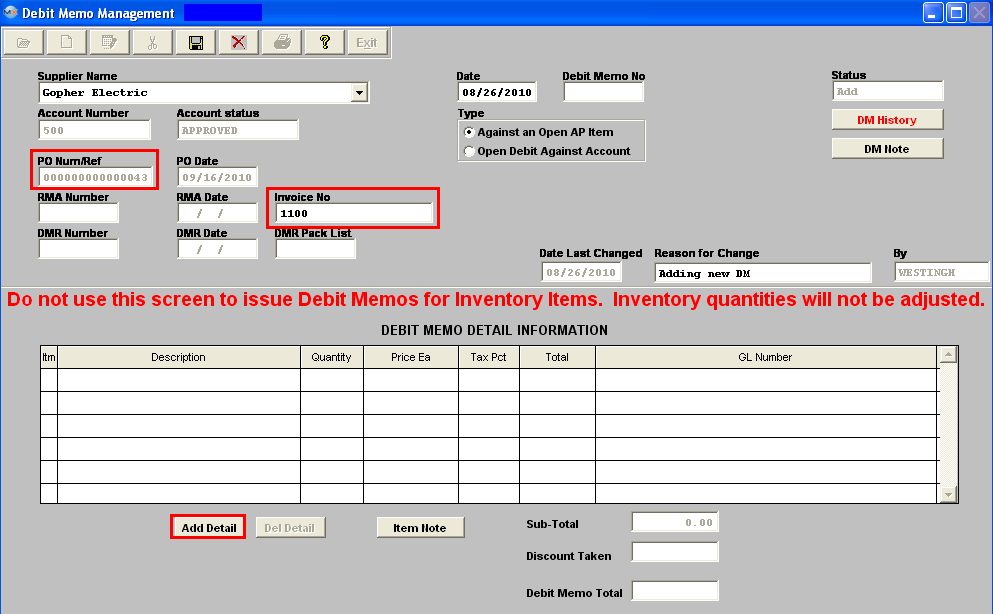 Depress the Add Detail Button. If there is more than one item on the Invoice and/or Freight and/or freight tax the following screen will appear listing all the Invoice Detail Lines:
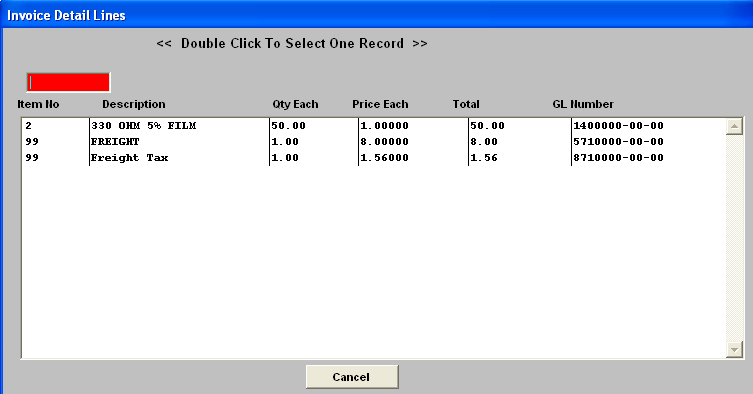 Highlight and double click on the item to be included on the Debit Memo. Note: System will only allow user to select one item at a time, so you will have to continue to depress the "Add Detail" button to add more items to the Debit Memo from the Invoice Detail Lines screen. If there is only one line item on the invoice selected the detail information will default in upon depressing the "Add Detail" button. The extension for the Total will update. (If you want to add an Item Note, depress the Item Note button, depress the Edit button, type in the note, and depress the Save button, depress the Exit button when finished). The Item Note button will then be displayed in Red. When the DM is completed, depress the Save button to save changes, depress the Abandon Changes button to abandon changes.
Upon Save the date, time, and User id information will default into the DM History. Then any changes to the DM before Approval will be documented within this screen also.  Once the DM is saved, the Approval button will appear. 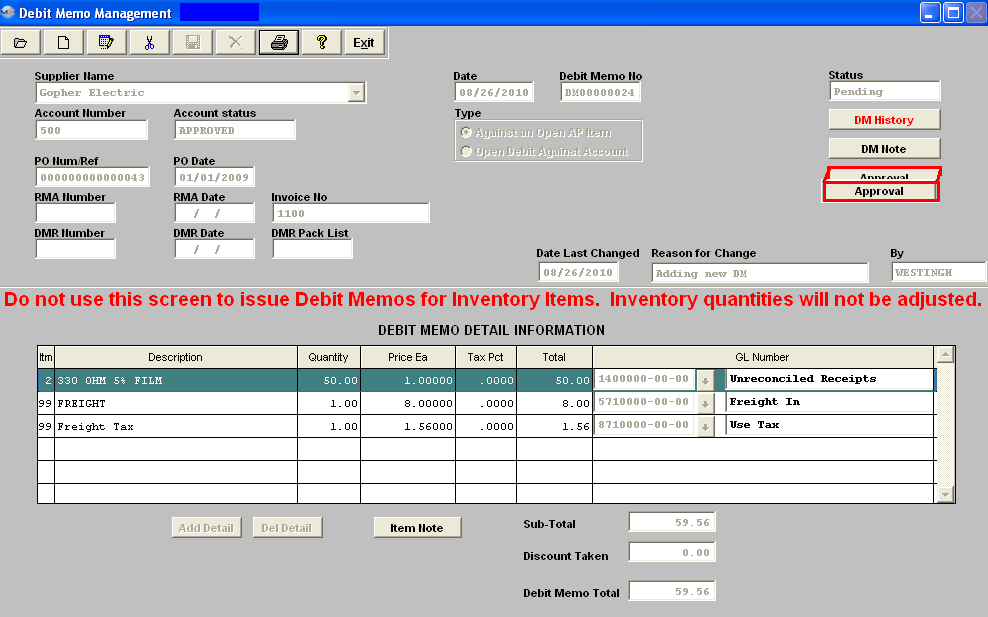 Depress the Approval button. The following Message will appear:  Depress the Yes button. Enter in your password. The invoice amount in the A/P Aging will be adjusted downward by the amount of the DM.
The Debit Memo will be marked as "Not Editable", the Status of the Debit Memo will be updated to “Posted to AP”, and the appropriate journal entry will be created for posting into the General Ledger. 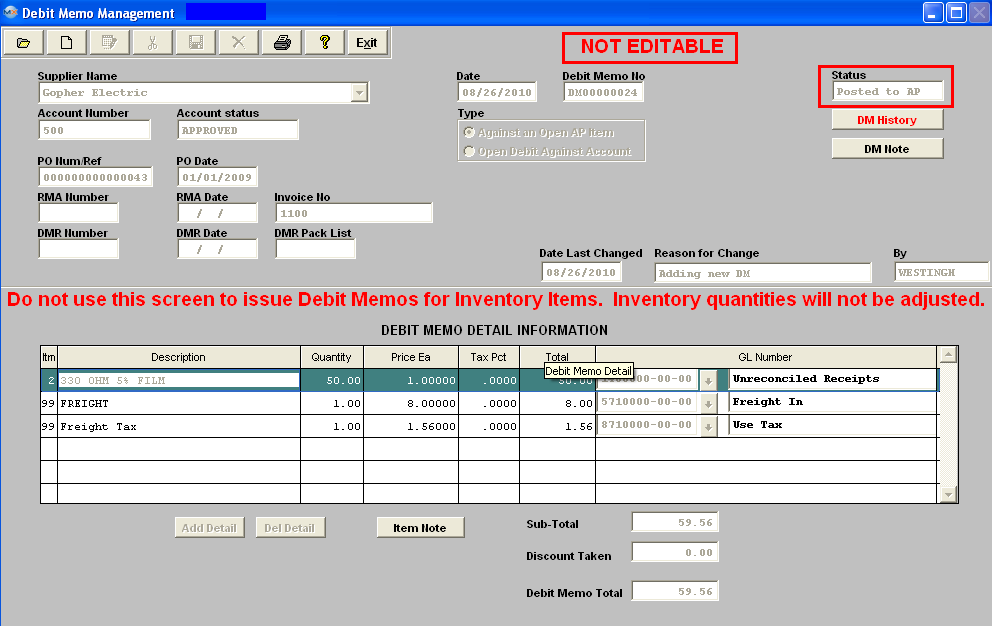 Add an Open Debit Against Account
Follow the steps above, with the following exceptions: For Type, click the radio for Open Debit Against Account.
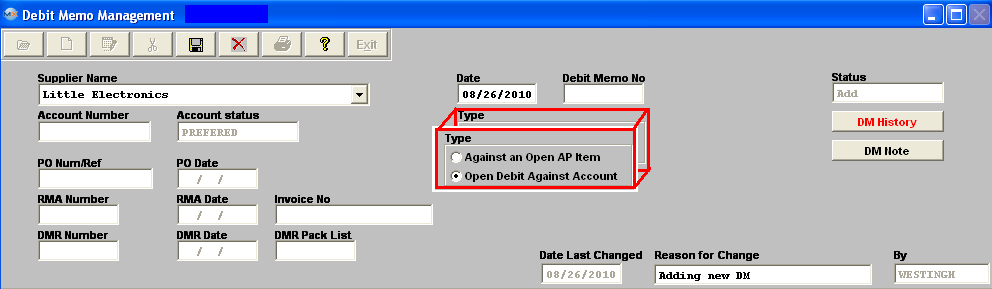 In the Debit Memo Detail Information section, depress the Add Item Button. Type in Item number, Description, Total and the General Ledger Number. Note: if you don’t know the G/L number, place the cursor in the G/L field and hit the Enter key twice. This will bring up the following:
Depress the arrow next to the Find By field. Select either Find By Account Type or Account Numbers. If you selected by Account Type, the following listing will appear, once you’ve depressed the down arrow next to the GL Type field: 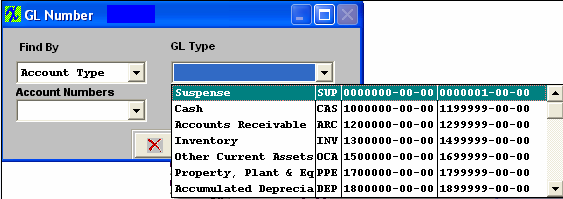 Scroll up or down until the appropriate G/L range is found.Then depress the down arrow next to the Account Numbers field. The following selection for the posting account will appear: 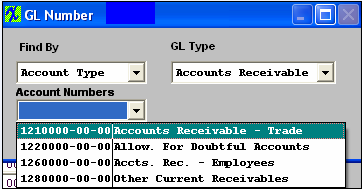 Select the account. Depress the OK button. The completed screen will look like this before Approval. 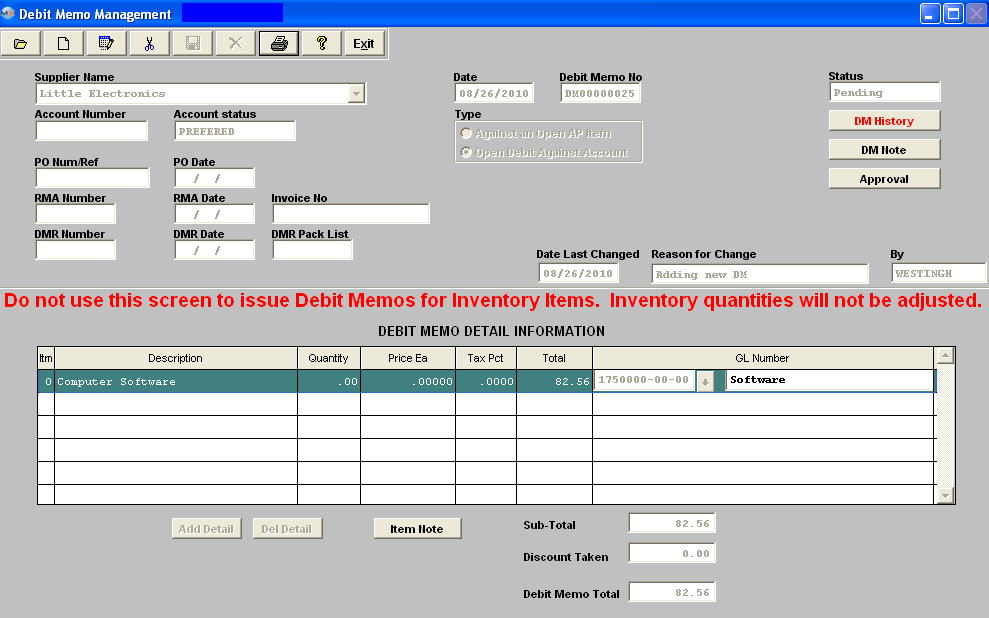
|
| 1.3. Edit a Debit Memo |
The user may edit a Debit Memo up to the time it’s approved and transferred to General Ledger. After Approval (status = “Posted to AP”) the DM can’t be changed. To Edit, find the DM using the procedures in Article #4315 Depress the Edit button and enter your password, the Date, and detail information is editable.
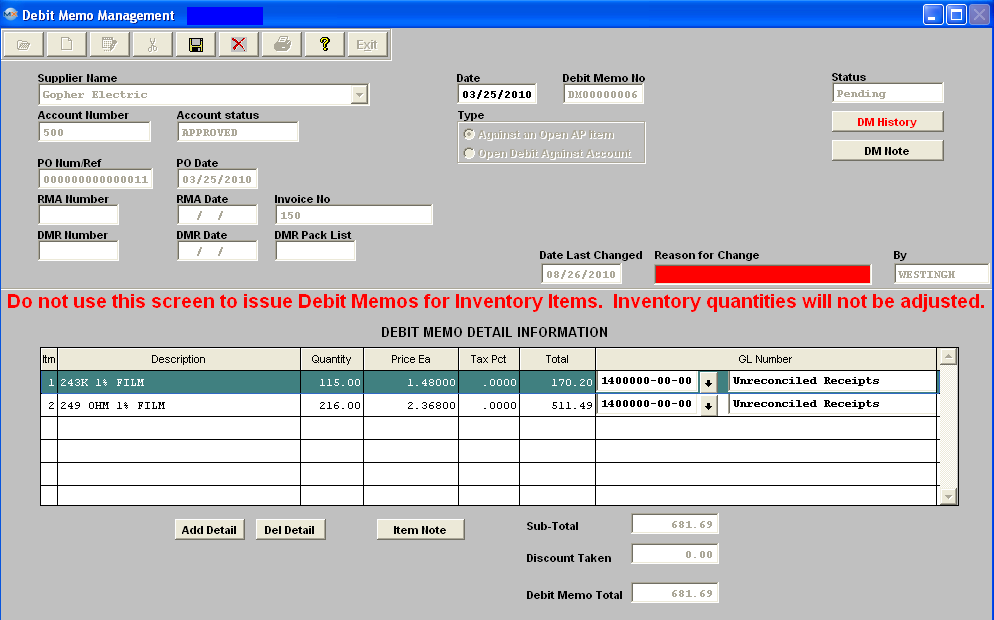 Make the desired changes, enter the Reason for the Change, depress the Save button to save the changes, depress the Abandon Changes button to abandon the changes. If ready to approve depress the Approval Button to Post the Debit memo to the AP. |
| 1.4. Cancel a Debit Memo |
Cancel a Debit Memo The user may cancel a Debit Memo up to the time it’s approved and transferred to General Ledger. After Approval and Transfer, the DM can NOT be cancelled. To delete, find the Pending DM using the procedures in Article #4315 . Depress the Cancel button. Enter your password. The following Message will be displayed: Depress the Yes button. Enter your password. The status will then be changed to “Cancelled.” 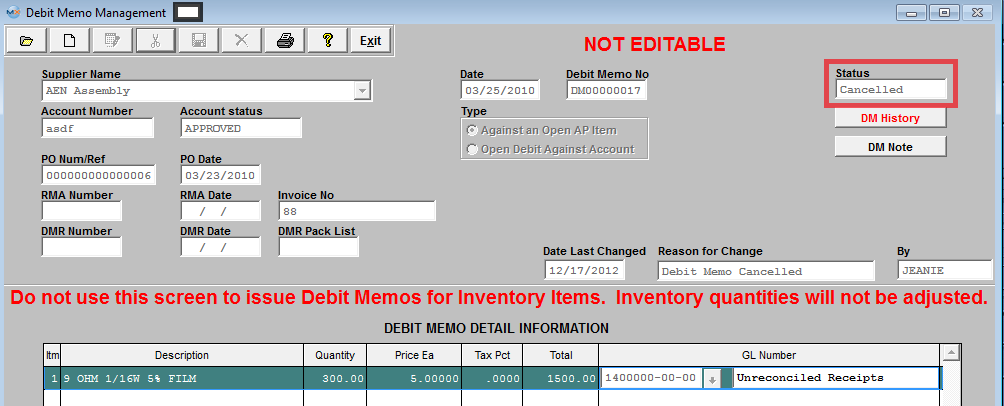
|